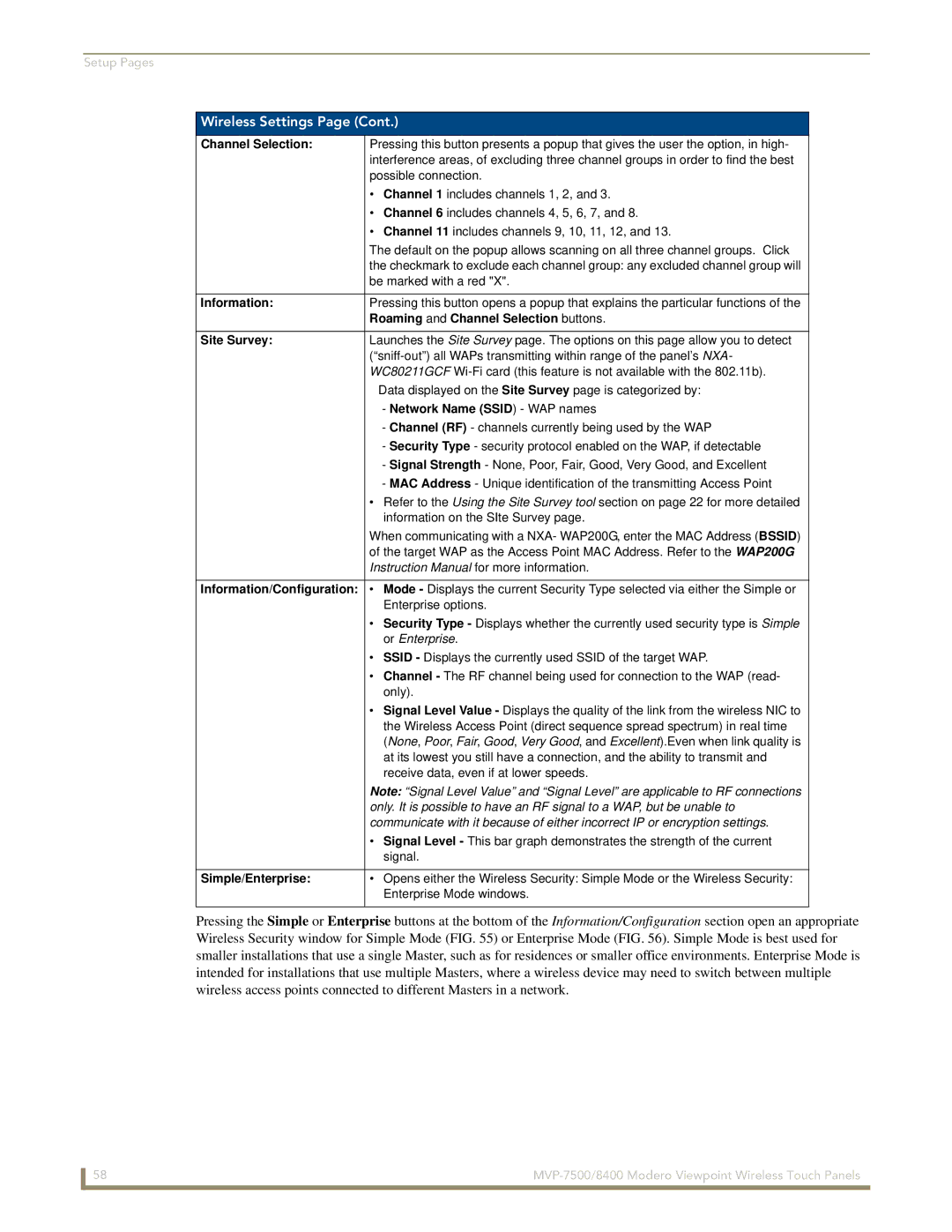Setup Pages
Wireless Settings Page (Cont.)
Channel Selection: | Pressing this button presents a popup that gives the user the option, in high- |
| interference areas, of excluding three channel groups in order to find the best |
| possible connection. |
| • Channel 1 includes channels 1, 2, and 3. |
| • Channel 6 includes channels 4, 5, 6, 7, and 8. |
| • Channel 11 includes channels 9, 10, 11, 12, and 13. |
| The default on the popup allows scanning on all three channel groups. Click |
| the checkmark to exclude each channel group: any excluded channel group will |
| be marked with a red "X". |
|
|
Information: | Pressing this button opens a popup that explains the particular functions of the |
| Roaming and Channel Selection buttons. |
|
|
Site Survey: | Launches the Site Survey page. The options on this page allow you to detect |
| |
| WC80211GCF |
| Data displayed on the Site Survey page is categorized by: |
| - Network Name (SSID) - WAP names |
| - Channel (RF) - channels currently being used by the WAP |
| - Security Type - security protocol enabled on the WAP, if detectable |
| - Signal Strength - None, Poor, Fair, Good, Very Good, and Excellent |
| - MAC Address - Unique identification of the transmitting Access Point |
| • Refer to the Using the Site Survey tool section on page 22 for more detailed |
| information on the SIte Survey page. |
| When communicating with a NXA- WAP200G, enter the MAC Address (BSSID) |
| of the target WAP as the Access Point MAC Address. Refer to the WAP200G |
| Instruction Manual for more information. |
Information/Configuration: • Mode - Displays the current Security Type selected via either the Simple or Enterprise options.
| • Security Type - Displays whether the currently used security type is Simple |
| or Enterprise. |
| • SSID - Displays the currently used SSID of the target WAP. |
| • Channel - The RF channel being used for connection to the WAP (read- |
| only). |
| • Signal Level Value - Displays the quality of the link from the wireless NIC to |
| the Wireless Access Point (direct sequence spread spectrum) in real time |
| (None, Poor, Fair, Good, Very Good, and Excellent).Even when link quality is |
| at its lowest you still have a connection, and the ability to transmit and |
| receive data, even if at lower speeds. |
| Note: “Signal Level Value” and “Signal Level” are applicable to RF connections |
| only. It is possible to have an RF signal to a WAP, but be unable to |
| communicate with it because of either incorrect IP or encryption settings. |
| • Signal Level - This bar graph demonstrates the strength of the current |
| signal. |
|
|
Simple/Enterprise: | • Opens either the Wireless Security: Simple Mode or the Wireless Security: |
| Enterprise Mode windows. |
Pressing the Simple or Enterprise buttons at the bottom of the Information/Configuration section open an appropriate Wireless Security window for Simple Mode (FIG. 55) or Enterprise Mode (FIG. 56). Simple Mode is best used for smaller installations that use a single Master, such as for residences or smaller office environments. Enterprise Mode is intended for installations that use multiple Masters, where a wireless device may need to switch between multiple wireless access points connected to different Masters in a network.
58 |