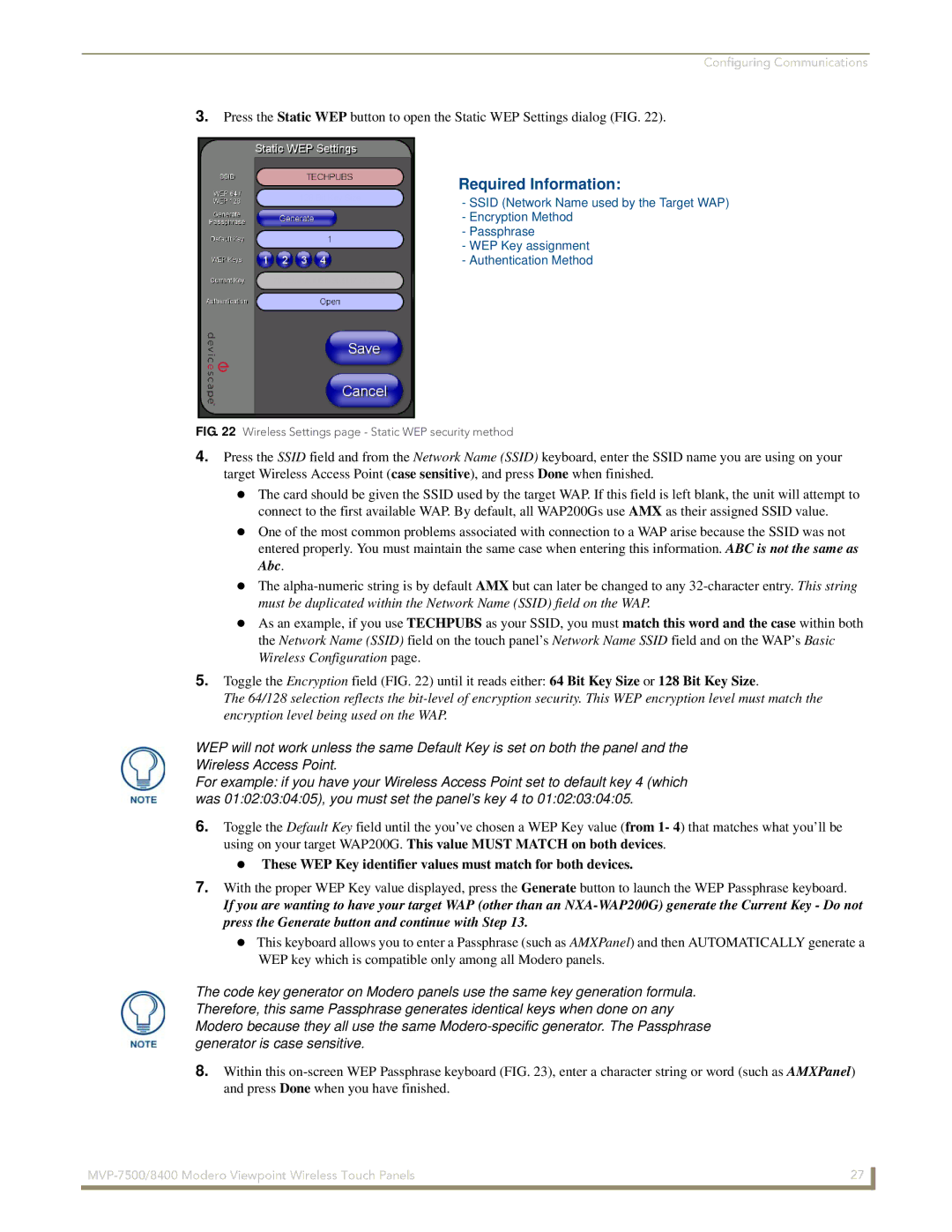Configuring Communications
3.Press the Static WEP button to open the Static WEP Settings dialog (FIG. 22).
Required Information:
-SSID (Network Name used by the Target WAP)
-Encryption Method
-Passphrase
-WEP Key assignment
-Authentication Method
FIG. 22 Wireless Settings page - Static WEP security method
4.Press the SSID field and from the Network Name (SSID) keyboard, enter the SSID name you are using on your target Wireless Access Point (case sensitive), and press Done when finished.
The card should be given the SSID used by the target WAP. If this field is left blank, the unit will attempt to connect to the first available WAP. By default, all WAP200Gs use AMX as their assigned SSID value.
One of the most common problems associated with connection to a WAP arise because the SSID was not entered properly. You must maintain the same case when entering this information. ABC is not the same as Abc.
The
As an example, if you use TECHPUBS as your SSID, you must match this word and the case within both the Network Name (SSID) field on the touch panel’s Network Name SSID field and on the WAP’s Basic Wireless Configuration page.
5.Toggle the Encryption field (FIG. 22) until it reads either: 64 Bit Key Size or 128 Bit Key Size.
The 64/128 selection reflects the
WEP will not work unless the same Default Key is set on both the panel and the Wireless Access Point.
For example: if you have your Wireless Access Point set to default key 4 (which was 01:02:03:04:05), you must set the panel’s key 4 to 01:02:03:04:05.
6.Toggle the Default Key field until the you’ve chosen a WEP Key value (from 1- 4) that matches what you’ll be using on your target WAP200G. This value MUST MATCH on both devices.
These WEP Key identifier values must match for both devices.
7.With the proper WEP Key value displayed, press the Generate button to launch the WEP Passphrase keyboard.
If you are wanting to have your target WAP (other than an
This keyboard allows you to enter a Passphrase (such as AMXPanel) and then AUTOMATICALLY generate a WEP key which is compatible only among all Modero panels.
The code key generator on Modero panels use the same key generation formula. Therefore, this same Passphrase generates identical keys when done on any Modero because they all use the same
8.Within this
27 | |
|
|