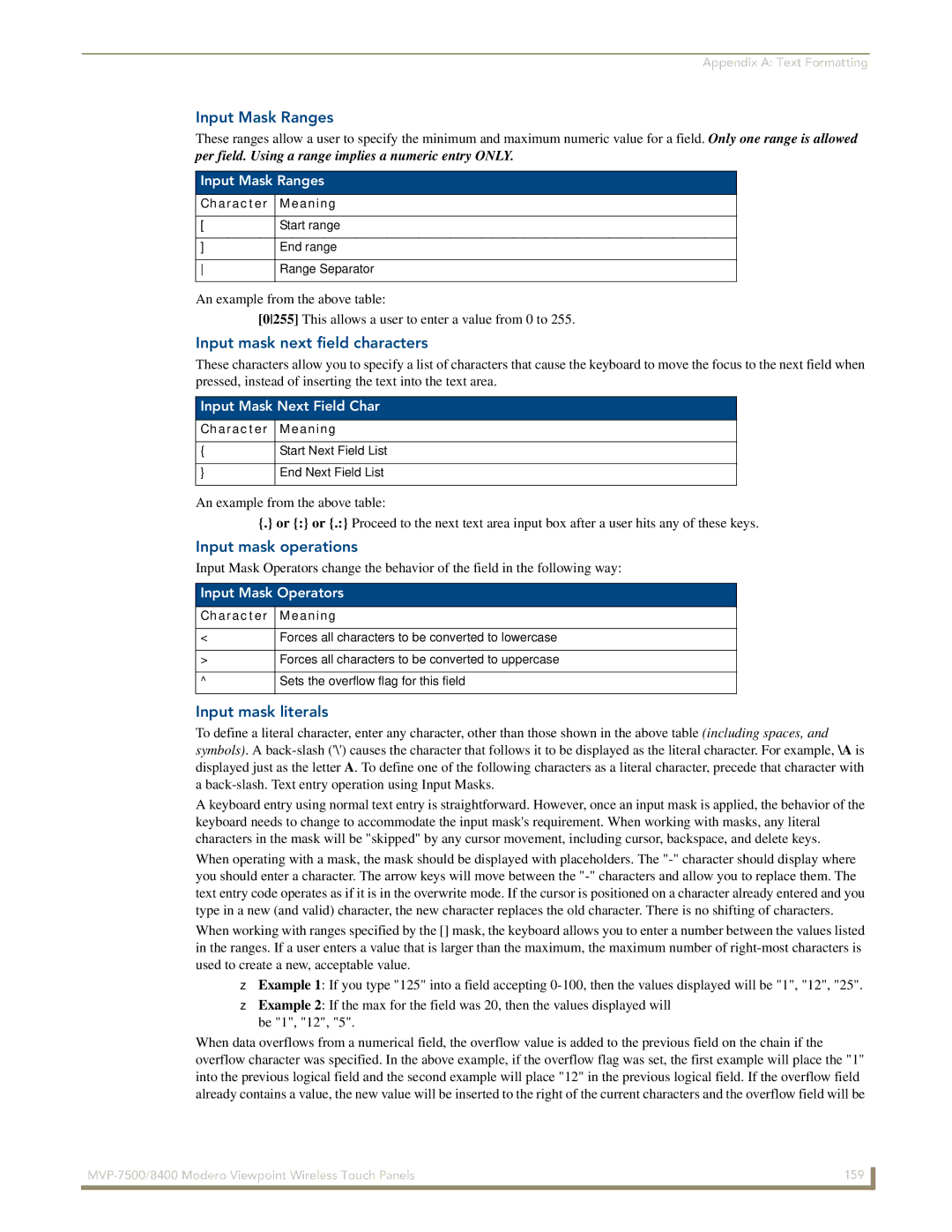Appendix A: Text Formatting
Input Mask Ranges
These ranges allow a user to specify the minimum and maximum numeric value for a field. Only one range is allowed
per field. Using a range implies a numeric entry ONLY.
Input Mask Ranges
Character Meaning
[ | Start range |
|
|
] | End range |
|
|
Range Separator |
An example from the above table:
[0255] This allows a user to enter a value from 0 to 255.
Input mask next field characters
These characters allow you to specify a list of characters that cause the keyboard to move the focus to the next field when pressed, instead of inserting the text into the text area.
Input Mask Next Field Char
Character Meaning
{Start Next Field List
}End Next Field List
An example from the above table:
{.} or {:} or {.:} Proceed to the next text area input box after a user hits any of these keys.
Input mask operations
Input Mask Operators change the behavior of the field in the following way:
Input Mask Operators
Character Meaning
<Forces all characters to be converted to lowercase
>Forces all characters to be converted to uppercase
^Sets the overflow flag for this field
Input mask literals
To define a literal character, enter any character, other than those shown in the above table (including spaces, and symbols). A
A keyboard entry using normal text entry is straightforward. However, once an input mask is applied, the behavior of the keyboard needs to change to accommodate the input mask's requirement. When working with masks, any literal characters in the mask will be "skipped" by any cursor movement, including cursor, backspace, and delete keys.
When operating with a mask, the mask should be displayed with placeholders. The
When working with ranges specified by the [] mask, the keyboard allows you to enter a number between the values listed in the ranges. If a user enters a value that is larger than the maximum, the maximum number of
Example 1: If you type "125" into a field accepting
Example 2: If the max for the field was 20, then the values displayed will be "1", "12", "5".
When data overflows from a numerical field, the overflow value is added to the previous field on the chain if the overflow character was specified. In the above example, if the overflow flag was set, the first example will place the "1" into the previous logical field and the second example will place "12" in the previous logical field. If the overflow field already contains a value, the new value will be inserted to the right of the current characters and the overflow field will be
159 | |
|
|