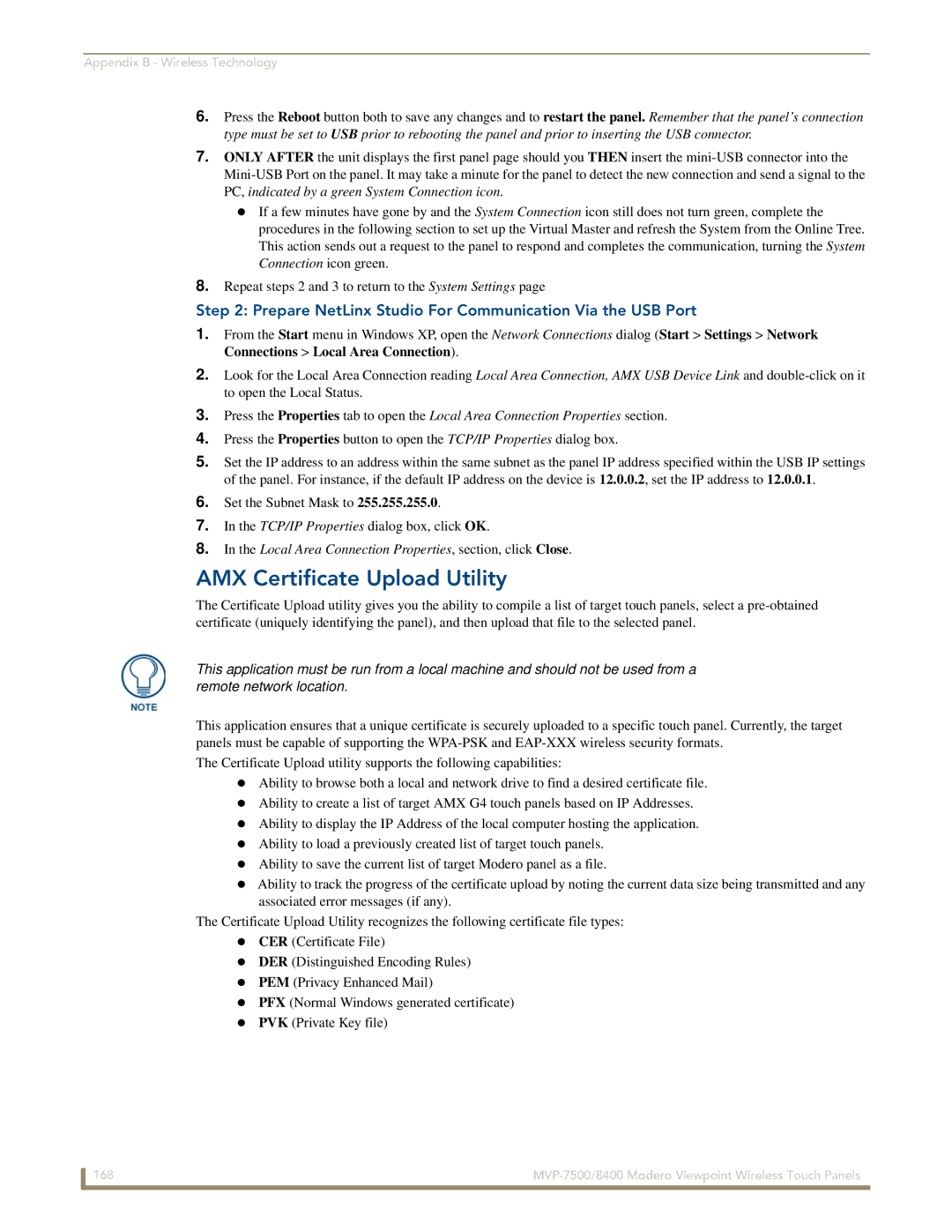Appendix B - Wireless Technology
6.Press the Reboot button both to save any changes and to restart the panel. Remember that the panel’s connection type must be set to USB prior to rebooting the panel and prior to inserting the USB connector.
7.ONLY AFTER the unit displays the first panel page should you THEN insert the
If a few minutes have gone by and the System Connection icon still does not turn green, complete the procedures in the following section to set up the Virtual Master and refresh the System from the Online Tree. This action sends out a request to the panel to respond and completes the communication, turning the System Connection icon green.
8.Repeat steps 2 and 3 to return to the System Settings page
Step 2: Prepare NetLinx Studio For Communication Via the USB Port
1.From the Start menu in Windows XP, open the Network Connections dialog (Start > Settings > Network Connections > Local Area Connection).
2.Look for the Local Area Connection reading Local Area Connection, AMX USB Device Link and
3.Press the Properties tab to open the Local Area Connection Properties section.
4.Press the Properties button to open the TCP/IP Properties dialog box.
5.Set the IP address to an address within the same subnet as the panel IP address specified within the USB IP settings of the panel. For instance, if the default IP address on the device is 12.0.0.2, set the IP address to 12.0.0.1.
6.Set the Subnet Mask to 255.255.255.0.
7.In the TCP/IP Properties dialog box, click OK.
8.In the Local Area Connection Properties, section, click Close.
AMX Certificate Upload Utility
The Certificate Upload utility gives you the ability to compile a list of target touch panels, select a
This application must be run from a local machine and should not be used from a remote network location.
This application ensures that a unique certificate is securely uploaded to a specific touch panel. Currently, the target panels must be capable of supporting the
The Certificate Upload utility supports the following capabilities:
Ability to browse both a local and network drive to find a desired certificate file. Ability to create a list of target AMX G4 touch panels based on IP Addresses. Ability to display the IP Address of the local computer hosting the application. Ability to load a previously created list of target touch panels.
Ability to save the current list of target Modero panel as a file.
Ability to track the progress of the certificate upload by noting the current data size being transmitted and any associated error messages (if any).
The Certificate Upload Utility recognizes the following certificate file types: CER (Certificate File)
DER (Distinguished Encoding Rules) PEM (Privacy Enhanced Mail)
PFX (Normal Windows generated certificate) PVK (Private Key file)
168 |