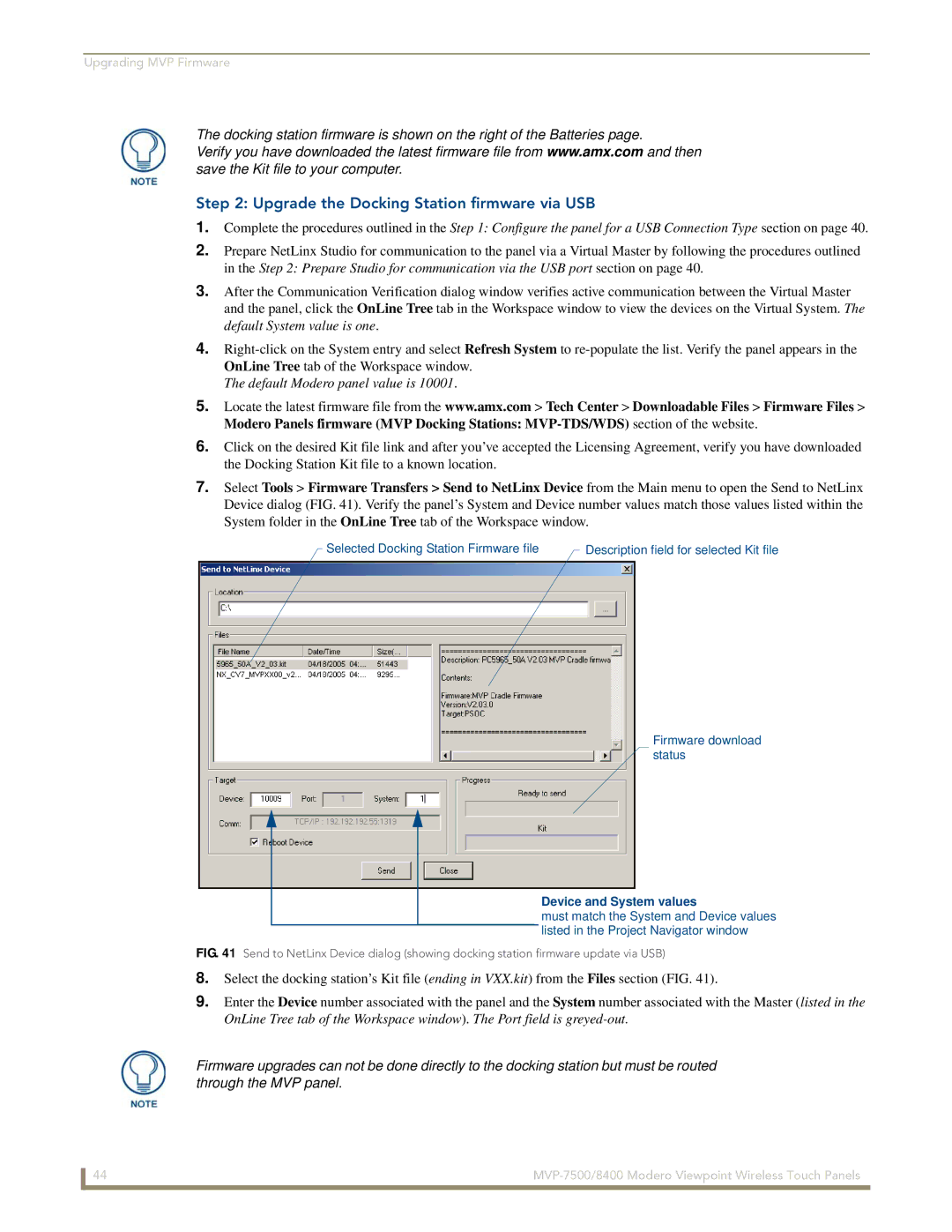Upgrading MVP Firmware
The docking station firmware is shown on the right of the Batteries page.
Verify you have downloaded the latest firmware file from www.amx.com and then save the Kit file to your computer.
Step 2: Upgrade the Docking Station firmware via USB
1.Complete the procedures outlined in the Step 1: Configure the panel for a USB Connection Type section on page 40.
2.Prepare NetLinx Studio for communication to the panel via a Virtual Master by following the procedures outlined in the Step 2: Prepare Studio for communication via the USB port section on page 40.
3.After the Communication Verification dialog window verifies active communication between the Virtual Master and the panel, click the OnLine Tree tab in the Workspace window to view the devices on the Virtual System. The default System value is one.
4.
The default Modero panel value is 10001.
5.Locate the latest firmware file from the www.amx.com > Tech Center > Downloadable Files > Firmware Files > Modero Panels firmware (MVP Docking Stations:
6.Click on the desired Kit file link and after you’ve accepted the Licensing Agreement, verify you have downloaded the Docking Station Kit file to a known location.
7.Select Tools > Firmware Transfers > Send to NetLinx Device from the Main menu to open the Send to NetLinx Device dialog (FIG. 41). Verify the panel’s System and Device number values match those values listed within the System folder in the OnLine Tree tab of the Workspace window.
Selected Docking Station Firmware file |
| Description field for selected Kit file |
|
Firmware download status
Device and System values
must match the System and Device values listed in the Project Navigator window
FIG. 41 Send to NetLinx Device dialog (showing docking station firmware update via USB)
8.Select the docking station’s Kit file (ending in VXX.kit) from the Files section (FIG. 41).
9.Enter the Device number associated with the panel and the System number associated with the Master (listed in the OnLine Tree tab of the Workspace window). The Port field is
Firmware upgrades can not be done directly to the docking station but must be routed through the MVP panel.
44 |