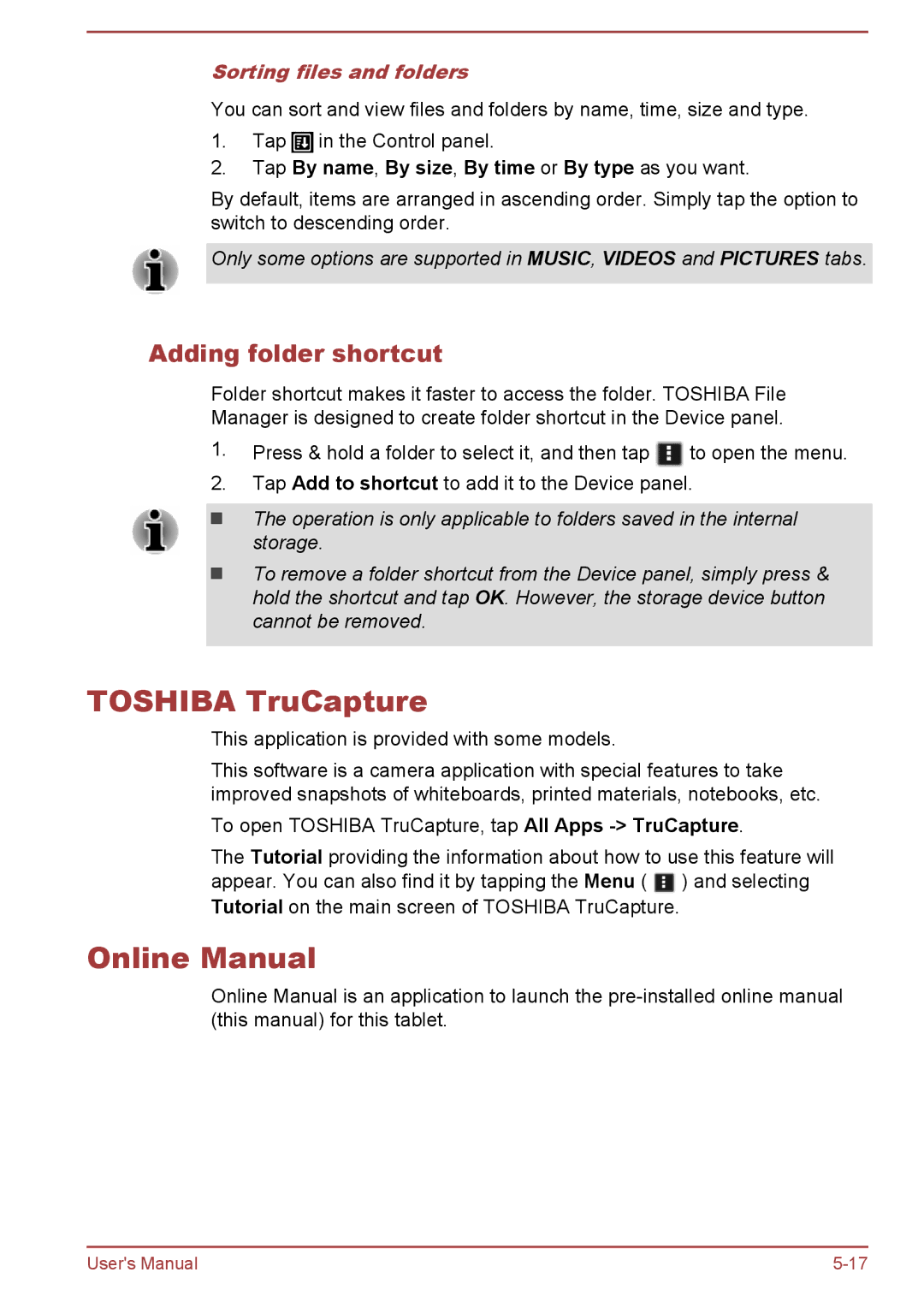Sorting files and folders
You can sort and view files and folders by name, time, size and type.
1.Tap ![]() in the Control panel.
in the Control panel.
2.Tap By name, By size, By time or By type as you want.
By default, items are arranged in ascending order. Simply tap the option to switch to descending order.
Only some options are supported in MUSIC, VIDEOS and PICTURES tabs.
Adding folder shortcut
Folder shortcut makes it faster to access the folder. TOSHIBA File
Manager is designed to create folder shortcut in the Device panel.
1.Press & hold a folder to select it, and then tap ![]() to open the menu.
to open the menu.
2.Tap Add to shortcut to add it to the Device panel.
The operation is only applicable to folders saved in the internal storage.
To remove a folder shortcut from the Device panel, simply press & hold the shortcut and tap OK. However, the storage device button cannot be removed.
TOSHIBA TruCapture
This application is provided with some models.
This software is a camera application with special features to take improved snapshots of whiteboards, printed materials, notebooks, etc.
To open TOSHIBA TruCapture, tap All Apps
The Tutorial providing the information about how to use this feature will
appear. You can also find it by tapping the Menu ( ![]() ) and selecting Tutorial on the main screen of TOSHIBA TruCapture.
) and selecting Tutorial on the main screen of TOSHIBA TruCapture.
Online Manual
Online Manual is an application to launch the
User's Manual |