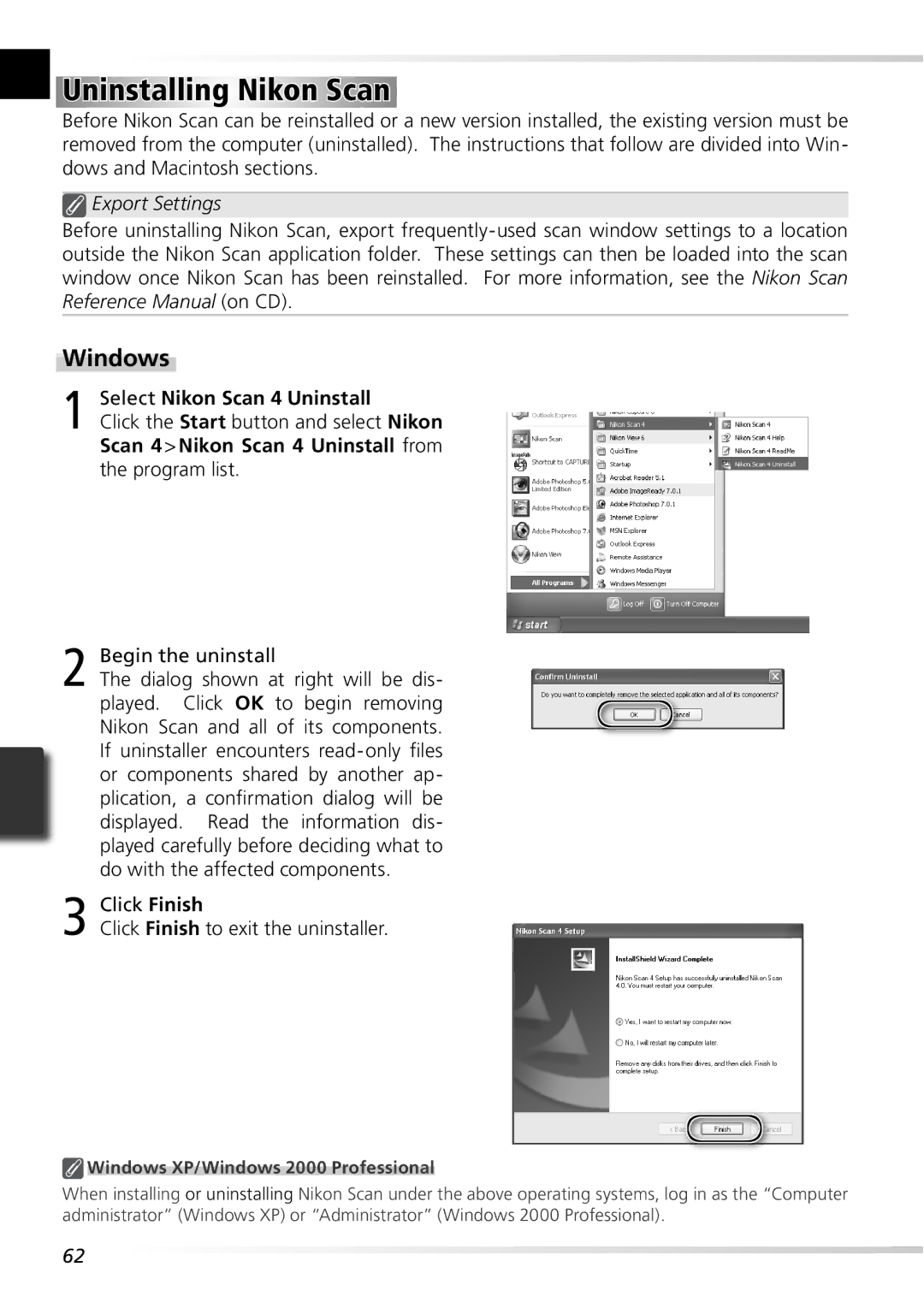Uninstalling Nikon Scan
Uninstalling Nikon Scan
Before Nikon Scan can be reinstalled or a new version installed, the existing version must be removed from the computer (uninstalled). The instructions that follow are divided into Win- dows and Macintosh sections.
 Export Settings
Export Settings
Before uninstalling Nikon Scan, export
Windows
1 Select Nikon Scan 4 Uninstall
Click the Start button and select Nikon Scan 4 > Nikon Scan 4 Uninstall from the program list.
2 Begin the uninstall
The dialog shown at right will be dis- played. Click OK to begin removing Nikon Scan and all of its components. If uninstaller encounters
3 Click Finish
Click Finish to exit the uninstaller.
 Windows XP/Windows 2000 Professional
Windows XP/Windows 2000 Professional
When installing or uninstalling Nikon Scan under the above operating systems, log in as the “Computer administrator” (Windows XP) or “Administrator” (Windows 2000 Professional).
62