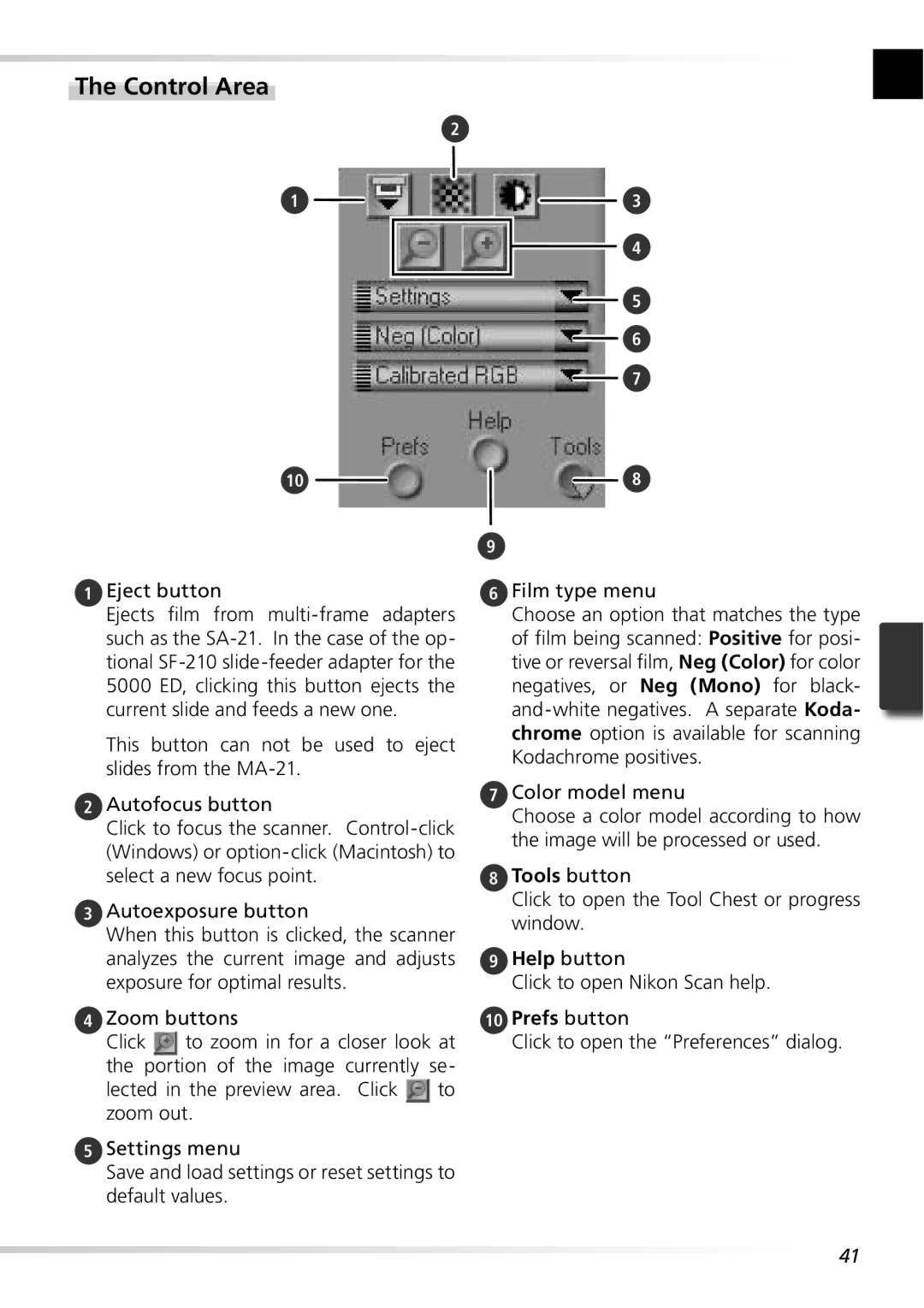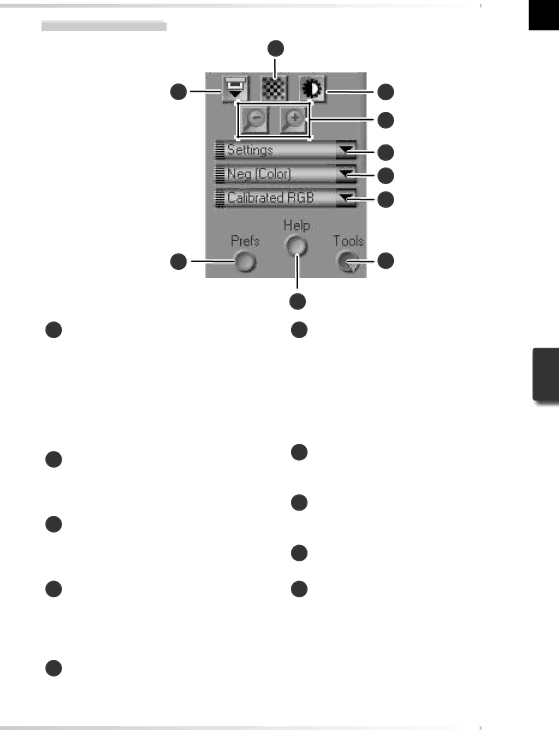
The Control Area
2
1
10
3
4
5
6
7
8
9
1Eject button
Ejects film from
This button can not be used to eject slides from the
2Autofocus button
Click to focus the scanner.
3Autoexposure button
When this button is clicked, the scanner analyzes the current image and adjusts exposure for optimal results.
4Zoom buttons
Click ![]() to zoom in for a closer look at the portion of the image currently se-
to zoom in for a closer look at the portion of the image currently se-
lected in the preview area. Click ![]() to zoom out.
to zoom out.
5Settings menu
Save and load settings or reset settings to default values.
6Film type menu
Choose an option that matches the type of film being scanned: Positive for posi- tive or reversal film, Neg (Color) for color negatives, or Neg (Mono) for black-
7Color model menu
Choose a color model according to how the image will be processed or used.
8Tools button
Click to open the Tool Chest or progress window.
9Help button
Click to open Nikon Scan help.
10Prefs button
Click to open the “Preferences” dialog.
41