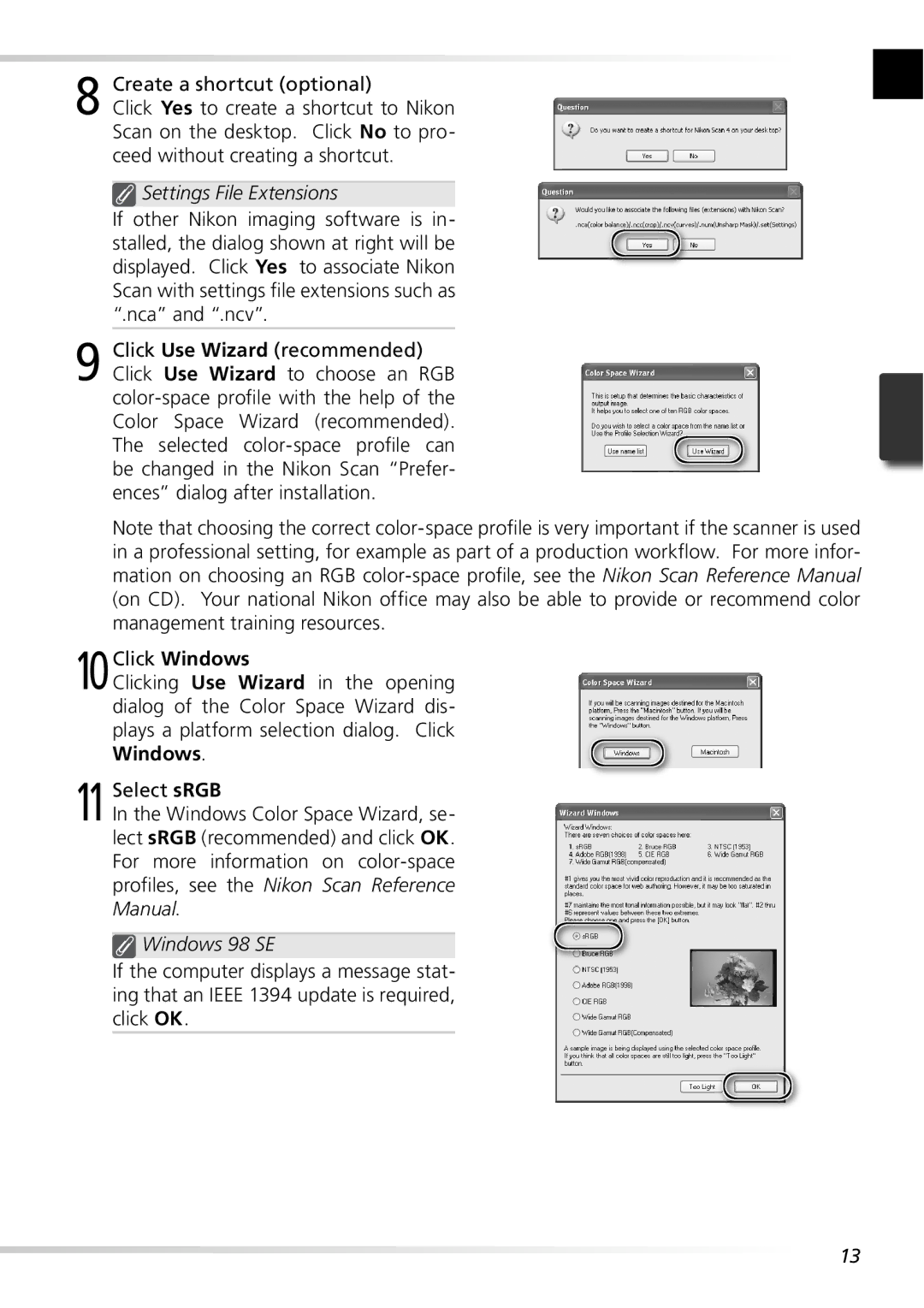8 Create a shortcut (optional)
Click Yes to create a shortcut to Nikon Scan on the desktop. Click No to pro- ceed without creating a shortcut.
 Settings File Extensions
Settings File Extensions
If other Nikon imaging software is in- stalled, the dialog shown at right will be displayed. Click Yes to associate Nikon Scan with settings file extensions such as “.nca” and “.ncv”.
9 Click Use Wizard (recommended) Click Use Wizard to choose an RGB
Note that choosing the correct
10Click Windows
Clicking Use Wizard in the opening dialog of the Color Space Wizard dis- plays a platform selection dialog. Click Windows.
11Select sRGB
In the Windows Color Space Wizard, se- lect sRGB (recommended) and click OK. For more information on
 Windows 98 SE
Windows 98 SE
If the computer displays a message stat- ing that an IEEE 1394 update is required, click OK.
13