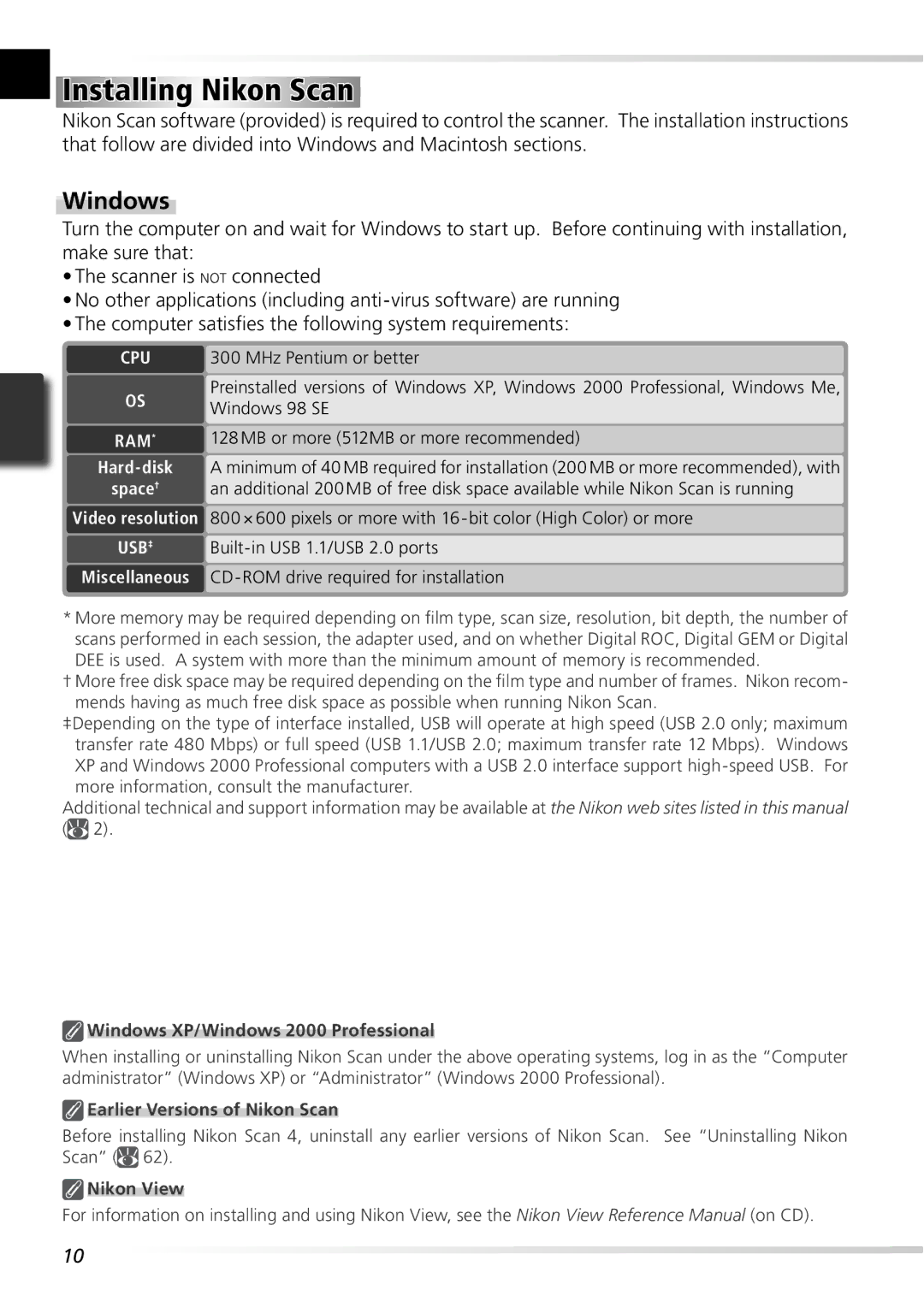Installing Nikon Scan
Installing Nikon Scan
Nikon Scan software (provided) is required to control the scanner. The installation instructions that follow are divided into Windows and Macintosh sections.
Windows
Turn the computer on and wait for Windows to start up. Before continuing with installation, make sure that:
•The scanner is NOT connected
•No other applications (including
•The computer satisfies the following system requirements:
CPU | 300 MHz Pentium or better | |
OS | Preinstalled versions of Windows XP, Windows 2000 Professional, Windows Me, | |
Windows 98 SE | ||
| ||
RAM* | 128 MB or more (512MB or more recommended) | |
A minimum of 40 MB required for installation (200 MB or more recommended), with | ||
space† | an additional 200 MB of free disk space available while Nikon Scan is running | |
Video resolution | 800 × 600 pixels or more with | |
USB‡ | ||
Miscellaneous |
|
*More memory may be required depending on film type, scan size, resolution, bit depth, the number of scans performed in each session, the adapter used, and on whether Digital ROC, Digital GEM or Digital
DEE is used. A system with more than the minimum amount of memory is recommended.
†More free disk space may be required depending on the film type and number of frames. Nikon recom- mends having as much free disk space as possible when running Nikon Scan.
‡Depending on the type of interface installed, USB will operate at high speed (USB 2.0 only; maximum transfer rate 480 Mbps) or full speed (USB 1.1/USB 2.0; maximum transfer rate 12 Mbps). Windows XP and Windows 2000 Professional computers with a USB 2.0 interface support
Additional technical and support information may be available at the Nikon web sites listed in this manual (![]() 2).
2).
 Windows XP/Windows 2000 Professional
Windows XP/Windows 2000 Professional
When installing or uninstalling Nikon Scan under the above operating systems, log in as the “Computer administrator” (Windows XP) or “Administrator” (Windows 2000 Professional).
 Earlier Versions of Nikon Scan
Earlier Versions of Nikon Scan
Before installing Nikon Scan 4, uninstall any earlier versions of Nikon Scan. See “Uninstalling Nikon Scan” (![]() 62).
62).
 Nikon View
Nikon View
For information on installing and using Nikon View, see the Nikon View Reference Manual (on CD).
10