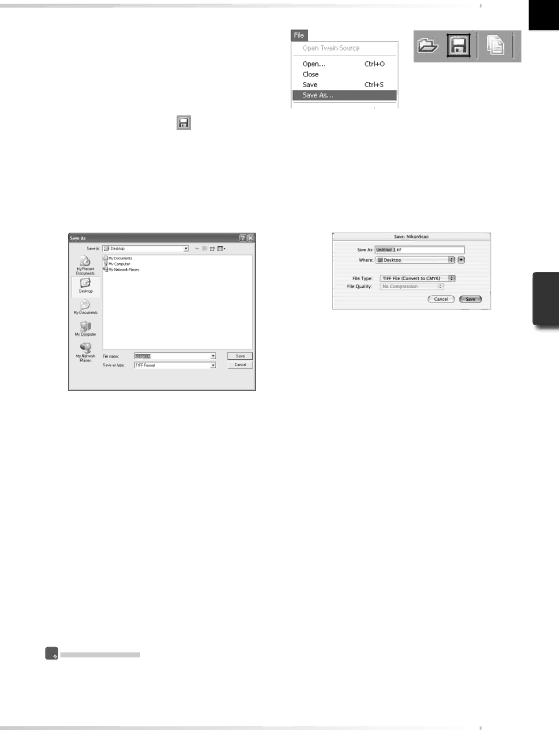
2 Select the save command
To save the image in the active window, select Save or Save As… from the File menu in the host application (![]() 26). If Nikon Scan is being used as a “stand- alone” application under Windows, the image in the active window can also be
26). If Nikon Scan is being used as a “stand- alone” application under Windows, the image in the active window can also be
saved by clicking the | (“Save”) button |
in the toolbar. |
|
3 Save the image
After navigating to the desired location, enter a name for the image and choose a file format. Click the Save button to save the image to disk. Repeat steps 2 and 3 until all images have been saved.
Typical “Save As” dialogs
Macintosh
Windows
 Printing Images
Printing Images
Images can be printed by selecting the print command from the File menu in the host application. If Nikon Scan is being used as a ![]() button in the toolbar. See the Nikon Scan Reference Manual for more information.
button in the toolbar. See the Nikon Scan Reference Manual for more information.
37
