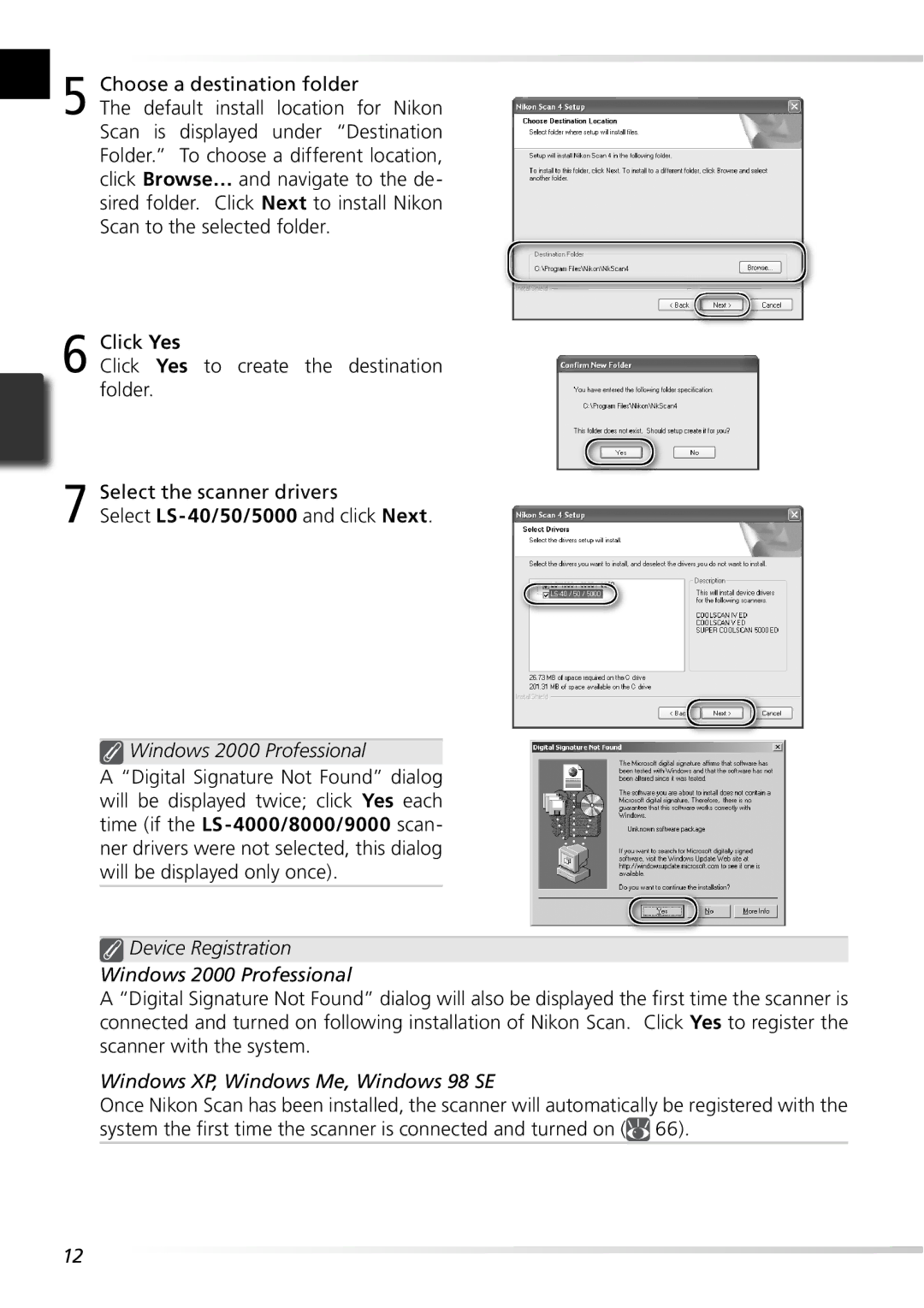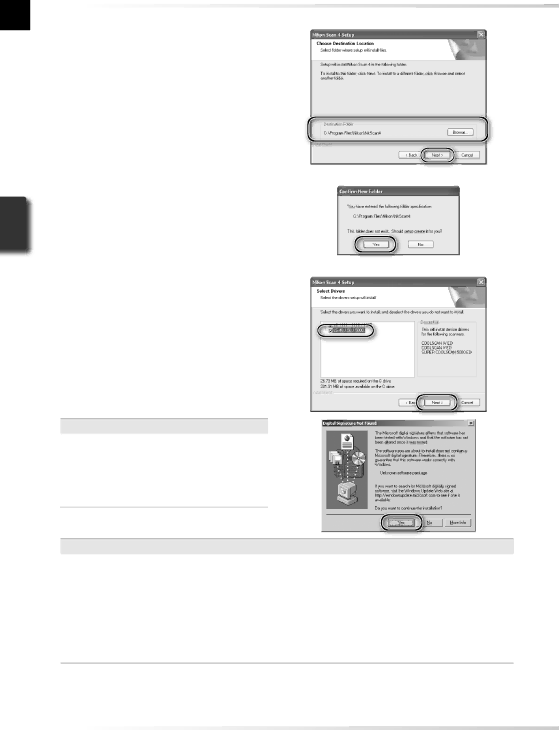
5 Choose a destination folder
The default install location for Nikon Scan is displayed under “Destination Folder.” To choose a different location, click Browse… and navigate to the de- sired folder. Click Next to install Nikon Scan to the selected folder.
6 Click Yes
Click Yes to create the destination folder.
7 Select the scanner drivers
Select LS- 40/50/5000 and click Next.
 Windows 2000 Professional
Windows 2000 Professional
A “Digital Signature Not Found” dialog will be displayed twice; click Yes each time (if the LS- 4000/8000/9000 scan- ner drivers were not selected, this dialog will be displayed only once).
 Device Registration
Device Registration
Windows 2000 Professional
A “Digital Signature Not Found” dialog will also be displayed the first time the scanner is connected and turned on following installation of Nikon Scan. Click Yes to register the scanner with the system.
Windows XP, Windows Me, Windows 98 SE
Once Nikon Scan has been installed, the scanner will automatically be registered with the system the first time the scanner is connected and turned on (![]() 66).
66).
12