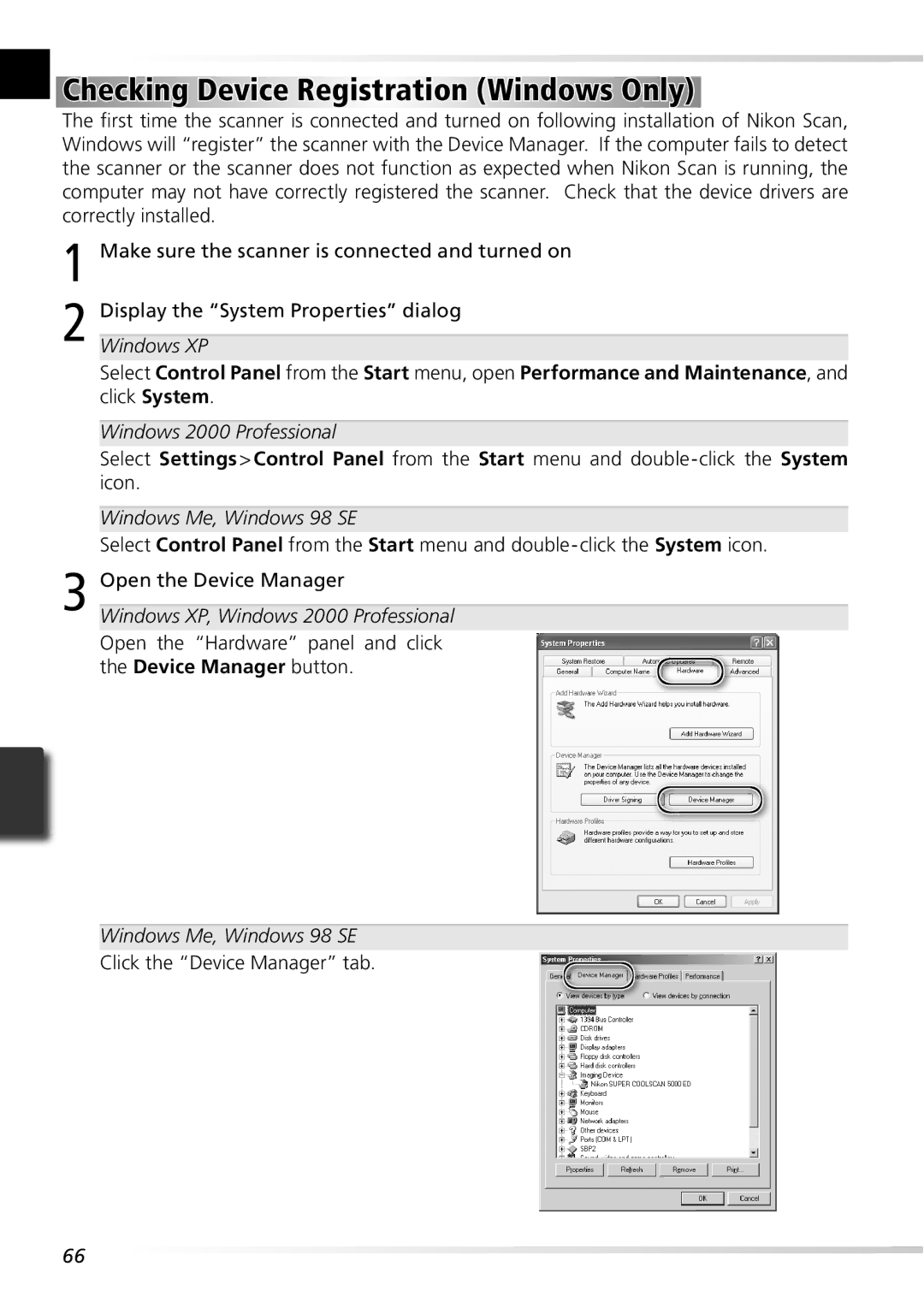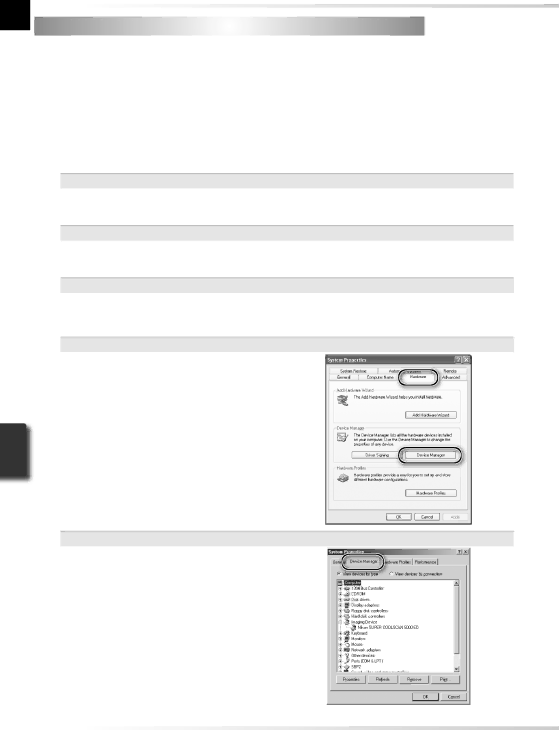
66
Open the Device Manager
Windows XP, Windows 2000 Professional Open the “Hardware” panel and click the Device Manager button.
Windows Me, Windows 98 SE Click the “Device Manager” tab.
3
Checking Device Registration (Windows Only)
The first time the scanner is connected and turned on following installation of Nikon Scan, Windows will “register” the scanner with the Device Manager. If the computer fails to detect the scanner or the scanner does not function as expected when Nikon Scan is running, the computer may not have correctly registered the scanner. Check that the device drivers are correctly installed.
1 Make sure the scanner is connected and turned on
2 Display the “System Properties” dialog Windows XP
Select Control Panel from the Start menu, open Performance and Maintenance, and click System.
Windows 2000 Professional
Select Settings > Control Panel from the Start menu and double-click the System icon.
Windows Me, Windows 98 SE
Select Control Panel from the Start menu and double-click the System icon.