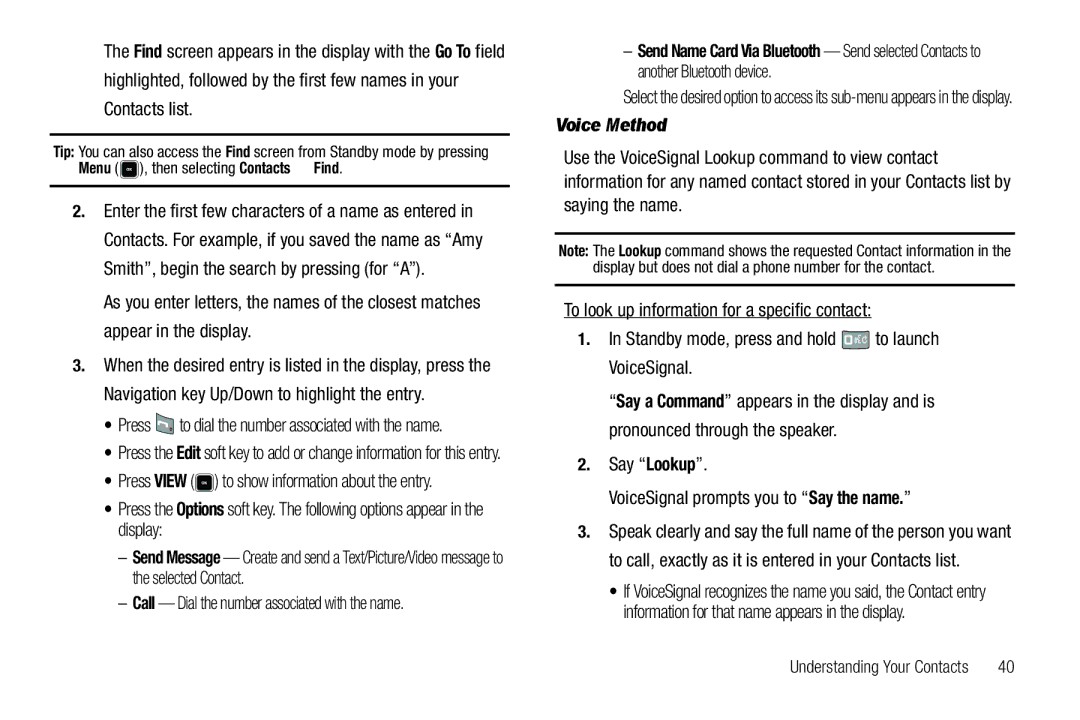SCH-R520 Series
Headquarters
Intellectual Property
Disclaimer of Warranties Exclusion of Liability
Table of Contents
102
100
101
101
135
Changing Your Call and Phone Settings
115
117
Text Conventions
Getting Started
Removing the Battery
Installing the Battery
Press and hold to turn off the phone if on
Use the Travel Adapter
Charging the Battery
You’re now ready to place and receive calls
Low Battery Indicator
Activating Your Phone
Turning Your Phone On
Listen to Voicemail
Setting Up Your Voicemail
Install a Memory Card
Memory Card Optional
Remove a Memory Card
Open View Front of Your Phone
Features of Your Phone
Understanding Your Phone
Phone is in use
Features
Side Views of Your Phone
Unlock Key Unlocks the outer keypad and outer feature keys
Rear View Open of Your Phone
Command Keys
Understanding Display
Backlights
To access the Icon Glossary
Display Icons
Dialogue Boxes
Low High Low/Medium
Standby Mode
Your Phone’s Modes
Silence All Medium Vibrate
Vibrate Mode
Call Answer Mode
Talk Mode
Enter/Exit Silent Mode
Input mode
Camera Mode
Exiting Camera Mode Press
Camcorder Mode
Dialing International Numbers
Call Functions
Making a Call Number Entry Dialing
Dialing Emergency Numbers
Call Another Country Shortcut Method
Manual Pause Calling
Two-Touch Dialing
Making a Call Contact Dialing
Making a Call Speed Dialing
One-Touch Dialing
Pause Dialing From a Contacts Entry
Using Voice Dial
Making a Call Quick Search Dialing
Making a Call Voice Dialing
Home Work Mobile
Answering a Call
Say Call VoiceSignal prompts you to Say the name or #
Your phone notifies you of a call in the following ways
Heard in the earpiece
Adjusting the Call Volume
Calling party ends the call Call is sent to voicemail
Answering an Incoming Call
Review the Calls Log
Calls Log
Ignoring a Call
Muting the Ringer
Erase All Erase all calls from your Outgoing call log
Incoming Calls
Erase All Erase all calls from your Incoming calls log
Select an option to perform its function
Missed Calls
Time and date the call was received
Data Call
All Calls
Save Save the number to your Contacts
Erase All Erase all calls from your Calls log
Erase All Erase all calls from your Data call log
Call Timer
Display
Data Counter
Roaming
What is Roaming?
How Roaming Works
Return to the Previous Menu
Menu Navigation
Menu Navigation
Navigation Key Shortcuts
Standby mode, press Menu
Navigate Using Menu Numbers
T9word Abc 123 T9Word
Changing the Text Entry Mode
Entering Text
Available Text Entry Modes
Just pressed is Samsung
Using T9 Mode
Changing Capitalization
Label
While composing message text or a
Using Abc Mode
Entering Numbers
Adding Words to T9 Word
Example Press for the D emoticon
Entering Symbols
Entering Emoticons
Example Press for an exclamation point
Open Contacts
Understanding Your Contacts
Contacts
Finding a Contacts Entry
Voice Method
Say Lookup VoiceSignal prompts you to Say the name
Dial Method
Adding a New Contacts Entry
To say the name again, press Repeat
Quick Search Method
Menu Method
Editing a Contacts Entry
Editing Contacts Name and Numbers
To add pauses to a Contacts entry number, do the following
Call Calls the selected contact
Press to backspace and delete numbers or letters
Add Pauses to Contacts Numbers
Assigning a Ringtone to a Contacts Entry
Edit an Existing Email Address
Press . The new entry saves to your Contacts list
Saving a Number After a Call
Create a New Entry
Select Add New Contact and press
Changing a Speed Dial Location
Speed Dial
Add to an Existing Entry
Assignment to an Existing Entry
General Family Friends Colleague Business
Using Add New/Edit Contact Option
Contacts Groups
Add Contacts Entry to a Group
Do one of the following
Using Group Add Option
Remove Contacts Entry from a Group
Rename Group screen appears in the display
Rename a Group
Add a New Group
New option lets you add Groups
Memory Info
Deleting a Contacts Entry
Memory Info
Erase a Group
Text field appears in the display
Messaging
Types of Messages
Create and Send Text Messages
Select the preferred option
Receive Text Messages
Priority Level Choose Urgent or Normal
Receive Messages While in a Call
View a Text Message Later
Send Picture / Video Messages in Camera / Camcorder Mode
To stop video recording, press Stop
New picture/video displays in the Picture / Video field
Create Pic / Video Msg screen
Send Picture / Video Messages in Standby Mode
Press the Down navigation key until
Select an option to invoke its function
Receive Picture / Video Messages
Extract Calls the sender of the received message
View a Picture / Video Message Later
View a Picture Message Now
Play Again Play the picture message sound file again
Inbox
Message Boxes
Managing Inbox Messages
Review Messages in the Outbox
Outbox
Draft Box
Messages and Lock Mode
Managing Outbox Messages
Save As Draft Saves the message to the Drafts box
View and Edit Draft Messages
Press the Yes soft key to erase this draft message
Highlight a message
Voicemail
Following options appear in the display
Message Settings
General Message Settings
Erase Messages
To erase a Quick Text
Text Message Settings
To create a new Quick Text Press New
To change a Quick Text
Select the desired option to enter its sub-menu
Picture/Video Message Settings
Standby mode, press the Music
Using Your Music Player
Music Player
Launching the Music Player
Add to Playlist Adds this file to a selected Playlist
Using the Music Library
Loading Music Files
Volume key
Using an Optional Card Reader
Music Player Controls
Insert the Memory Card into a compatible card reader
Power on the phone
Using an Optional Data Cable
Insert the Memory Card into the phone
Adding a Playlist
Playlists
Playing a Playlist
Highlight the desired playlist
Add New Playlist Lets you create a new playlist
To play the new playlist, press the Play soft key
Managing Files in a Playlist
Highlight the playlist whose
Page
Camera-Camcorder
Camera-Camcorder
Taking Pictures and Videos
Taking Snap Shots Single Pictures
Select Series Shot or Mosaic Shot
Taking Multi Shot Pictures
Taking Videos
Camera Screen
Camcorder mode
Screen Layouts
Press the Erase soft key to discard the video
Camcorder Screen Icons
Recording Mode Indicates camcorder’s recording
10 Sec. after you press
Camcorder Screen
Camera Options
Saving Pictures and Videos
Save the picture or video by pressing the Save soft key
Mode
Shooting Mode
Size
Night Shot
Self Timer
Quality
Color Effects
White Balance
Following options pop-up
Icon Display
Camera Settings
View Mode
Memory
Off Shutter1 Shutter2 Shutter3
Reset Settings
Camcorder Options
Shutter Sound
Following options appear Display
Switches the Camcorder to Camera mode
Recording Mode
Highlight / . The following options appear in the display
Sunny Use this setting when recording videos in full sun
Off Beep
Camcorder Settings
Start Sound
Video
Video, according to your selected Zoom setting
Camera-Camcorder Adjustments Zoom
Photo Gallery
According to your selected Brightness setting
Brightness
Video Gallery
Video recording, press again
Mode to Limit for MMS
Point, Click, and Send Pictures and Videos
Camcorder viewfinder screen appears in the display
To send a Video message
Multimedia
Accessing Multimedia
Multimedia
Ringtone
Rename Lets you rename the highlighted file
Tip You can also access Ringtone from
For more information, refer to Alarm Clock on
To play the highlighted file, press Play
Record a Voice Memo
Remaining for the recording
Standby mode, press Menu , then select Calendar
Calendar
View an event
Add a New Event
Calendar
Alert
Add New Device Registered List Bluetooth Settings
Bluetooth
Turn Bluetooth On/Off
Accessing Bluetooth
Connecting to a Registered Bluetooth Device
Bluetooth Settings
Registered List
Launching the Browser
Browser Indicator
Using Browser
Browser
How Browser Keys Work
Using Links
Shift Key Press before entering text to enable
Pound/Space Key Press to insert a space when entering text
Launching Brew
Brew
Applications Shopping and Downloading Brew
Opening Tools Menu
Voice Service
Tools
Tools Menu
Make sure you wait for the beep before speaking
Voice Commands
VoiceSignal includes the following commands
Select the desired sub-menu
Select the preferred Choice List behavior
Voice Settings
To change the way VoiceSignal uses choice lists
To accept the new setting, press
Adapt Digits To adapt digit dialing, do the following
At the Voice SVC sub-menu, select Voice Settings About
Reset Digits
Phone prompts you to confirm digit reset
Select the desired option and setting
Add a Memo
Alarm Clock
Alarm
Memo Pad
Highlight Alarm 1 / Alarm 2 / Alarm
Alarm Time Frequency Ringer
When an Alarm Sounds
Turn Off the Alarm
World Time
Press to perform the calculation and view the result
Calculator
Beginning of nested operation Ending of nested operation
Use the keypad to enter the next number in the calculation
At the Tools menu, select Stop Watch
Stop Watch
Converter
You can use this menu to set a stop watch
At the Tools menu, select Converter Currency
Currency Reviewing/Editing Exchange Rates
Press to save the changed exchange rate
Currency Adding Exchange Rates
Currency Erasing Exchange Rates
Tip Calculator
Highlight the Currency field
Highlight the Exchange Rate field
Tools
Wallpaper
Changing Your Display Settings
Accessing the Display Menu
To access the Display menu, do the following
Banner
Dialing Font Size
Backlight
To access the Sounds menu, do the following
Changing Your Sound Settings
Accessing the Sounds Menu
Master Volume
Tone Level Tone Length
Alerts
Key Tone
Voice Calls Messages Text Message Picture Message Voicemail
If you select Tone Length Highlight Short or Long
Location
Changing Your Call and Phone Settings
Accessing Your Call and Phone Settings
Call Settings
Auto Answer
To access the Call Settings sub-menu, do the following
Call Answer
Send Key Press to answer an incoming call
Auto Retry
Off Disables automatic redialing of numbers
TTY Mode
To access the TTY Mode options, press the Yes soft key
International Dialing
Phone Settings
Airplane Mode
Voice Privacy
Security
Language
Emergency #
Unlock Unlocks the phone
Change Lock
Enter the new lock code again. Your changes are stored
Emergency Ringback
Select the desired Emergency Ringback setting
Master Reset
At the Security sub-menu, select Erase All Entries
Restrictions
Calls Lets you restrict the following call types
NAM Selection
System Select
Set Time Set Date
Set Time
Quick Search
Save Options
PC Connection
129
Memory Usage
Phone Memory
Applications memory usage Pic/Video Msg memory usage
Press to return to the Phone Memory menu
Music/Ringtone memory usage
To return to the Picture / Video / Ringtone sub-menu, press
Card Memory
Memory Usage lets you review your usage of your Memory Card
132
To format the Memory Card, press the Yes soft key
Music Memory
Formatting a Memory Card
To format the phone’s Music Memory, press the Yes soft key
Phone Info
Formatting Music Memory
Version
Phone Number
To return to the Phone Info menu, press
Icon Glossary
Certification Information SAR
Health and Safety Information
Health and Safety Information
Exposure to Radio Frequency RF Signals
UL Certified Travel Adapter
Samsung Mobile Products and Recycling
136
137
Consumer Information on Wireless Phones
Do wireless phones pose a health hazard?
What is FDAs role concerning the safety of wireless phones?
What are the results of the research done already?
National Telecommunications and Information Administration
138
139
140
141
What about children using wireless phones?
142
Road Safety
144
Responsible Listening
145
American Academy of Audiology
Operating Environment
146
Should not carry the phone in a breast pocket
Using Your Phone Near Other Electronic Devices
Implantable Medical Devices
Persons who have such devices
148
Vehicles
Potentially Explosive Environments
Emergency Calls
Other Medical Devices
Nfpa National Fire Protection Agency
Restricting Childrens access to your Phone
FCC Notice and Cautions
FCC Notice
Product Performance
Other Important Safety Information
Getting the Most Out of Your Signal Reception
Understanding the Power Save Feature
Understanding How Your Phone Operates
Availability of Various Features/Ring Tones
Battery Standby and Talk Time
Battery Precautions
153
32 F
154
Care and Maintenance
Standard Limited Warranty
Warranty Information
What is Covered and For How Long?
156
What are the Limits on Samsungs WARRANTY/LIABILITY?
157
158
End User License Agreement for Software
159
160
161
Precautions for Transfer and Disposal
Customer Care Center Klein Rd Plano, TX
Richardson, Texas Phone 1-800-SAMSUNG
162
Index Numerics
Contacts Groups
Display Setting
Display Settings
Language Setting Memo Pad
Mode
Menu, In-Use Options Message Settings
Phone Number Phone Safety Phone Settings
MicroSD
Shortcut to menus Sound Settings
SAR values Save Pictures Screen Layouts Security Settings
Send Text Messages Set Time Settings
Settings, Picture Messages Setup