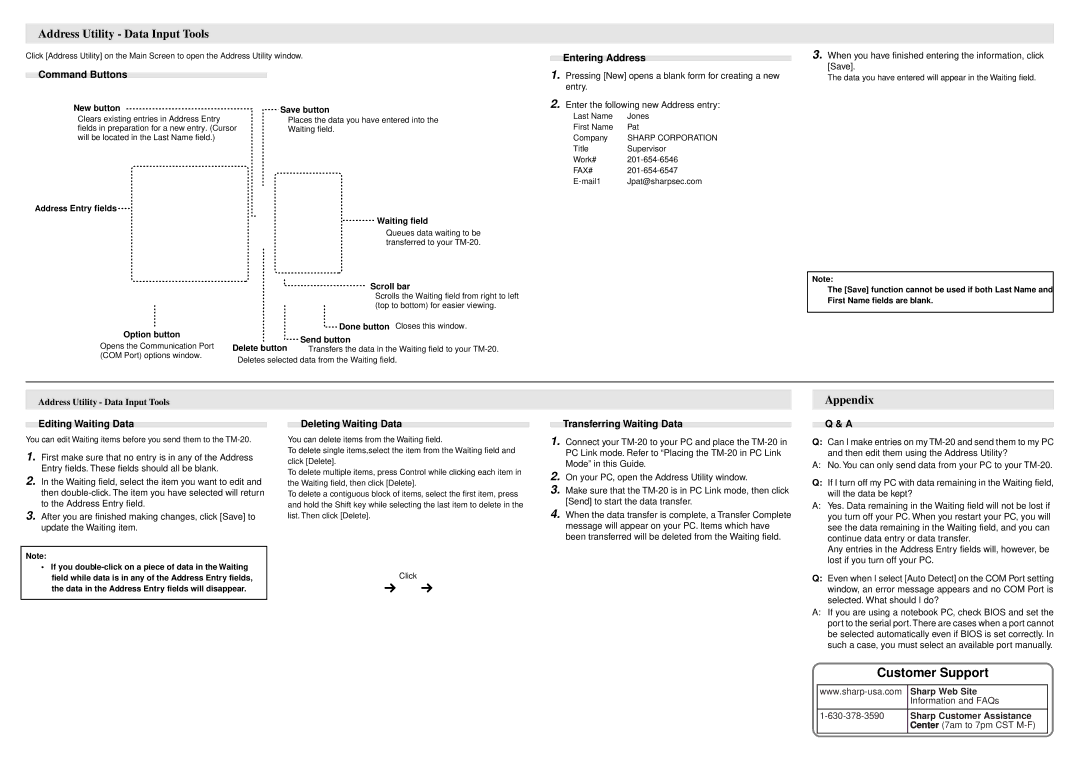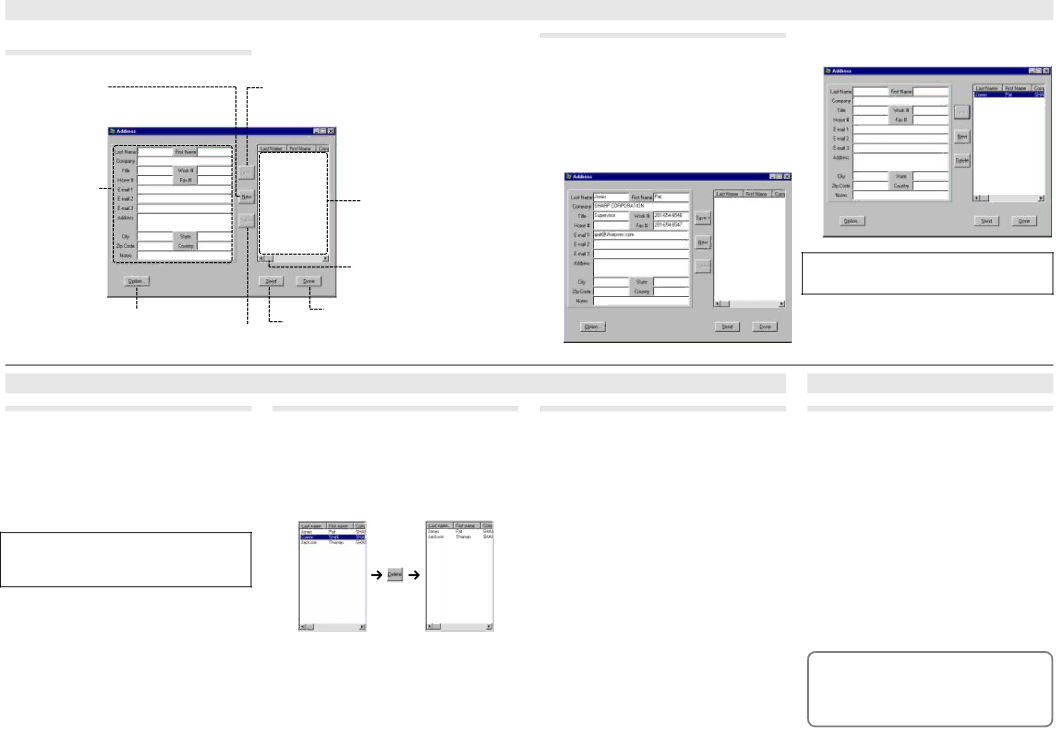
Address Utility - Data Input Tools
Click [Address Utility] on the Main Screen to open the Address Utility window.
Command Buttons
New button | Save button |
Clears existing entries in Address Entry | Places the data you have entered into the |
fields in preparation for a new entry. (Cursor | Waiting field. |
will be located in the Last Name field.) |
|
Entering Address
1.Pressing [New] opens a blank form for creating a new entry.
2.Enter the following new Address entry:
Last Name | Jones |
First Name | Pat |
Company | SHARP CORPORATION |
Title | Supervisor |
Work# | |
FAX# | |
Jpat@sharpsec.com |
3.When you have finished entering the information, click [Save].
The data you have entered will appear in the Waiting field.
Address Entry fields
Option button
Opens the Communication Port (COM Port) options window.
Waiting field
Queues data waiting to be transferred to your
Scroll bar
Scrolls the Waiting field from right to left (top to bottom) for easier viewing.
Done button Closes this window.
Send button
Transfers the data in the Waiting field to your
Note:
The [Save] function cannot be used if both Last Name and First Name fields are blank.
Address Utility - Data Input Tools
Editing Waiting Data
You can edit Waiting items before you send them to the
1.First make sure that no entry is in any of the Address Entry fields. These fields should all be blank.
2.In the Waiting field, select the item you want to edit and then
3.After you are finished making changes, click [Save] to update the Waiting item.
Note:
•If you
Deleting Waiting Data
You can delete items from the Waiting field.
To delete single items,select the item from the Waiting field and click [Delete].
To delete multiple items, press Control while clicking each item in the Waiting field, then click [Delete].
To delete a contiguous block of items, select the first item, press and hold the Shift key while selecting the last item to delete in the list. Then click [Delete].
Click
Transferring Waiting Data
1.Connect your
2.On your PC, open the Address Utility window.
3.Make sure that the
4.When the data transfer is complete, a Transfer Complete message will appear on your PC. Items which have been transferred will be deleted from the Waiting field.
Appendix
Q & A
Q:Can I make entries on my
A: No. You can only send data from your PC to your
Q:If I turn off my PC with data remaining in the Waiting field, will the data be kept?
A:Yes. Data remaining in the Waiting field will not be lost if you turn off your PC. When you restart your PC, you will see the data remaining in the Waiting field, and you can continue data entry or data transfer.
Any entries in the Address Entry fields will, however, be lost if you turn off your PC.
Q:Even when I select [Auto Detect] on the COM Port setting window, an error message appears and no COM Port is selected. What should I do?
A:If you are using a notebook PC, check BIOS and set the port to the serial port.There are cases when a port cannot be selected automatically even if BIOS is set correctly. In such a case, you must select an available port manually.
Customer Support
Sharp Web Site | |
| Information and FAQs |
|
|
Sharp Customer Assistance | |
| Center (7am to 7pm CST |
|
|