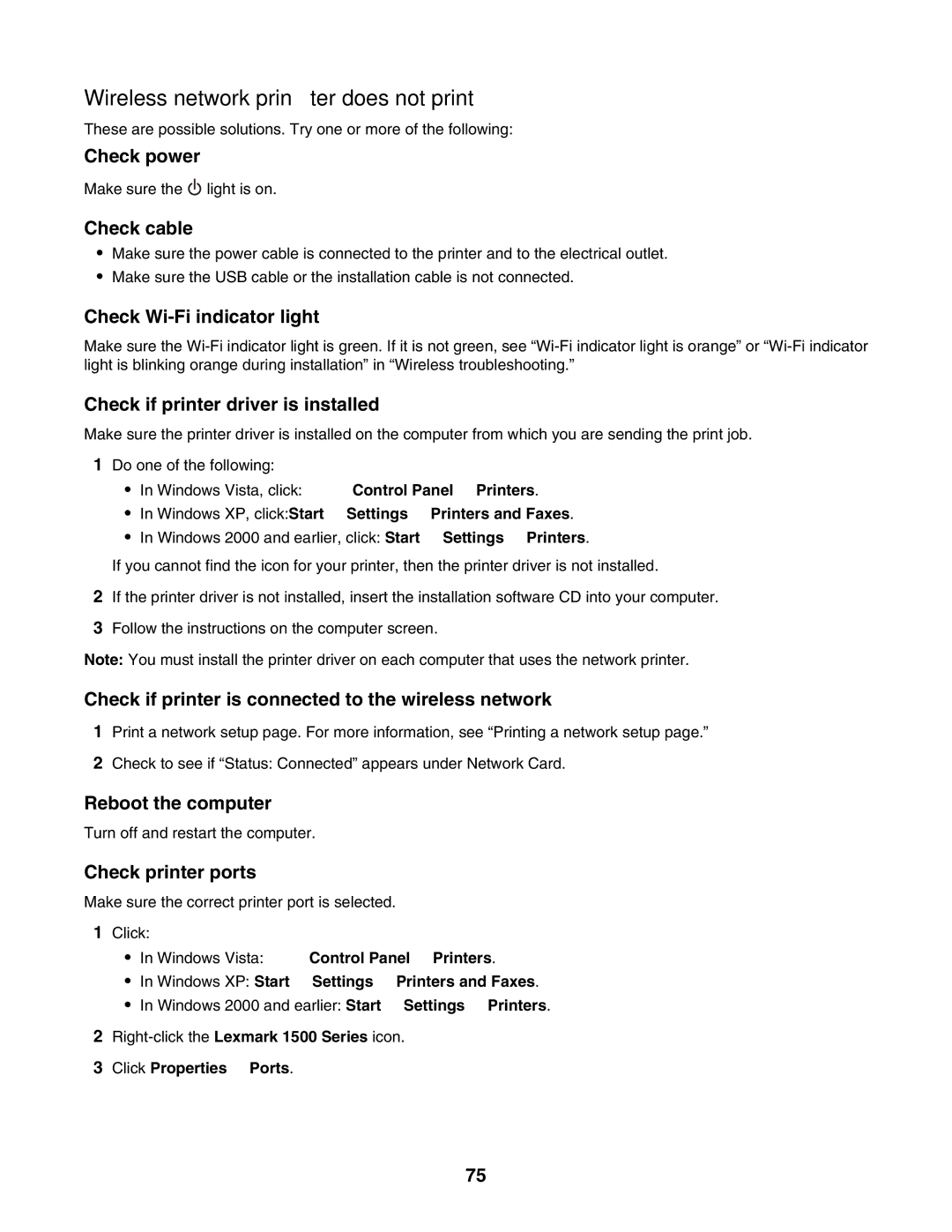Wireless network printer does not print
These are possible solutions. Try one or more of the following:
Check power
Make sure the ![]() light is on.
light is on.
Check cable
•Make sure the power cable is connected to the printer and to the electrical outlet.
•Make sure the USB cable or the installation cable is not connected.
Check Wi-Fi indicator light
Make sure the
Check if printer driver is installed
Make sure the printer driver is installed on the computer from which you are sending the print job.
1Do one of the following:
•In Windows Vista, click: ![]() Control Panel Printers.
Control Panel Printers.
•In Windows XP, click:Start Settings Printers and Faxes.
•In Windows 2000 and earlier, click: Start Settings Printers.
If you cannot find the icon for your printer, then the printer driver is not installed.
2If the printer driver is not installed, insert the installation software CD into your computer.
3Follow the instructions on the computer screen.
Note: You must install the printer driver on each computer that uses the network printer.
Check if printer is connected to the wireless network
1Print a network setup page. For more information, see “Printing a network setup page.”
2Check to see if “Status: Connected” appears under Network Card.
Reboot the computer
Turn off and restart the computer.
Check printer ports
Make sure the correct printer port is selected.
1Click:
•In Windows Vista: ![]() Control Panel Printers.
Control Panel Printers.
•In Windows XP: Start Settings Printers and Faxes.
•In Windows 2000 and earlier: Start Settings Printers.
2
3Click Properties Ports.
75