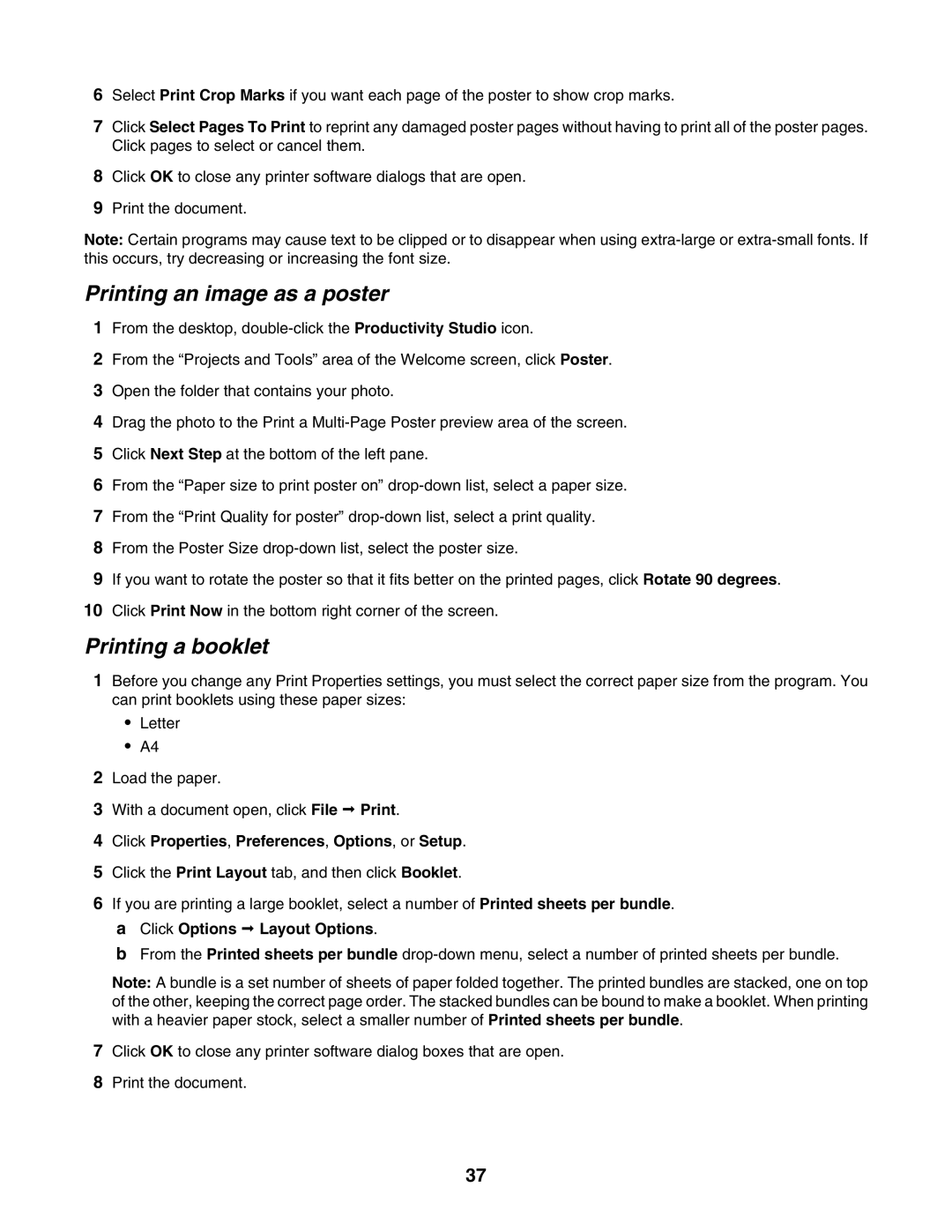6Select Print Crop Marks if you want each page of the poster to show crop marks.
7Click Select Pages To Print to reprint any damaged poster pages without having to print all of the poster pages. Click pages to select or cancel them.
8Click OK to close any printer software dialogs that are open.
9Print the document.
Note: Certain programs may cause text to be clipped or to disappear when using
Printing an image as a poster
1From the desktop,
2From the “Projects and Tools” area of the Welcome screen, click Poster.
3Open the folder that contains your photo.
4Drag the photo to the Print a
5Click Next Step at the bottom of the left pane.
6From the “Paper size to print poster on”
7From the “Print Quality for poster”
8From the Poster Size
9If you want to rotate the poster so that it fits better on the printed pages, click Rotate 90 degrees.
10Click Print Now in the bottom right corner of the screen.
Printing a booklet
1Before you change any Print Properties settings, you must select the correct paper size from the program. You can print booklets using these paper sizes:
•Letter
•A4
2Load the paper.
3With a document open, click File Print.
4Click Properties, Preferences, Options, or Setup.
5Click the Print Layout tab, and then click Booklet.
6If you are printing a large booklet, select a number of Printed sheets per bundle.
aClick Options Layout Options.
bFrom the Printed sheets per bundle
Note: A bundle is a set number of sheets of paper folded together. The printed bundles are stacked, one on top of the other, keeping the correct page order. The stacked bundles can be bound to make a booklet. When printing with a heavier paper stock, select a smaller number of Printed sheets per bundle.
7Click OK to close any printer software dialog boxes that are open.
8Print the document.
37