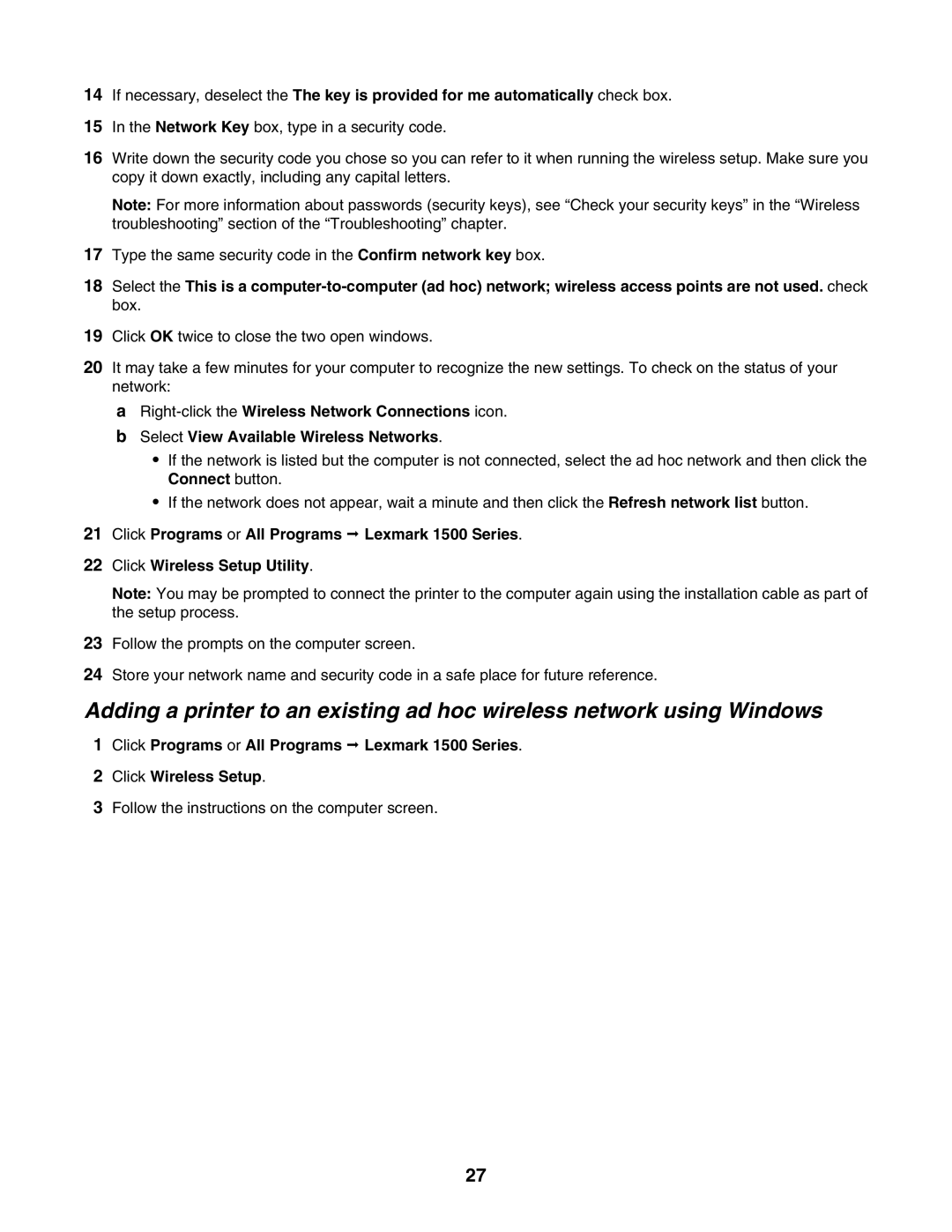14If necessary, deselect the The key is provided for me automatically check box.
15In the Network Key box, type in a security code.
16Write down the security code you chose so you can refer to it when running the wireless setup. Make sure you copy it down exactly, including any capital letters.
Note: For more information about passwords (security keys), see “Check your security keys” in the “Wireless troubleshooting” section of the “Troubleshooting” chapter.
17Type the same security code in the Confirm network key box.
18Select the This is a
19Click OK twice to close the two open windows.
20It may take a few minutes for your computer to recognize the new settings. To check on the status of your network:
a
bSelect View Available Wireless Networks.
•If the network is listed but the computer is not connected, select the ad hoc network and then click the Connect button.
•If the network does not appear, wait a minute and then click the Refresh network list button.
21Click Programs or All Programs Lexmark 1500 Series.
22Click Wireless Setup Utility.
Note: You may be prompted to connect the printer to the computer again using the installation cable as part of the setup process.
23Follow the prompts on the computer screen.
24Store your network name and security code in a safe place for future reference.
Adding a printer to an existing ad hoc wireless network using Windows
1Click Programs or All Programs Lexmark 1500 Series.
2Click Wireless Setup.
3Follow the instructions on the computer screen.
27