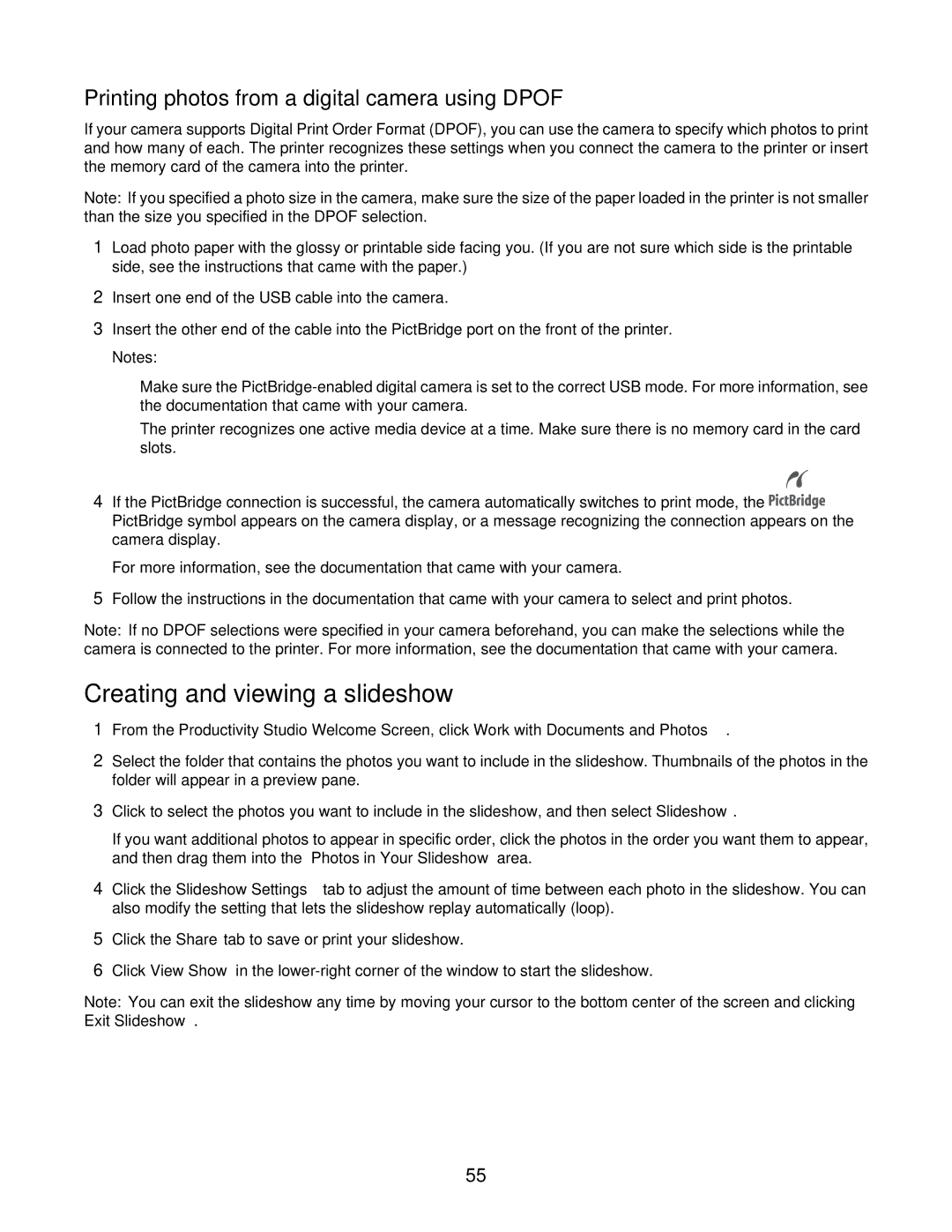Printing photos from a digital camera using DPOF
If your camera supports Digital Print Order Format (DPOF), you can use the camera to specify which photos to print and how many of each. The printer recognizes these settings when you connect the camera to the printer or insert the memory card of the camera into the printer.
Note: If you specified a photo size in the camera, make sure the size of the paper loaded in the printer is not smaller than the size you specified in the DPOF selection.
1Load photo paper with the glossy or printable side facing you. (If you are not sure which side is the printable side, see the instructions that came with the paper.)
2Insert one end of the USB cable into the camera.
3Insert the other end of the cable into the PictBridge port on the front of the printer.
Notes:
•Make sure the
•The printer recognizes one active media device at a time. Make sure there is no memory card in the card slots.
4If the PictBridge connection is successful, the camera automatically switches to print mode, the ![]()
![]()
![]()
![]()
![]()
![]()
![]()
![]()
![]() PictBridge symbol appears on the camera display, or a message recognizing the connection appears on the camera display.
PictBridge symbol appears on the camera display, or a message recognizing the connection appears on the camera display.
For more information, see the documentation that came with your camera.
5Follow the instructions in the documentation that came with your camera to select and print photos.
Note: If no DPOF selections were specified in your camera beforehand, you can make the selections while the camera is connected to the printer. For more information, see the documentation that came with your camera.
Creating and viewing a slideshow
1From the Productivity Studio Welcome Screen, click Work with Documents and Photos.
2Select the folder that contains the photos you want to include in the slideshow. Thumbnails of the photos in the folder will appear in a preview pane.
3Click to select the photos you want to include in the slideshow, and then select Slideshow.
If you want additional photos to appear in specific order, click the photos in the order you want them to appear, and then drag them into the “Photos in Your Slideshow” area.
4Click the Slideshow Settings tab to adjust the amount of time between each photo in the slideshow. You can also modify the setting that lets the slideshow replay automatically (loop).
5Click the Share tab to save or print your slideshow.
6Click View Show in the
Note: You can exit the slideshow any time by moving your cursor to the bottom center of the screen and clicking Exit Slideshow.
55