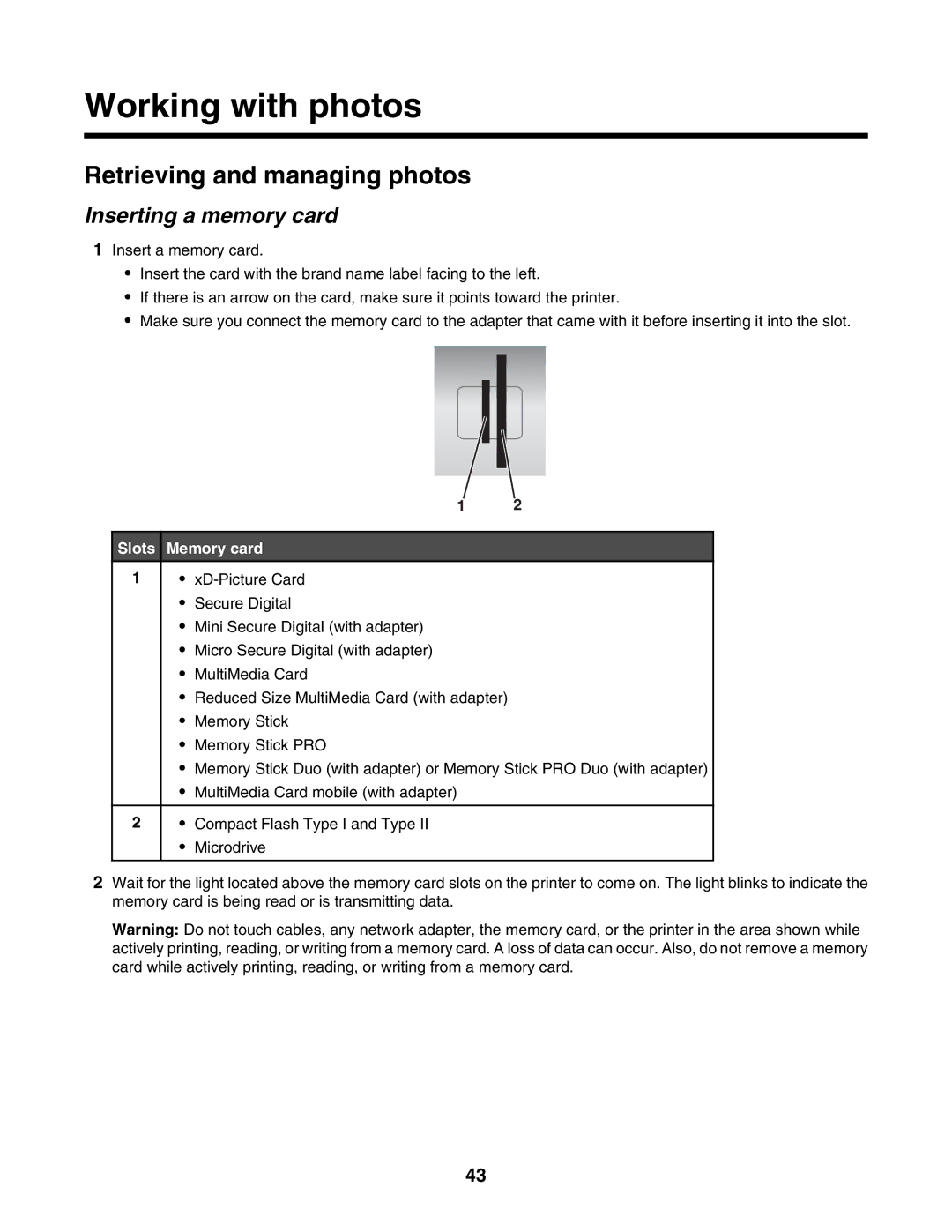Working with photos
Retrieving and managing photos
Inserting a memory card
1Insert a memory card.
•Insert the card with the brand name label facing to the left.
•If there is an arrow on the card, make sure it points toward the printer.
•Make sure you connect the memory card to the adapter that came with it before inserting it into the slot.
|
| 1 | 2 |
|
|
| |
Slots | Memory card |
| |
1 | • |
| |
| • | Secure Digital |
|
| • | Mini Secure Digital (with adapter) |
|
| • | Micro Secure Digital (with adapter) |
|
| • | MultiMedia Card |
|
| • | Reduced Size MultiMedia Card (with adapter) |
|
| • | Memory Stick |
|
| • | Memory Stick PRO |
|
| • | Memory Stick Duo (with adapter) or Memory Stick PRO Duo (with adapter) | |
| • | MultiMedia Card mobile (with adapter) |
|
|
|
|
|
2 | • | Compact Flash Type I and Type II |
|
| • | Microdrive |
|
|
|
|
|
2Wait for the light located above the memory card slots on the printer to come on. The light blinks to indicate the memory card is being read or is transmitting data.
Warning: Do not touch cables, any network adapter, the memory card, or the printer in the area shown while actively printing, reading, or writing from a memory card. A loss of data can occur. Also, do not remove a memory card while actively printing, reading, or writing from a memory card.
43