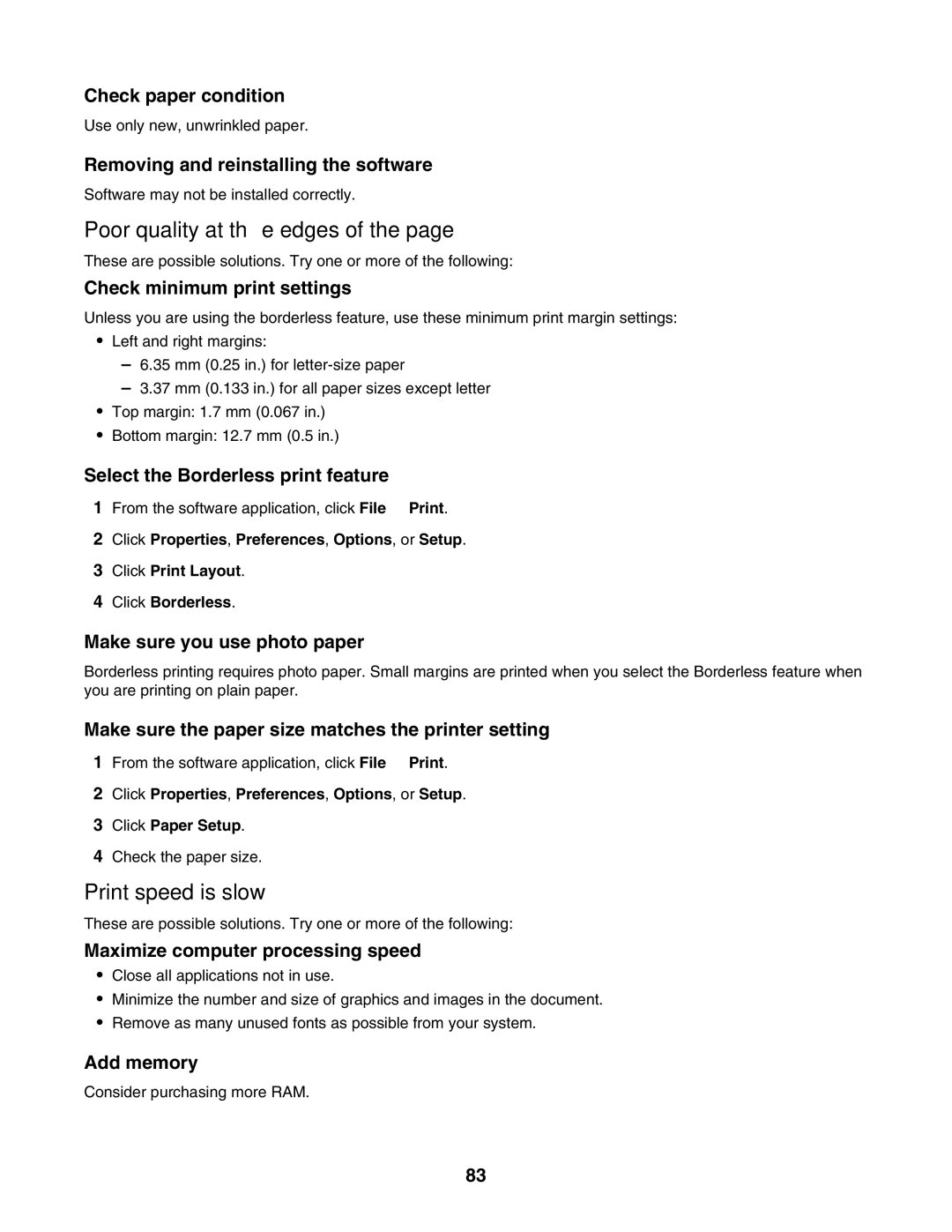Check paper condition
Use only new, unwrinkled paper.
Removing and reinstalling the software
Software may not be installed correctly.
Poor quality at the edges of the page
These are possible solutions. Try one or more of the following:
Check minimum print settings
Unless you are using the borderless feature, use these minimum print margin settings:
•Left and right margins:
–6.35 mm (0.25 in.) for
–3.37 mm (0.133 in.) for all paper sizes except letter
•Top margin: 1.7 mm (0.067 in.)
•Bottom margin: 12.7 mm (0.5 in.)
Select the Borderless print feature
1From the software application, click File Print.
2Click Properties, Preferences, Options, or Setup.
3Click Print Layout.
4Click Borderless.
Make sure you use photo paper
Borderless printing requires photo paper. Small margins are printed when you select the Borderless feature when you are printing on plain paper.
Make sure the paper size matches the printer setting
1From the software application, click File Print.
2Click Properties, Preferences, Options, or Setup.
3Click Paper Setup.
4Check the paper size.
Print speed is slow
These are possible solutions. Try one or more of the following:
Maximize computer processing speed
•Close all applications not in use.
•Minimize the number and size of graphics and images in the document.
•Remove as many unused fonts as possible from your system.
Add memory
Consider purchasing more RAM.
83