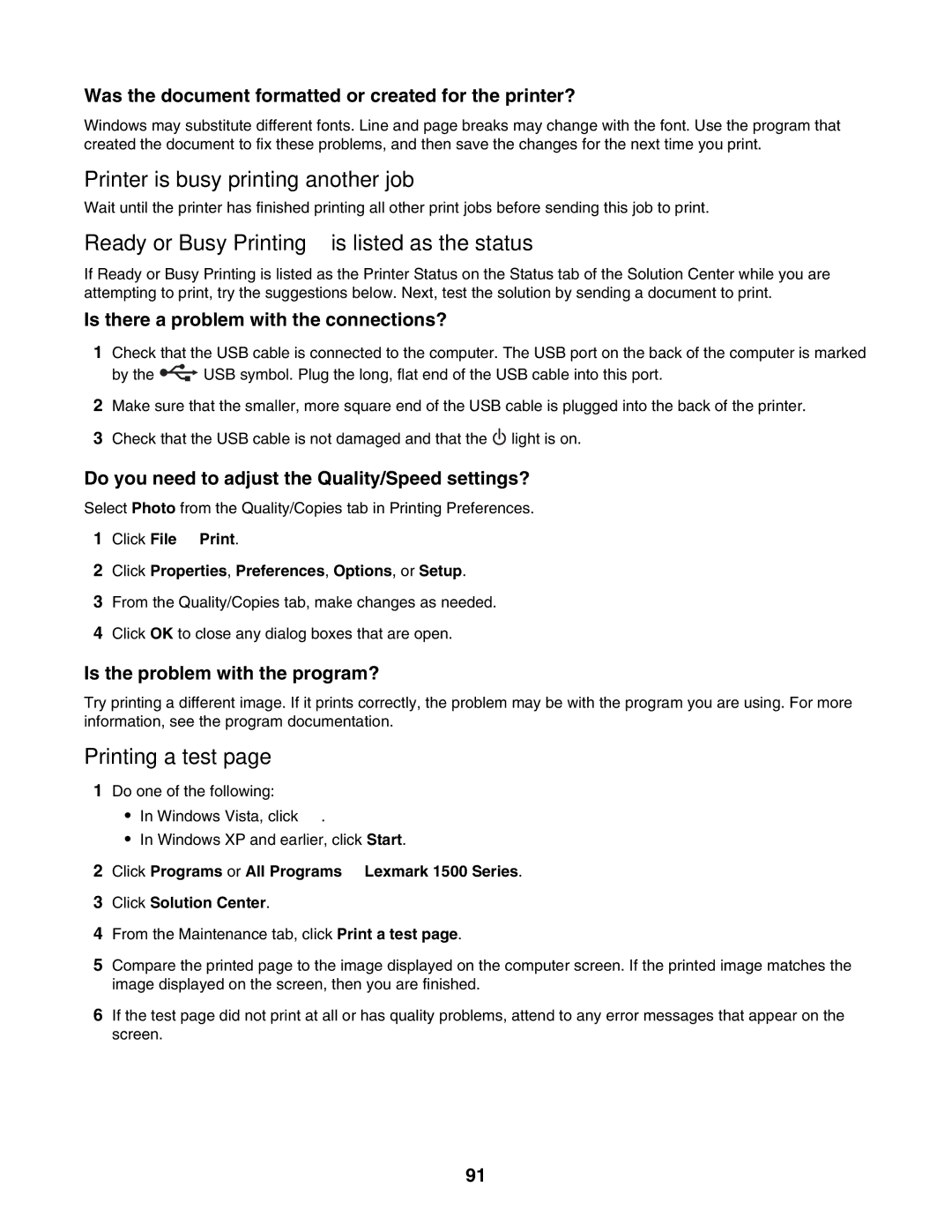Was the document formatted or created for the printer?
Windows may substitute different fonts. Line and page breaks may change with the font. Use the program that created the document to fix these problems, and then save the changes for the next time you print.
Printer is busy printing another job
Wait until the printer has finished printing all other print jobs before sending this job to print.
Ready or Busy Printing is listed as the status
If Ready or Busy Printing is listed as the Printer Status on the Status tab of the Solution Center while you are attempting to print, try the suggestions below. Next, test the solution by sending a document to print.
Is there a problem with the connections?
1Check that the USB cable is connected to the computer. The USB port on the back of the computer is marked
by the ![]() USB symbol. Plug the long, flat end of the USB cable into this port.
USB symbol. Plug the long, flat end of the USB cable into this port.
2Make sure that the smaller, more square end of the USB cable is plugged into the back of the printer.
3Check that the USB cable is not damaged and that the ![]() light is on.
light is on.
Do you need to adjust the Quality/Speed settings?
Select Photo from the Quality/Copies tab in Printing Preferences.
1Click File Print.
2Click Properties, Preferences, Options, or Setup.
3From the Quality/Copies tab, make changes as needed.
4Click OK to close any dialog boxes that are open.
Is the problem with the program?
Try printing a different image. If it prints correctly, the problem may be with the program you are using. For more information, see the program documentation.
Printing a test page
1Do one of the following:
•In Windows Vista, click ![]() .
.
•In Windows XP and earlier, click Start.
2Click Programs or All Programs Lexmark 1500 Series.
3Click Solution Center.
4From the Maintenance tab, click Print a test page.
5Compare the printed page to the image displayed on the computer screen. If the printed image matches the image displayed on the screen, then you are finished.
6If the test page did not print at all or has quality problems, attend to any error messages that appear on the screen.
91