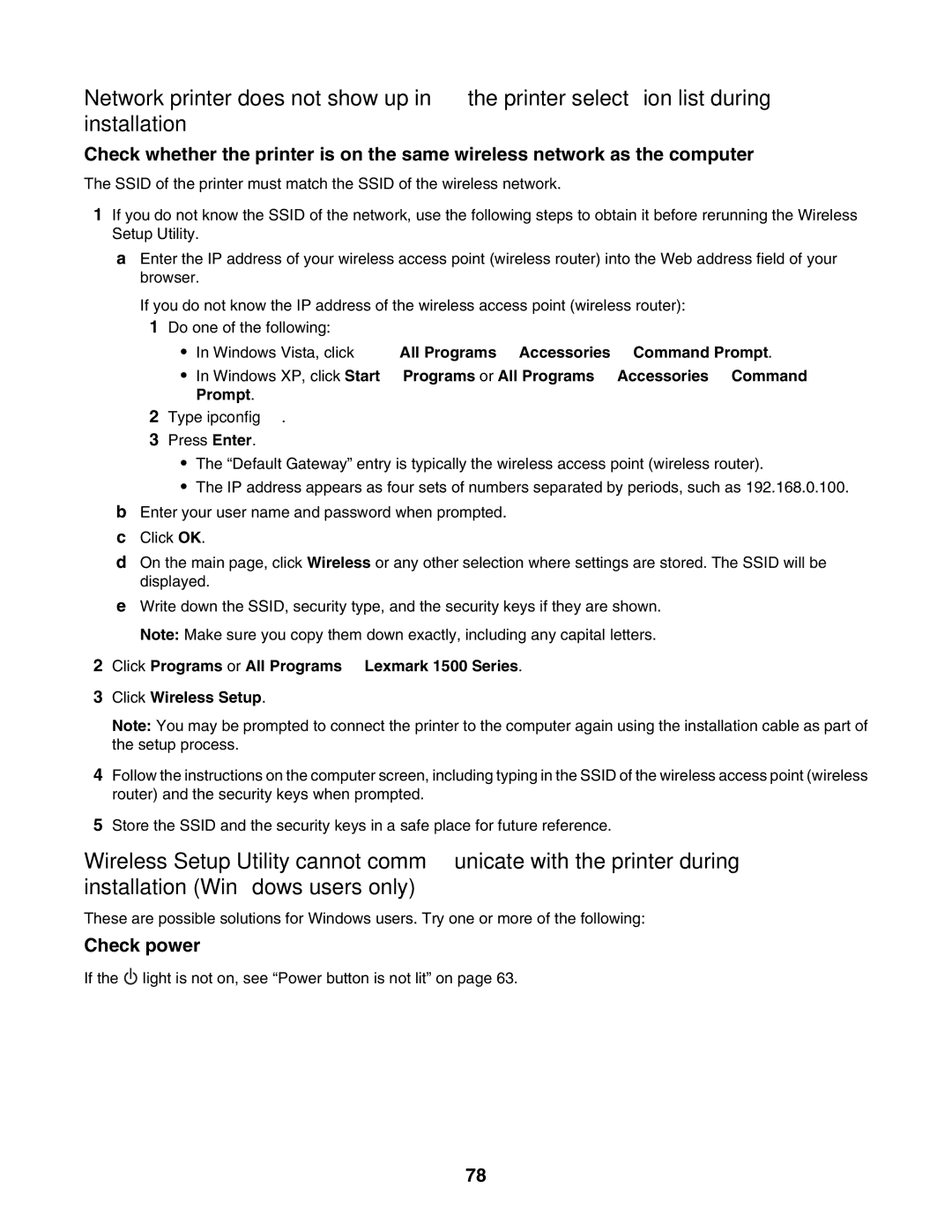Network printer does not show up in the printer selection list during installation
Check whether the printer is on the same wireless network as the computer
The SSID of the printer must match the SSID of the wireless network.
1If you do not know the SSID of the network, use the following steps to obtain it before rerunning the Wireless Setup Utility.
aEnter the IP address of your wireless access point (wireless router) into the Web address field of your browser.
If you do not know the IP address of the wireless access point (wireless router):
1Do one of the following:
•In Windows Vista, click ![]() All Programs Accessories Command Prompt.
All Programs Accessories Command Prompt.
•In Windows XP, click Start Programs or All Programs Accessories Command Prompt.
2Type ipconfig.
3Press Enter.
•The “Default Gateway” entry is typically the wireless access point (wireless router).
•The IP address appears as four sets of numbers separated by periods, such as 192.168.0.100.
bEnter your user name and password when prompted.
cClick OK.
dOn the main page, click Wireless or any other selection where settings are stored. The SSID will be displayed.
eWrite down the SSID, security type, and the security keys if they are shown. Note: Make sure you copy them down exactly, including any capital letters.
2Click Programs or All Programs Lexmark 1500 Series.
3Click Wireless Setup.
Note: You may be prompted to connect the printer to the computer again using the installation cable as part of the setup process.
4Follow the instructions on the computer screen, including typing in the SSID of the wireless access point (wireless router) and the security keys when prompted.
5Store the SSID and the security keys in a safe place for future reference.
Wireless Setup Utility cannot communicate with the printer during installation (Windows users only)
These are possible solutions for Windows users. Try one or more of the following:
Check power
If the ![]() light is not on, see “Power button is not lit” on page 63.
light is not on, see “Power button is not lit” on page 63.
78