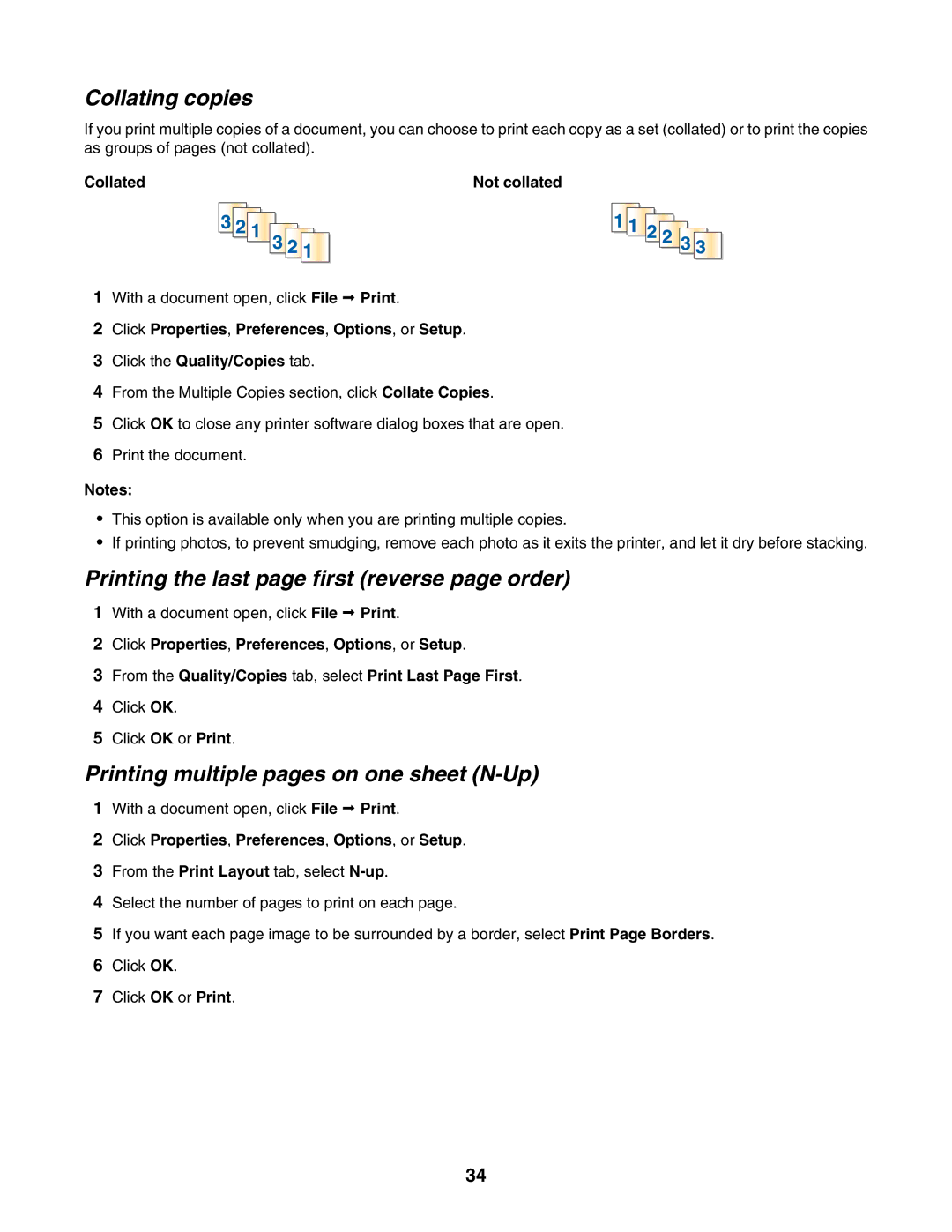Collating copies
If you print multiple copies of a document, you can choose to print each copy as a set (collated) or to print the copies as groups of pages (not collated).
Collated |
|
|
| Not collated | ||||||||||
|
|
|
|
|
|
|
|
|
|
|
|
|
|
|
|
|
|
|
|
|
|
|
|
|
|
|
|
|
|
|
|
|
|
|
|
|
|
|
|
|
|
|
|
|
|
|
|
|
|
|
|
|
|
|
|
|
|
|
|
|
|
|
|
|
|
|
|
|
|
|
|
|
|
|
1With a document open, click File Print.
2Click Properties, Preferences, Options, or Setup.
3Click the Quality/Copies tab.
4From the Multiple Copies section, click Collate Copies.
5Click OK to close any printer software dialog boxes that are open.
6Print the document.
Notes:
•This option is available only when you are printing multiple copies.
•If printing photos, to prevent smudging, remove each photo as it exits the printer, and let it dry before stacking.
Printing the last page first (reverse page order)
1With a document open, click File Print.
2Click Properties, Preferences, Options, or Setup.
3From the Quality/Copies tab, select Print Last Page First.
4Click OK.
5Click OK or Print.
Printing multiple pages on one sheet (N-Up)
1With a document open, click File Print.
2Click Properties, Preferences, Options, or Setup.
3From the Print Layout tab, select
4Select the number of pages to print on each page.
5If you want each page image to be surrounded by a border, select Print Page Borders.
6Click OK.
7Click OK or Print.
34