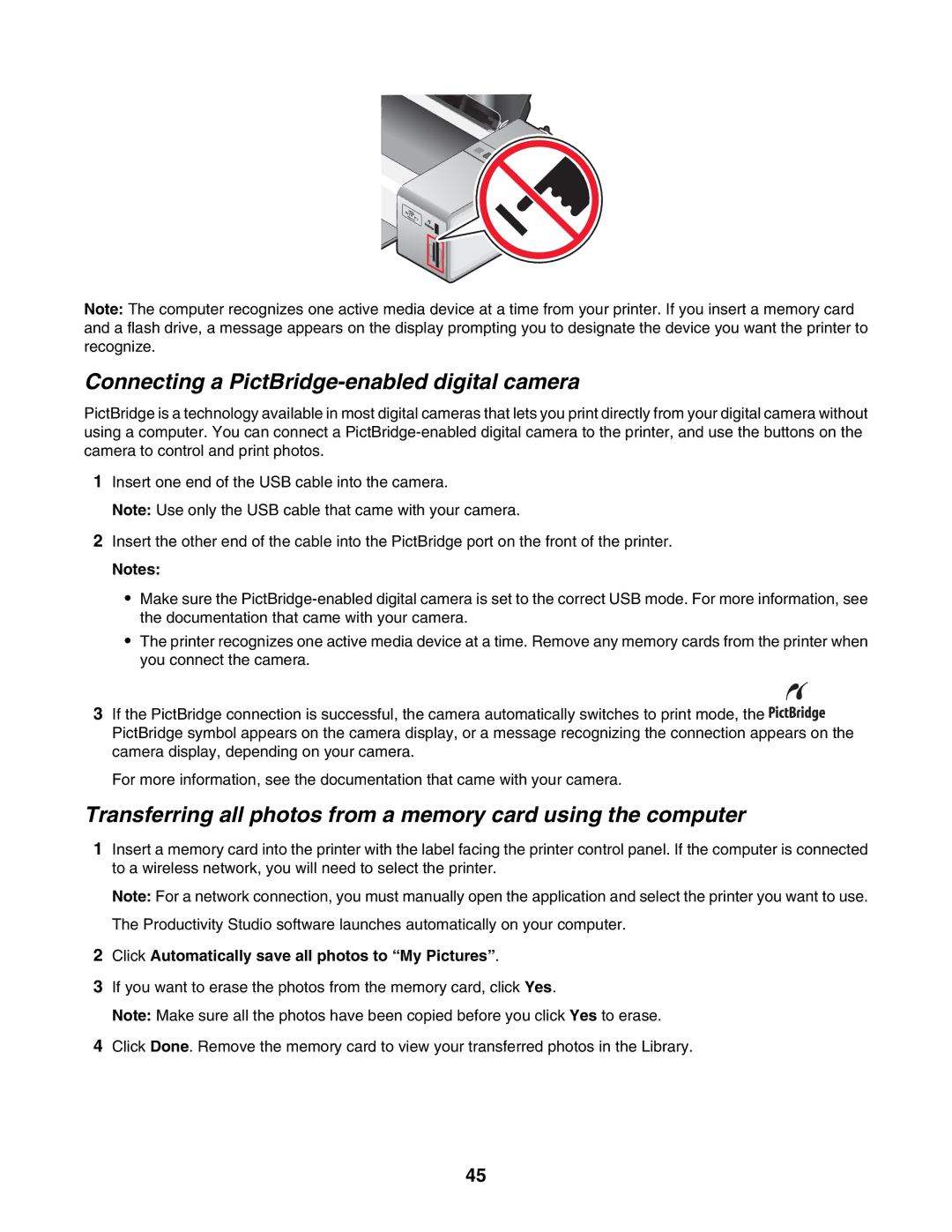Note: The computer recognizes one active media device at a time from your printer. If you insert a memory card and a flash drive, a message appears on the display prompting you to designate the device you want the printer to recognize.
Connecting a PictBridge-enabled digital camera
PictBridge is a technology available in most digital cameras that lets you print directly from your digital camera without using a computer. You can connect a
1Insert one end of the USB cable into the camera.
Note: Use only the USB cable that came with your camera.
2Insert the other end of the cable into the PictBridge port on the front of the printer.
Notes:
•Make sure the
•The printer recognizes one active media device at a time. Remove any memory cards from the printer when you connect the camera.
3If the PictBridge connection is successful, the camera automatically switches to print mode, the![]()
![]()
![]()
![]()
![]() PictBridge symbol appears on the camera display, or a message recognizing the connection appears on the camera display, depending on your camera.
PictBridge symbol appears on the camera display, or a message recognizing the connection appears on the camera display, depending on your camera.
For more information, see the documentation that came with your camera.
Transferring all photos from a memory card using the computer
1Insert a memory card into the printer with the label facing the printer control panel. If the computer is connected to a wireless network, you will need to select the printer.
Note: For a network connection, you must manually open the application and select the printer you want to use. The Productivity Studio software launches automatically on your computer.
2Click Automatically save all photos to “My Pictures”.
3If you want to erase the photos from the memory card, click Yes.
Note: Make sure all the photos have been copied before you click Yes to erase.
4Click Done. Remove the memory card to view your transferred photos in the Library.
45