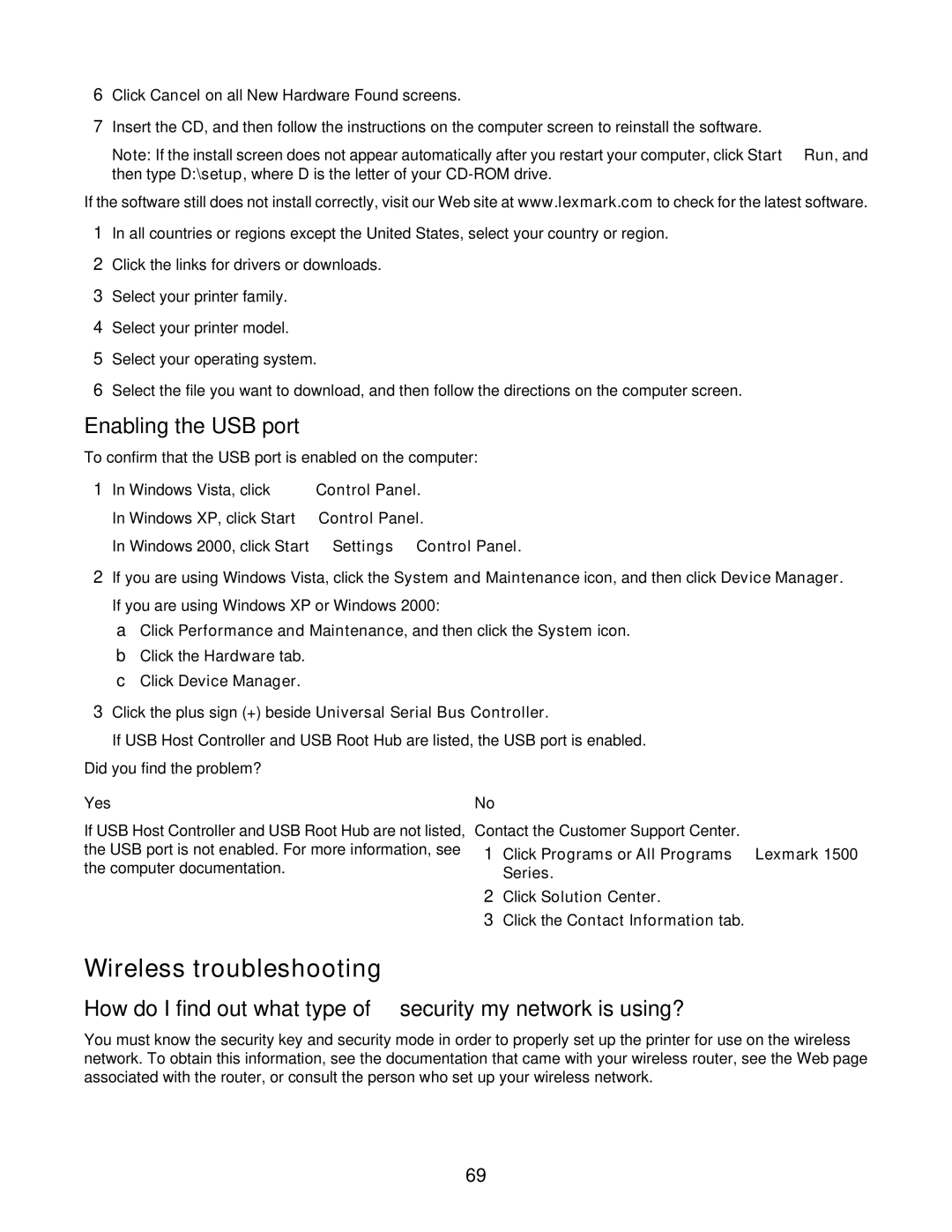6Click Cancel on all New Hardware Found screens.
7Insert the CD, and then follow the instructions on the computer screen to reinstall the software.
Note: If the install screen does not appear automatically after you restart your computer, click Start Run, and then type D:\setup, where D is the letter of your
If the software still does not install correctly, visit our Web site at www.lexmark.com to check for the latest software.
1In all countries or regions except the United States, select your country or region.
2Click the links for drivers or downloads.
3Select your printer family.
4Select your printer model.
5Select your operating system.
6Select the file you want to download, and then follow the directions on the computer screen.
Enabling the USB port
To confirm that the USB port is enabled on the computer:
1In Windows Vista, click ![]() Control Panel. In Windows XP, click Start Control Panel.
Control Panel. In Windows XP, click Start Control Panel.
In Windows 2000, click Start Settings Control Panel.
2If you are using Windows Vista, click the System and Maintenance icon, and then click Device Manager. If you are using Windows XP or Windows 2000:
a Click Performance and Maintenance, and then click the System icon. b Click the Hardware tab.
c Click Device Manager.
3Click the plus sign (+) beside Universal Serial Bus Controller.
If USB Host Controller and USB Root Hub are listed, the USB port is enabled.
Did you find the problem?
Yes | No |
|
If USB Host Controller and USB Root Hub are not listed, | Contact the Customer Support Center. | |
the USB port is not enabled. For more information, see | 1 | Click Programs or All Programs Lexmark 1500 |
the computer documentation. |
| Series. |
|
| |
| 2 | Click Solution Center. |
| 3 | Click the Contact Information tab. |
Wireless troubleshooting
How do I find out what type of security my network is using?
You must know the security key and security mode in order to properly set up the printer for use on the wireless network. To obtain this information, see the documentation that came with your wireless router, see the Web page associated with the router, or consult the person who set up your wireless network.
69