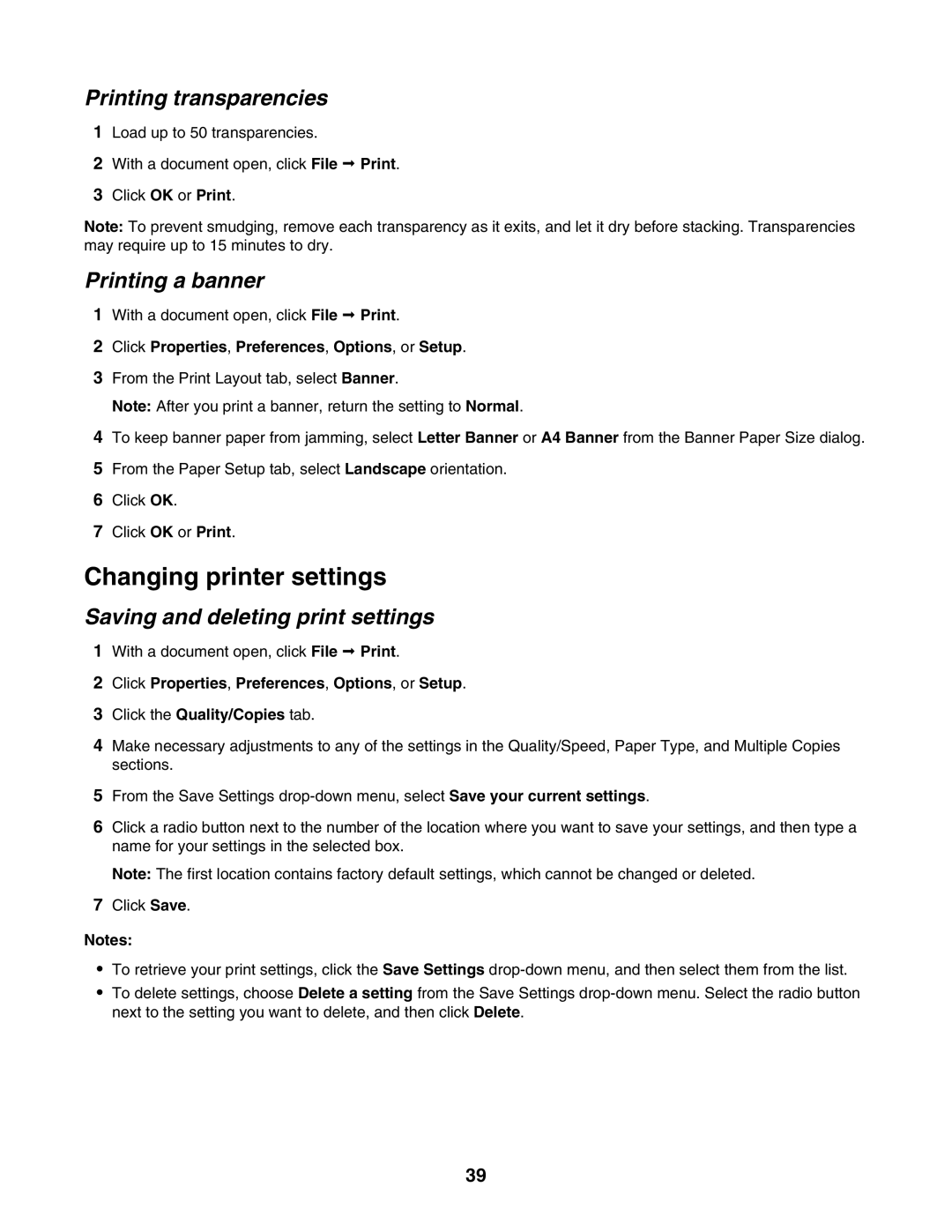Printing transparencies
1Load up to 50 transparencies.
2With a document open, click File Print.
3Click OK or Print.
Note: To prevent smudging, remove each transparency as it exits, and let it dry before stacking. Transparencies may require up to 15 minutes to dry.
Printing a banner
1With a document open, click File Print.
2Click Properties, Preferences, Options, or Setup.
3From the Print Layout tab, select Banner.
Note: After you print a banner, return the setting to Normal.
4To keep banner paper from jamming, select Letter Banner or A4 Banner from the Banner Paper Size dialog.
5From the Paper Setup tab, select Landscape orientation.
6Click OK.
7Click OK or Print.
Changing printer settings
Saving and deleting print settings
1With a document open, click File Print.
2Click Properties, Preferences, Options, or Setup.
3Click the Quality/Copies tab.
4Make necessary adjustments to any of the settings in the Quality/Speed, Paper Type, and Multiple Copies sections.
5From the Save Settings
6Click a radio button next to the number of the location where you want to save your settings, and then type a name for your settings in the selected box.
Note: The first location contains factory default settings, which cannot be changed or deleted.
7Click Save.
Notes:
•To retrieve your print settings, click the Save Settings
•To delete settings, choose Delete a setting from the Save Settings
39