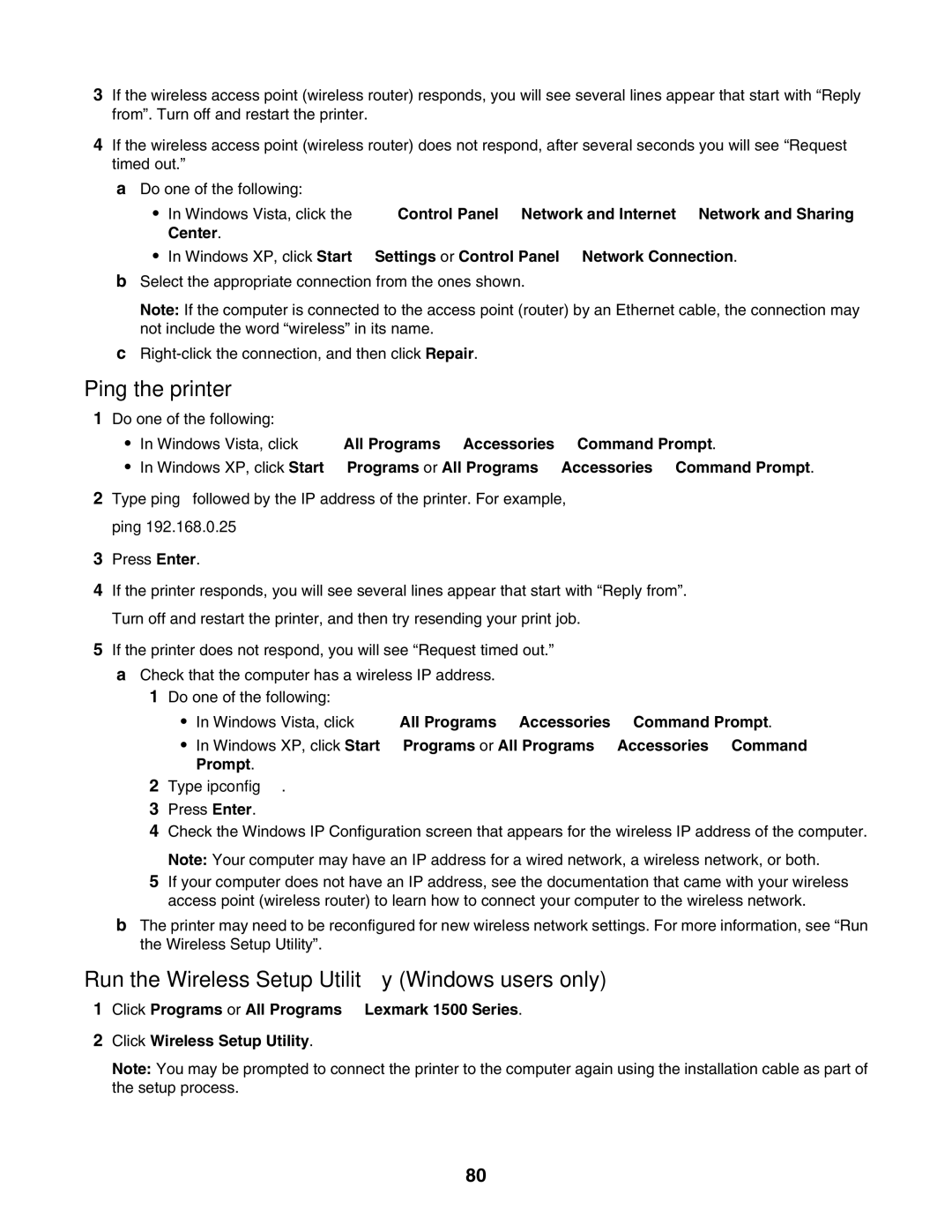3If the wireless access point (wireless router) responds, you will see several lines appear that start with “Reply from”. Turn off and restart the printer.
4If the wireless access point (wireless router) does not respond, after several seconds you will see “Request timed out.”
aDo one of the following:
•In Windows Vista, click the ![]() Control Panel Network and Internet Network and Sharing Center.
Control Panel Network and Internet Network and Sharing Center.
•In Windows XP, click Start Settings or Control Panel Network Connection.
bSelect the appropriate connection from the ones shown.
Note: If the computer is connected to the access point (router) by an Ethernet cable, the connection may not include the word “wireless” in its name.
c
Ping the printer
1Do one of the following:
•In Windows Vista, click ![]() All Programs Accessories Command Prompt.
All Programs Accessories Command Prompt.
•In Windows XP, click Start Programs or All Programs Accessories Command Prompt.
2Type ping followed by the IP address of the printer. For example, ping 192.168.0.25
3Press Enter.
4If the printer responds, you will see several lines appear that start with “Reply from”. Turn off and restart the printer, and then try resending your print job.
5If the printer does not respond, you will see “Request timed out.”
aCheck that the computer has a wireless IP address.
1Do one of the following:
•In Windows Vista, click ![]() All Programs Accessories Command Prompt.
All Programs Accessories Command Prompt.
•In Windows XP, click Start Programs or All Programs Accessories Command Prompt.
2Type ipconfig.
3Press Enter.
4Check the Windows IP Configuration screen that appears for the wireless IP address of the computer. Note: Your computer may have an IP address for a wired network, a wireless network, or both.
5If your computer does not have an IP address, see the documentation that came with your wireless access point (wireless router) to learn how to connect your computer to the wireless network.
bThe printer may need to be reconfigured for new wireless network settings. For more information, see “Run the Wireless Setup Utility”.
Run the Wireless Setup Utility (Windows users only)
1Click Programs or All Programs Lexmark 1500 Series.
2Click Wireless Setup Utility.
Note: You may be prompted to connect the printer to the computer again using the installation cable as part of the setup process.
80