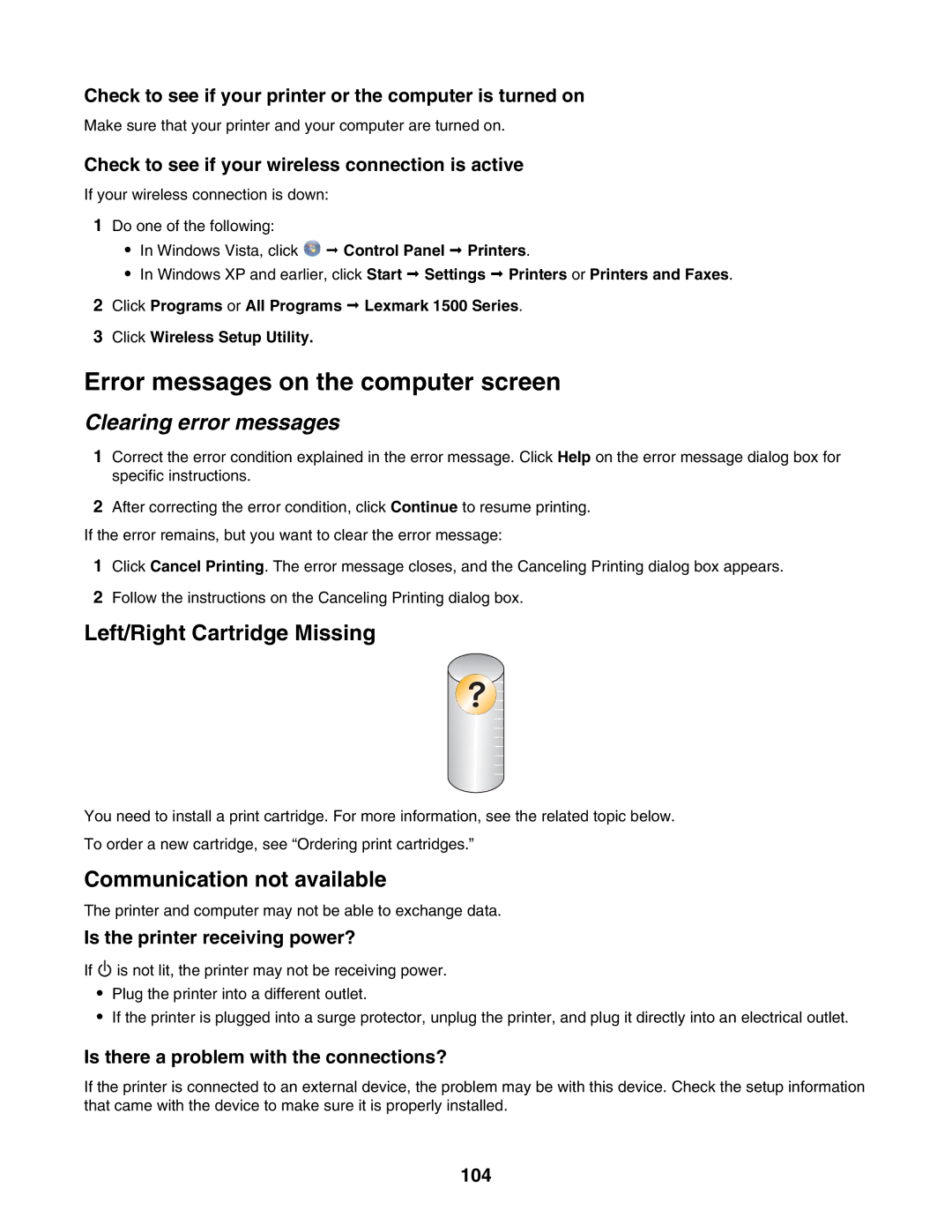Check to see if your printer or the computer is turned on
Make sure that your printer and your computer are turned on.
Check to see if your wireless connection is active
If your wireless connection is down:
1Do one of the following:
•In Windows Vista, click ![]() Control Panel Printers.
Control Panel Printers.
•In Windows XP and earlier, click Start Settings Printers or Printers and Faxes.
2Click Programs or All Programs Lexmark 1500 Series.
3Click Wireless Setup Utility.
Error messages on the computer screen
Clearing error messages
1Correct the error condition explained in the error message. Click Help on the error message dialog box for specific instructions.
2After correcting the error condition, click Continue to resume printing.
If the error remains, but you want to clear the error message:
1Click Cancel Printing. The error message closes, and the Canceling Printing dialog box appears.
2Follow the instructions on the Canceling Printing dialog box.
Left/Right Cartridge Missing
?
You need to install a print cartridge. For more information, see the related topic below.
To order a new cartridge, see “Ordering print cartridges.”
Communication not available
The printer and computer may not be able to exchange data.
Is the printer receiving power?
If ![]() is not lit, the printer may not be receiving power.
is not lit, the printer may not be receiving power.
•Plug the printer into a different outlet.
•If the printer is plugged into a surge protector, unplug the printer, and plug it directly into an electrical outlet.
Is there a problem with the connections?
If the printer is connected to an external device, the problem may be with this device. Check the setup information that came with the device to make sure it is properly installed.