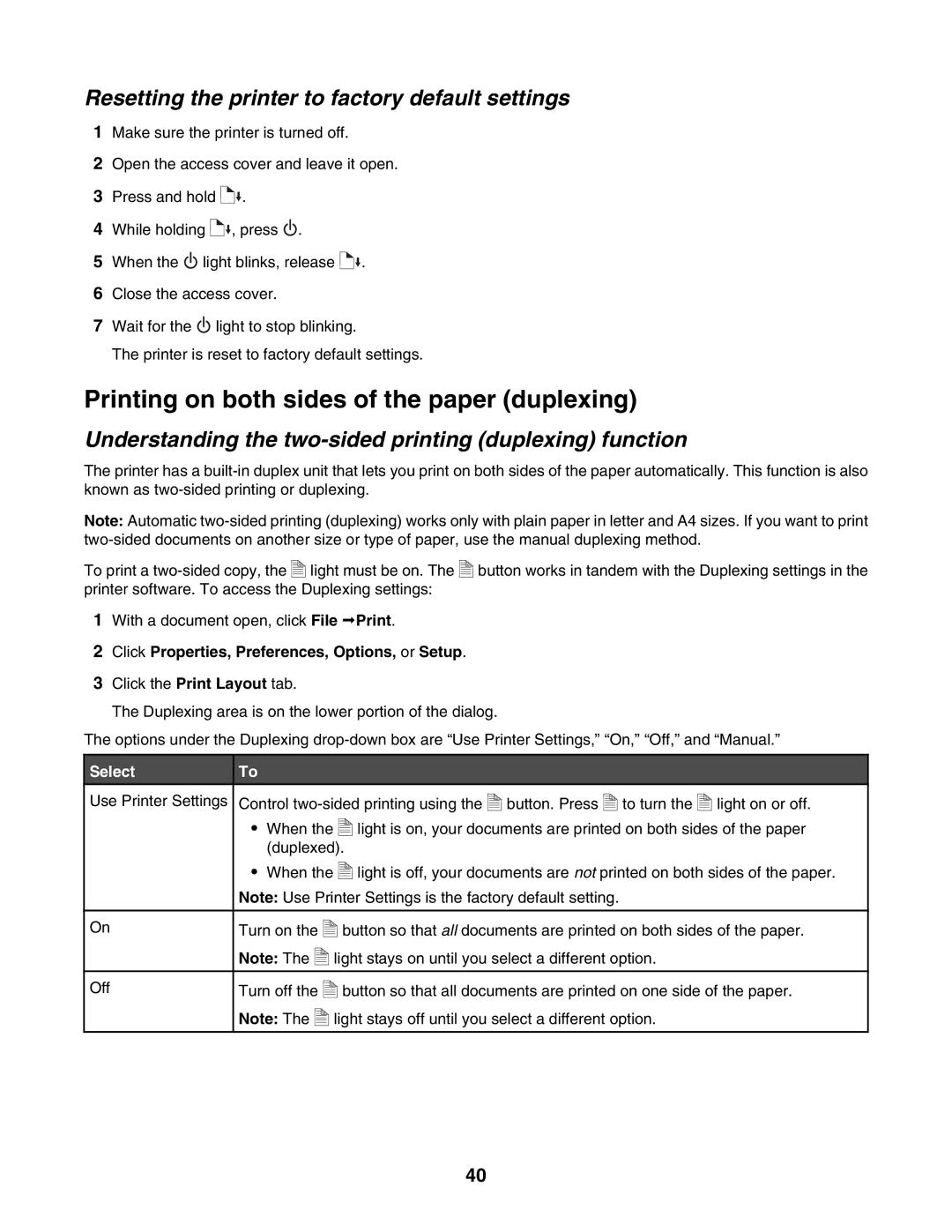Resetting the printer to factory default settings
1Make sure the printer is turned off.
2Open the access cover and leave it open.
3Press and hold ![]()
![]() .
.
4While holding ![]()
![]() , press
, press ![]() .
.
5When the ![]() light blinks, release
light blinks, release ![]()
![]() .
.
6Close the access cover.
7Wait for the ![]() light to stop blinking.
light to stop blinking.
The printer is reset to factory default settings.
Printing on both sides of the paper (duplexing)
Understanding the two-sided printing (duplexing) function
The printer has a
Note: Automatic
To print a |
| A | light must be on. The |
| A | button works in tandem with the Duplexing settings in the |
|
|
|
| |||
|
|
|
| |||
|
|
|
| |||
|
|
|
|
printer software. To access the Duplexing settings:
1With a document open, click File Print.
2Click Properties, Preferences, Options, or Setup.
3Click the Print Layout tab.
The Duplexing area is on the lower portion of the dialog.
The options under the Duplexing
Select | To |
|
|
|
|
|
|
|
|
|
|
|
|
|
|
|
|
|
|
|
|
|
Use Printer Settings | Control |
| A | button. Press |
| A | to turn the |
| A | light on or off. | ||||||||||||
|
|
| ||||||||||||||||||||
| • |
|
|
|
|
|
|
|
|
|
|
|
|
|
|
|
|
| ||||
|
|
|
|
|
|
|
|
|
|
|
|
|
|
|
|
|
|
|
|
|
| |
|
|
|
|
|
|
|
|
|
|
|
|
|
|
|
|
|
|
|
|
|
| |
|
|
|
|
|
|
|
|
|
|
|
|
|
|
|
|
|
|
|
|
|
| |
| When the |
|
|
| A | light is on, your documents are printed on both sides of the paper | ||||||||||||||||
|
|
|
| |||||||||||||||||||
|
|
|
| |||||||||||||||||||
|
|
|
|
| ||||||||||||||||||
|
|
|
|
| ||||||||||||||||||
|
|
|
|
| ||||||||||||||||||
|
| (duplexed). |
|
|
|
|
|
|
|
|
|
|
| |||||||||
| • | When the |
|
|
| A | light is off, your documents are not printed on both sides of the paper. | |||||||||||||||
|
|
|
| |||||||||||||||||||
|
|
|
| |||||||||||||||||||
|
|
|
|
| ||||||||||||||||||
|
|
|
|
| ||||||||||||||||||
|
|
|
|
| ||||||||||||||||||
| Note: Use Printer Settings is the factory default setting. |
|
|
|
| |||||||||||||||||
|
|
|
|
|
|
|
|
|
|
|
|
|
|
|
|
|
|
|
|
|
|
|
On | Turn on the |
|
|
| A |
|
| button so that all documents are printed on both sides of the paper. | ||||||||||||||
|
|
|
|
|
| |||||||||||||||||
|
|
|
|
|
| |||||||||||||||||
| Note: The |
| A | light stays on until you select a different option. |
|
|
| |||||||||||||||
|
|
|
|
| ||||||||||||||||||
|
|
|
|
| ||||||||||||||||||
|
|
|
|
|
|
|
|
| ||||||||||||||
|
|
|
|
|
|
|
|
| ||||||||||||||
|
|
|
|
|
|
|
|
| ||||||||||||||
|
|
|
|
|
|
|
|
| ||||||||||||||
Off | Turn off the |
|
|
| A |
|
| button so that all documents are printed on one side of the paper. | ||||||||||||||
|
|
|
|
|
| |||||||||||||||||
|
|
|
|
|
| |||||||||||||||||
| Note: The |
| A | light stays off until you select a different option. |
|
|
| |||||||||||||||
|
|
|
|
| ||||||||||||||||||
|
|
|
|
| ||||||||||||||||||
|
|
|
|
|
|
|
|
| ||||||||||||||
|
|
|
|
|
|
|
|
| ||||||||||||||
|
|
|
|
|
|
|
|
| ||||||||||||||
|
|
|
|
|
|
|
|
| ||||||||||||||
40