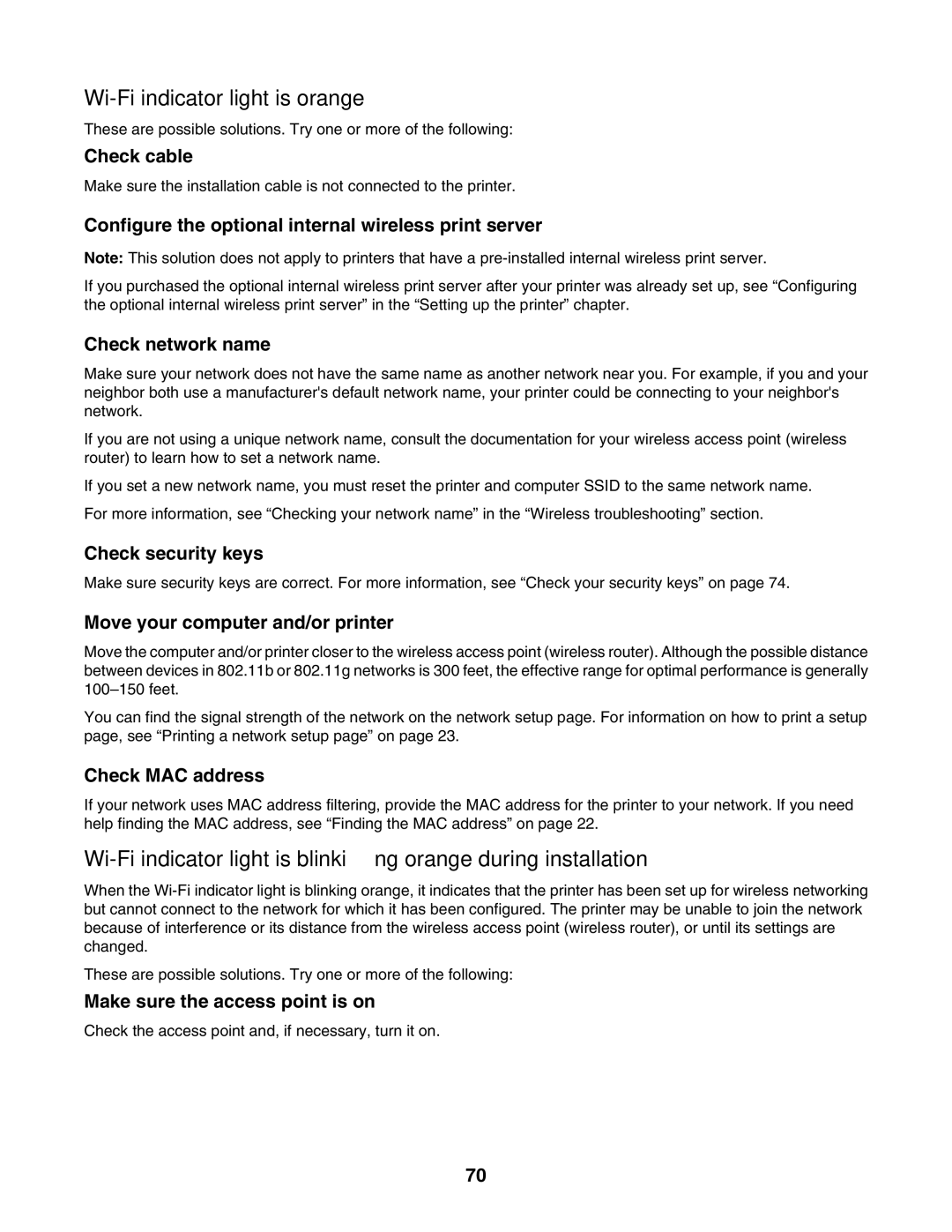Wi-Fi indicator light is orange
These are possible solutions. Try one or more of the following:
Check cable
Make sure the installation cable is not connected to the printer.
Configure the optional internal wireless print server
Note: This solution does not apply to printers that have a
If you purchased the optional internal wireless print server after your printer was already set up, see “Configuring the optional internal wireless print server” in the “Setting up the printer” chapter.
Check network name
Make sure your network does not have the same name as another network near you. For example, if you and your neighbor both use a manufacturer's default network name, your printer could be connecting to your neighbor's network.
If you are not using a unique network name, consult the documentation for your wireless access point (wireless router) to learn how to set a network name.
If you set a new network name, you must reset the printer and computer SSID to the same network name.
For more information, see “Checking your network name” in the “Wireless troubleshooting” section.
Check security keys
Make sure security keys are correct. For more information, see “Check your security keys” on page 74.
Move your computer and/or printer
Move the computer and/or printer closer to the wireless access point (wireless router). Although the possible distance between devices in 802.11b or 802.11g networks is 300 feet, the effective range for optimal performance is generally
You can find the signal strength of the network on the network setup page. For information on how to print a setup page, see “Printing a network setup page” on page 23.
Check MAC address
If your network uses MAC address filtering, provide the MAC address for the printer to your network. If you need help finding the MAC address, see “Finding the MAC address” on page 22.
When the
These are possible solutions. Try one or more of the following:
Make sure the access point is on
Check the access point and, if necessary, turn it on.
70