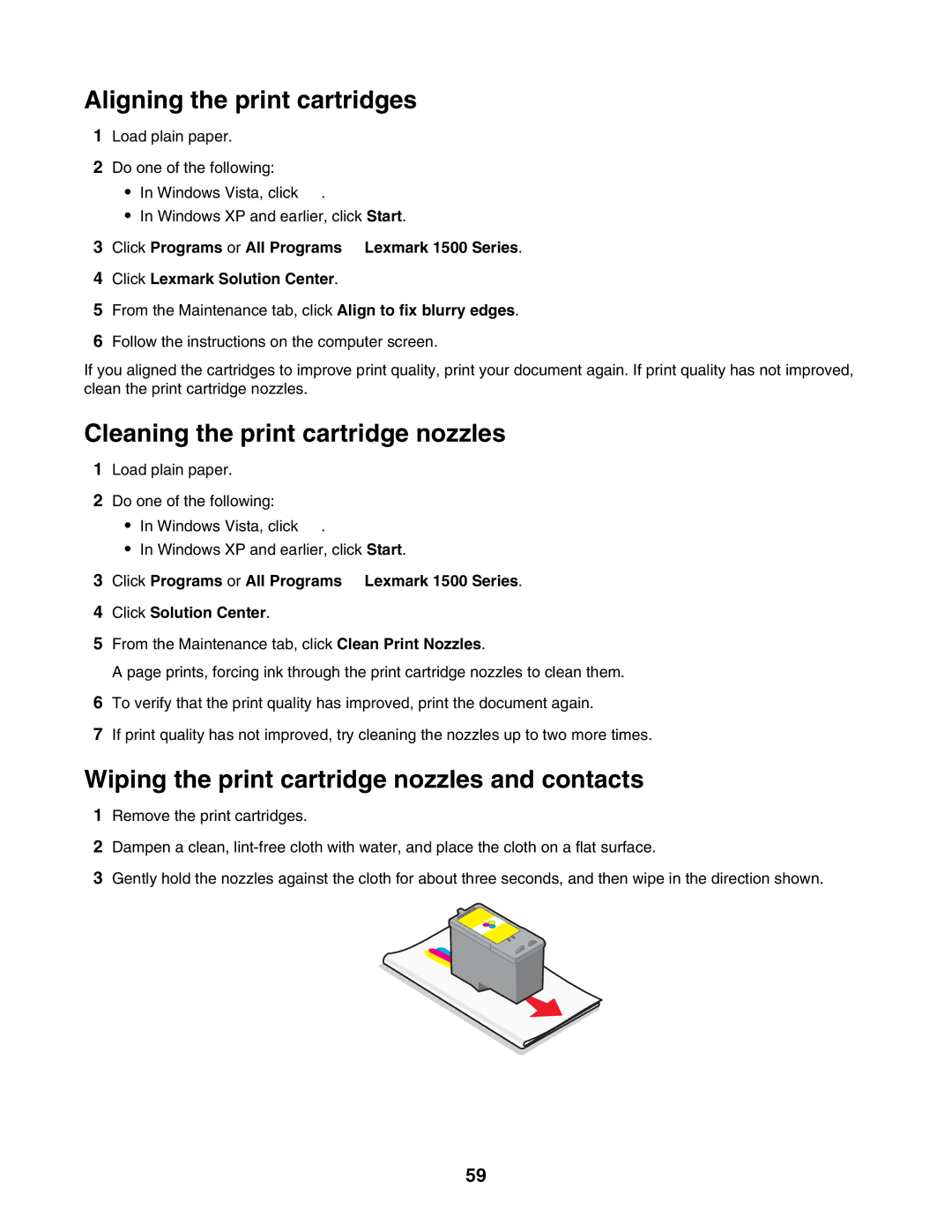Aligning the print cartridges
1Load plain paper.
2Do one of the following:
•In Windows Vista, click ![]() .
.
•In Windows XP and earlier, click Start.
3Click Programs or All Programs Lexmark 1500 Series.
4Click Lexmark Solution Center.
5From the Maintenance tab, click Align to fix blurry edges.
6Follow the instructions on the computer screen.
If you aligned the cartridges to improve print quality, print your document again. If print quality has not improved, clean the print cartridge nozzles.
Cleaning the print cartridge nozzles
1Load plain paper.
2Do one of the following:
•In Windows Vista, click ![]() .
.
•In Windows XP and earlier, click Start.
3Click Programs or All Programs Lexmark 1500 Series.
4Click Solution Center.
5From the Maintenance tab, click Clean Print Nozzles.
A page prints, forcing ink through the print cartridge nozzles to clean them.
6To verify that the print quality has improved, print the document again.
7If print quality has not improved, try cleaning the nozzles up to two more times.
Wiping the print cartridge nozzles and contacts
1Remove the print cartridges.
2Dampen a clean,
3Gently hold the nozzles against the cloth for about three seconds, and then wipe in the direction shown.
59