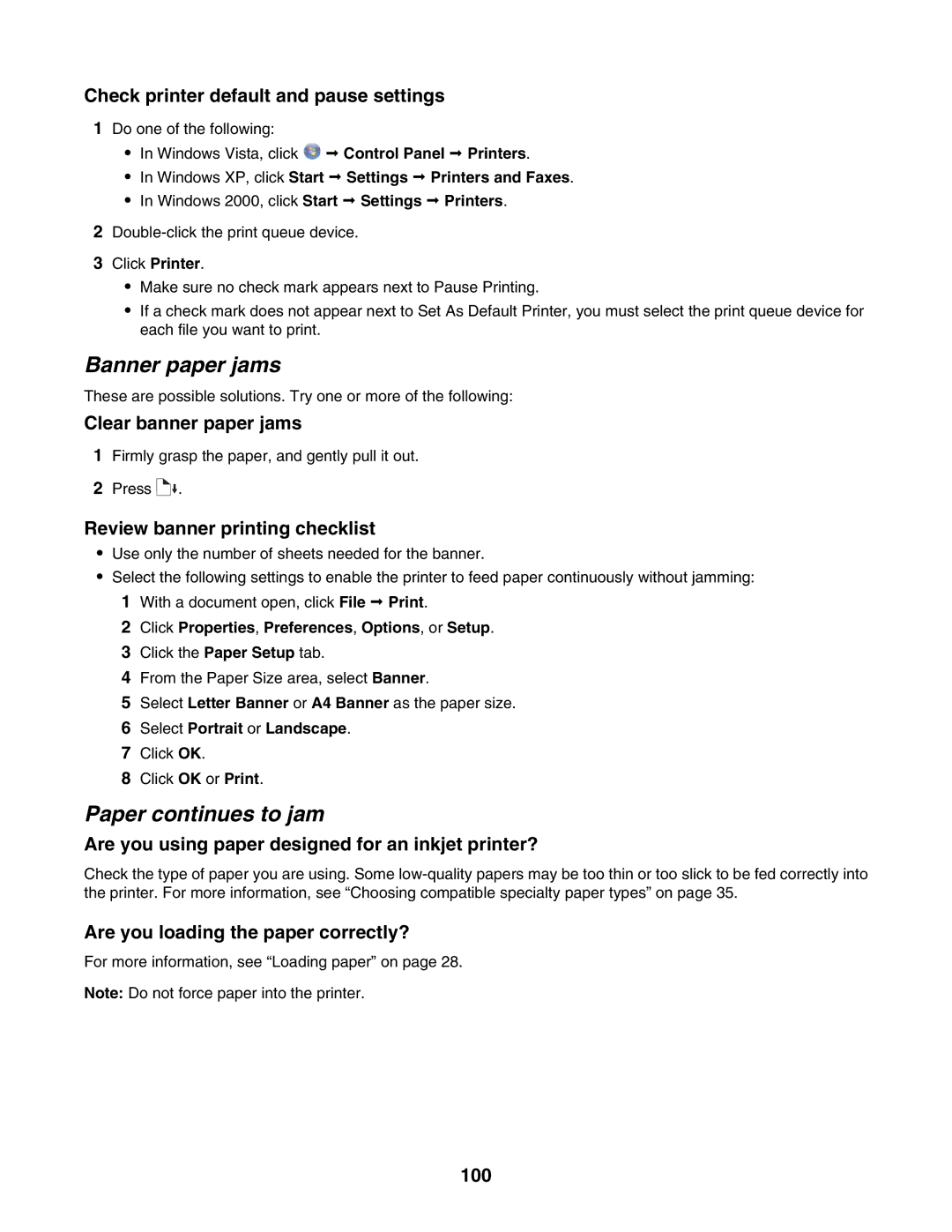Check printer default and pause settings
1Do one of the following:
•In Windows Vista, click ![]() Control Panel Printers.
Control Panel Printers.
•In Windows XP, click Start Settings Printers and Faxes.
•In Windows 2000, click Start Settings Printers.
2
3Click Printer.
•Make sure no check mark appears next to Pause Printing.
•If a check mark does not appear next to Set As Default Printer, you must select the print queue device for each file you want to print.
Banner paper jams
These are possible solutions. Try one or more of the following:
Clear banner paper jams
1Firmly grasp the paper, and gently pull it out.
2Press ![]()
![]() .
.
Review banner printing checklist
•Use only the number of sheets needed for the banner.
•Select the following settings to enable the printer to feed paper continuously without jamming: 1 With a document open, click File Print.
2 Click Properties, Preferences, Options, or Setup.
3 Click the Paper Setup tab.
4 From the Paper Size area, select Banner.
5 Select Letter Banner or A4 Banner as the paper size. 6 Select Portrait or Landscape.
7 Click OK.
8 Click OK or Print.
Paper continues to jam
Are you using paper designed for an inkjet printer?
Check the type of paper you are using. Some
Are you loading the paper correctly?
For more information, see “Loading paper” on page 28.
Note: Do not force paper into the printer.
100