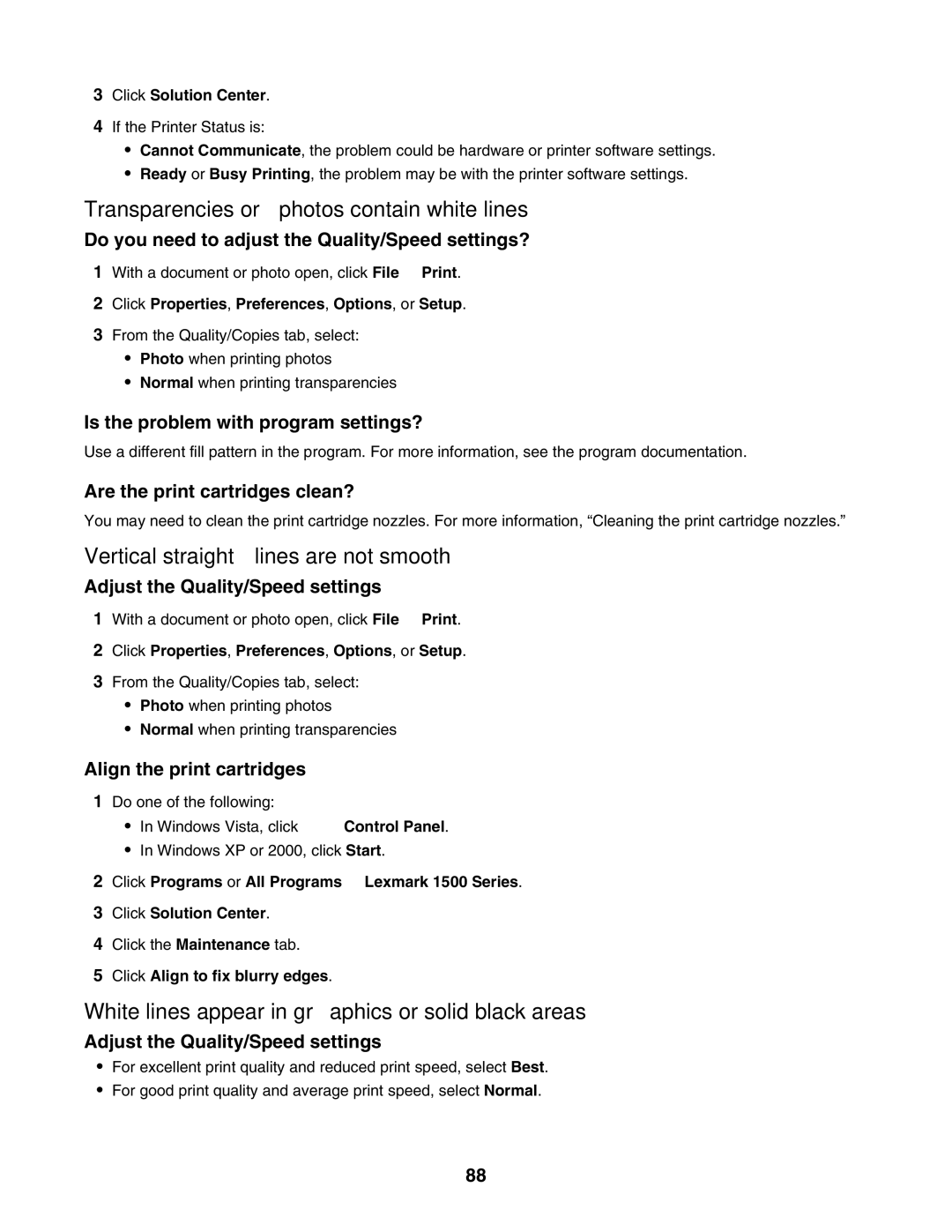3Click Solution Center.
4If the Printer Status is:
•Cannot Communicate, the problem could be hardware or printer software settings.
•Ready or Busy Printing, the problem may be with the printer software settings.
Transparencies or photos contain white lines
Do you need to adjust the Quality/Speed settings?
1With a document or photo open, click File Print.
2Click Properties, Preferences, Options, or Setup.
3From the Quality/Copies tab, select:
•Photo when printing photos
•Normal when printing transparencies
Is the problem with program settings?
Use a different fill pattern in the program. For more information, see the program documentation.
Are the print cartridges clean?
You may need to clean the print cartridge nozzles. For more information, “Cleaning the print cartridge nozzles.”
Vertical straight lines are not smooth
Adjust the Quality/Speed settings
1With a document or photo open, click File Print.
2Click Properties, Preferences, Options, or Setup.
3From the Quality/Copies tab, select:
•Photo when printing photos
•Normal when printing transparencies
Align the print cartridges
1Do one of the following:
•In Windows Vista, click ![]() Control Panel.
Control Panel.
•In Windows XP or 2000, click Start.
2Click Programs or All Programs Lexmark 1500 Series.
3Click Solution Center.
4Click the Maintenance tab.
5Click Align to fix blurry edges.
White lines appear in graphics or solid black areas
Adjust the Quality/Speed settings
•For excellent print quality and reduced print speed, select Best.
•For good print quality and average print speed, select Normal.
88