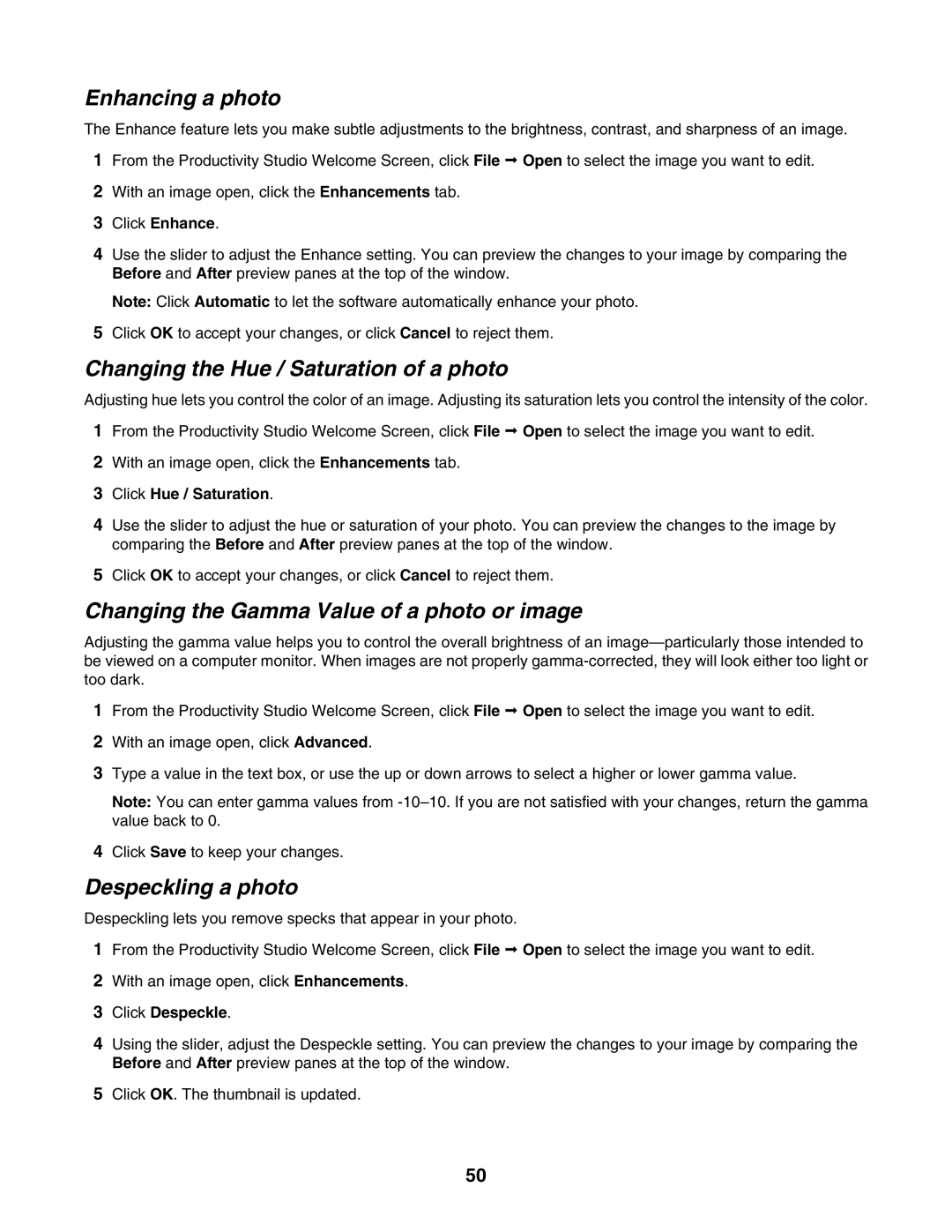Enhancing a photo
The Enhance feature lets you make subtle adjustments to the brightness, contrast, and sharpness of an image.
1From the Productivity Studio Welcome Screen, click File Open to select the image you want to edit.
2With an image open, click the Enhancements tab.
3Click Enhance.
4Use the slider to adjust the Enhance setting. You can preview the changes to your image by comparing the Before and After preview panes at the top of the window.
Note: Click Automatic to let the software automatically enhance your photo.
5Click OK to accept your changes, or click Cancel to reject them.
Changing the Hue / Saturation of a photo
Adjusting hue lets you control the color of an image. Adjusting its saturation lets you control the intensity of the color.
1From the Productivity Studio Welcome Screen, click File Open to select the image you want to edit.
2With an image open, click the Enhancements tab.
3Click Hue / Saturation.
4Use the slider to adjust the hue or saturation of your photo. You can preview the changes to the image by comparing the Before and After preview panes at the top of the window.
5Click OK to accept your changes, or click Cancel to reject them.
Changing the Gamma Value of a photo or image
Adjusting the gamma value helps you to control the overall brightness of an
1From the Productivity Studio Welcome Screen, click File Open to select the image you want to edit.
2With an image open, click Advanced.
3Type a value in the text box, or use the up or down arrows to select a higher or lower gamma value.
Note: You can enter gamma values from
4Click Save to keep your changes.
Despeckling a photo
Despeckling lets you remove specks that appear in your photo.
1From the Productivity Studio Welcome Screen, click File Open to select the image you want to edit.
2With an image open, click Enhancements.
3Click Despeckle.
4Using the slider, adjust the Despeckle setting. You can preview the changes to your image by comparing the Before and After preview panes at the top of the window.
5Click OK. The thumbnail is updated.
50