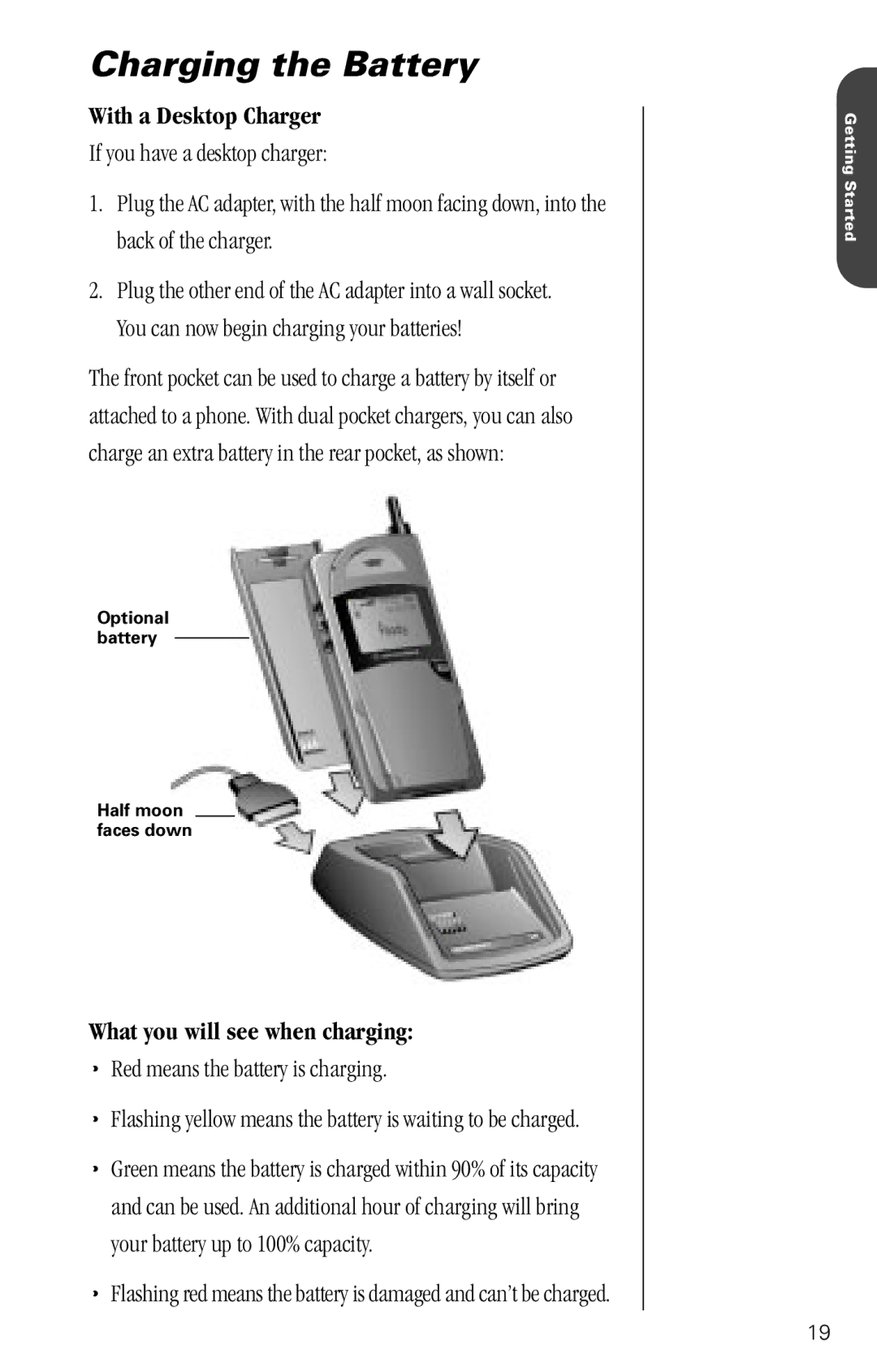Charging the Battery
With a Desktop Charger
If you have a desktop charger:
1.Plug the AC adapter, with the half moon facing down, into the back of the charger.
2.Plug the other end of the AC adapter into a wall socket. You can now begin charging your batteries!
The front pocket can be used to charge a battery by itself or attached to a phone. With dual pocket chargers, you can also charge an extra battery in the rear pocket, as shown:
Optional battery
Half moon faces down
What you will see when charging:
•Red means the battery is charging.
•Flashing yellow means the battery is waiting to be charged.
•Green means the battery is charged within 90% of its capacity and can be used. An additional hour of charging will bring your battery up to 100% capacity.
•Flashing red means the battery is damaged and can’t be charged.
Getting Started
19