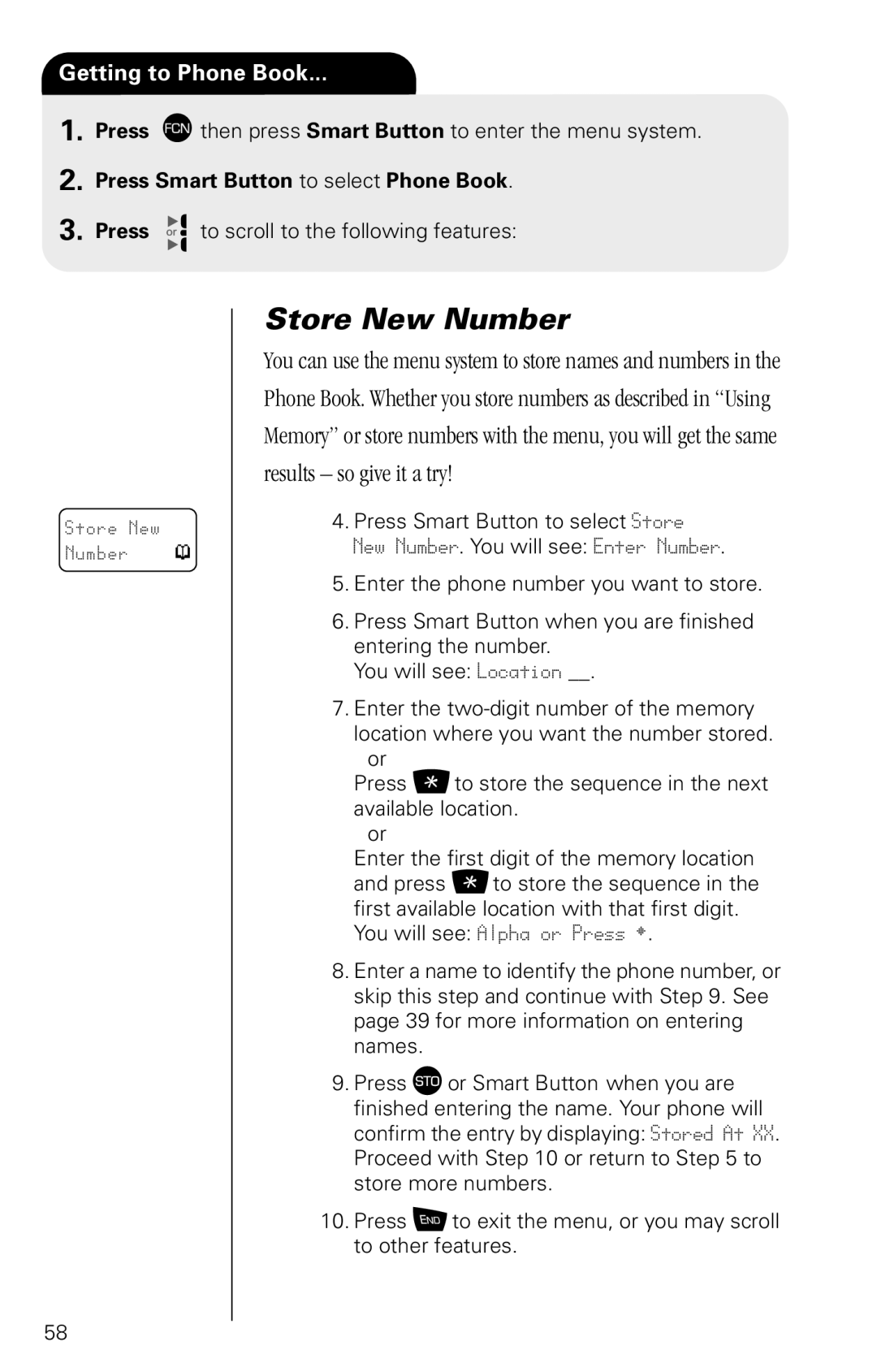Getting to Phone Book...
1. Press Ä then press Smart Button to enter the menu system.
2. Press Smart Button to select Phone Book.
3. Press ![]()
![]() to scroll to the following features:
to scroll to the following features:
Store New Number p
Store New Number
You can use the menu system to store names and numbers in the Phone Book. Whether you store numbers as described in “Using Memory” or store numbers with the menu, you will get the same results – so give it a try!
4.Press Smart Button to select Store New Number. You will see: Enter Number.
5.Enter the phone number you want to store.
6.Press Smart Button when you are finished entering the number.
You will see: Location __.
7.Enter the
or
Press Ç to store the sequence in the next available location.
or
Enter the first digit of the memory location and press Ç to store the sequence in the first available location with that first digit.
You will see: Alpha or Press ¤.
8.Enter a name to identify the phone number, or skip this step and continue with Step 9. See page 39 for more information on entering names.
9.Press  or Smart Button when you are finished entering the name. Your phone will confirm the entry by displaying: Stored At XX. Proceed with Step 10 or return to Step 5 to store more numbers.
10.Press ¼ to exit the menu, or you may scroll to other features.
58