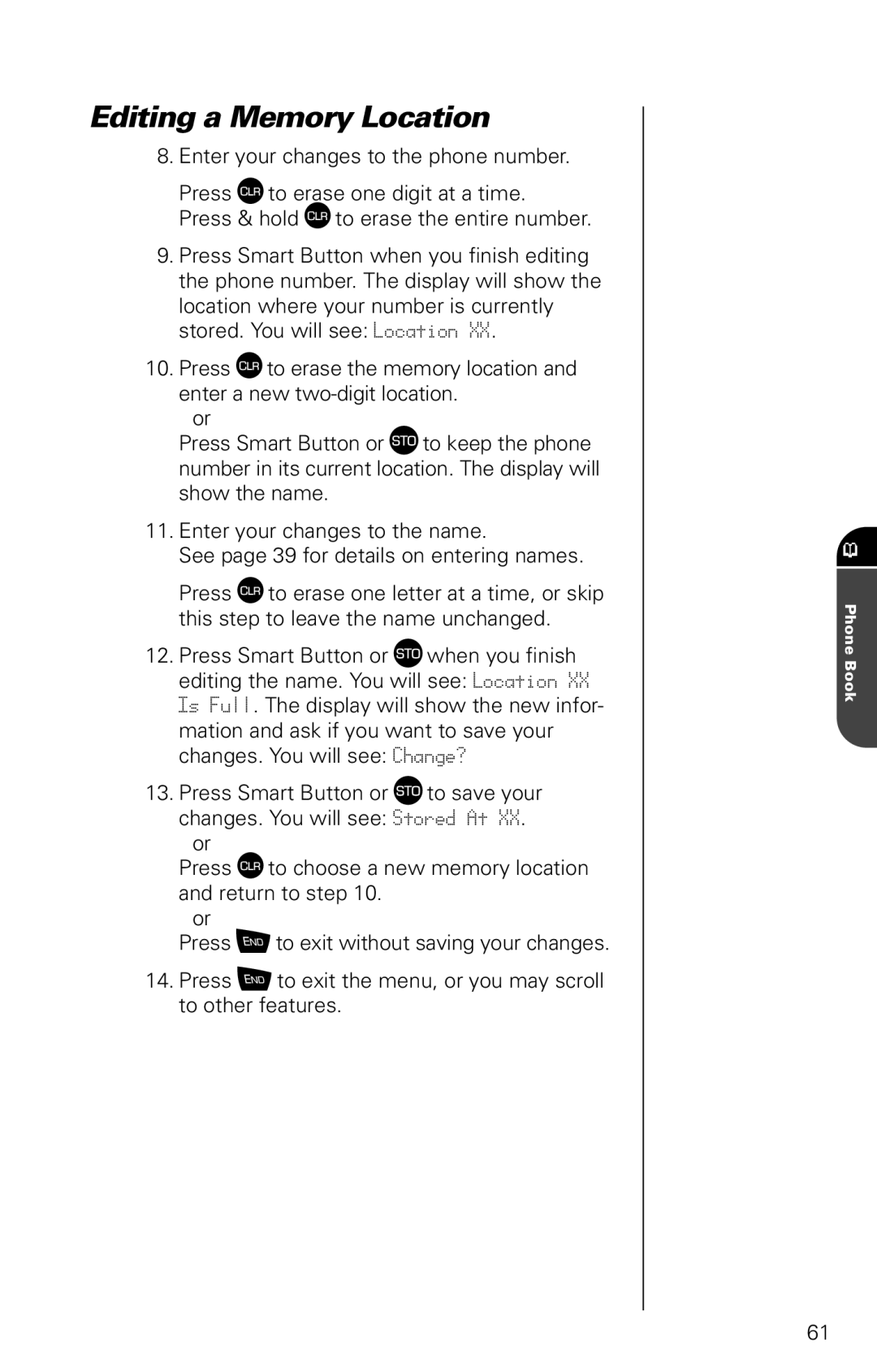Editing a Memory Location
8.Enter your changes to the phone number.
Press ‚ to erase one digit at a time.
Press & hold ‚ to erase the entire number.
9.Press Smart Button when you finish editing the phone number. The display will show the location where your number is currently stored. You will see: Location XX.
10.Press ‚ to erase the memory location and enter a new
or
Press Smart Button or  to keep the phone number in its current location. The display will show the name.
11.Enter your changes to the name.
See page 39 for details on entering names.
Press ‚ to erase one letter at a time, or skip this step to leave the name unchanged.
12.Press Smart Button or  when you finish editing the name. You will see: Location XX Is Full. The display will show the new infor- mation and ask if you want to save your changes. You will see: Change?
13.Press Smart Button or  to save your changes. You will see: Stored At XX.
or
Press ‚ to choose a new memory location and return to step 10.
or
Press ¼ to exit without saving your changes.
14.Press ¼ to exit the menu, or you may scroll to other features.
Phone Book
61