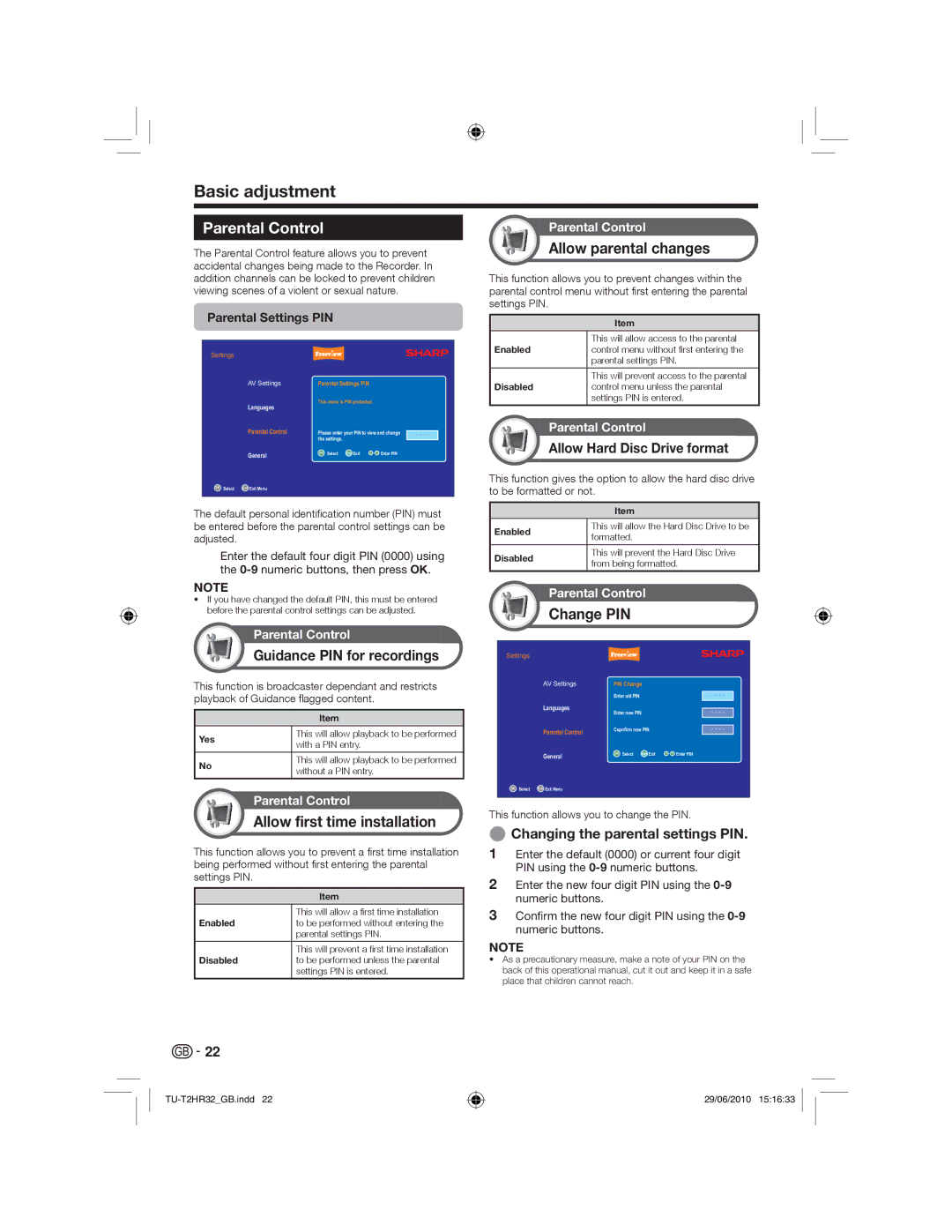Basic adjustment
Parental Control
The Parental Control feature allows you to prevent accidental changes being made to the Recorder. In addition channels can be locked to prevent children viewing scenes of a violent or sexual nature.
Parental Control
Allow parental changes
This function allows you to prevent changes within the parental control menu without first entering the parental settings PIN.
Parental Settings PIN
| Item |
| This will allow access to the parental |
Enabled | control menu without first entering the |
Settings
AV Settings
Languages
Parental Control
General
OK Select | Exit Exit Menu |
Parental Settings PIN
This menu is PIN protected.
Please enter your PIN to view and change the settings.
OK Select | Exit Exit | 0 9 Enter PIN |
- - - -
| parental settings PIN. | |
|
|
|
| This will prevent access to the parental | |
Disabled | control menu unless the parental | |
| settings PIN is entered. | |
|
| |
| Parental Control |
|
| Allow Hard Disc Drive format |
|
|
|
|
This function gives the option to allow the hard disc drive to be formatted or not.
The default personal identification number (PIN) must be entered before the parental control settings can be adjusted.
Enter the default four digit PIN (0000) using the
Item
Enabled | This will allow the Hard Disc Drive to be | |
formatted. | ||
| ||
|
| |
Disabled | This will prevent the Hard Disc Drive | |
from being formatted. | ||
| ||
|
|
NOTE
•If you have changed the default PIN, this must be entered before the parental control settings can be adjusted.
Parental Control
Guidance PIN for recordings
This function is broadcaster dependant and restricts playback of Guidance flagged content.
Item
Yes | This will allow playback to be performed | |
with a PIN entry. | ||
| ||
No | This will allow playback to be performed | |
without a PIN entry. | ||
| ||
|
|
Parental Control Allow first time installation
Allow first time installation
This function allows you to prevent a first time installation being performed without first entering the parental settings PIN.
| Item |
| This will allow a first time installation |
Enabled | to be performed without entering the |
| parental settings PIN. |
|
|
| This will prevent a first time installation |
Disabled | to be performed unless the parental |
| settings PIN is entered. |
Parental Control
Change PIN
Settings
AV Settings | PIN Change |
|
|
|
|
| Enter old PIN | - | - | - | - |
Languages | Enter new PIN | - | - | - | - |
| |||||
Parental Control | Copnfirm new PIN | - - - - | |||
|
|
|
|
| |
General | OK Select Exit Exit | 0 9 Enter PIN |
|
|
|
OK Select | Exit Exit Menu |
This function allows you to change the PIN.
EChanging the parental settings PIN.
1Enter the default (0000) or current four digit PIN using the
2Enter the new four digit PIN using the
3Confirm the new four digit PIN using the
NOTE
•As a precautionary measure, make a note of your PIN on the back of this operational manual, cut it out and keep it in a safe place that children cannot reach.
![]()
![]() 22
22
29/06/2010 15:16:33