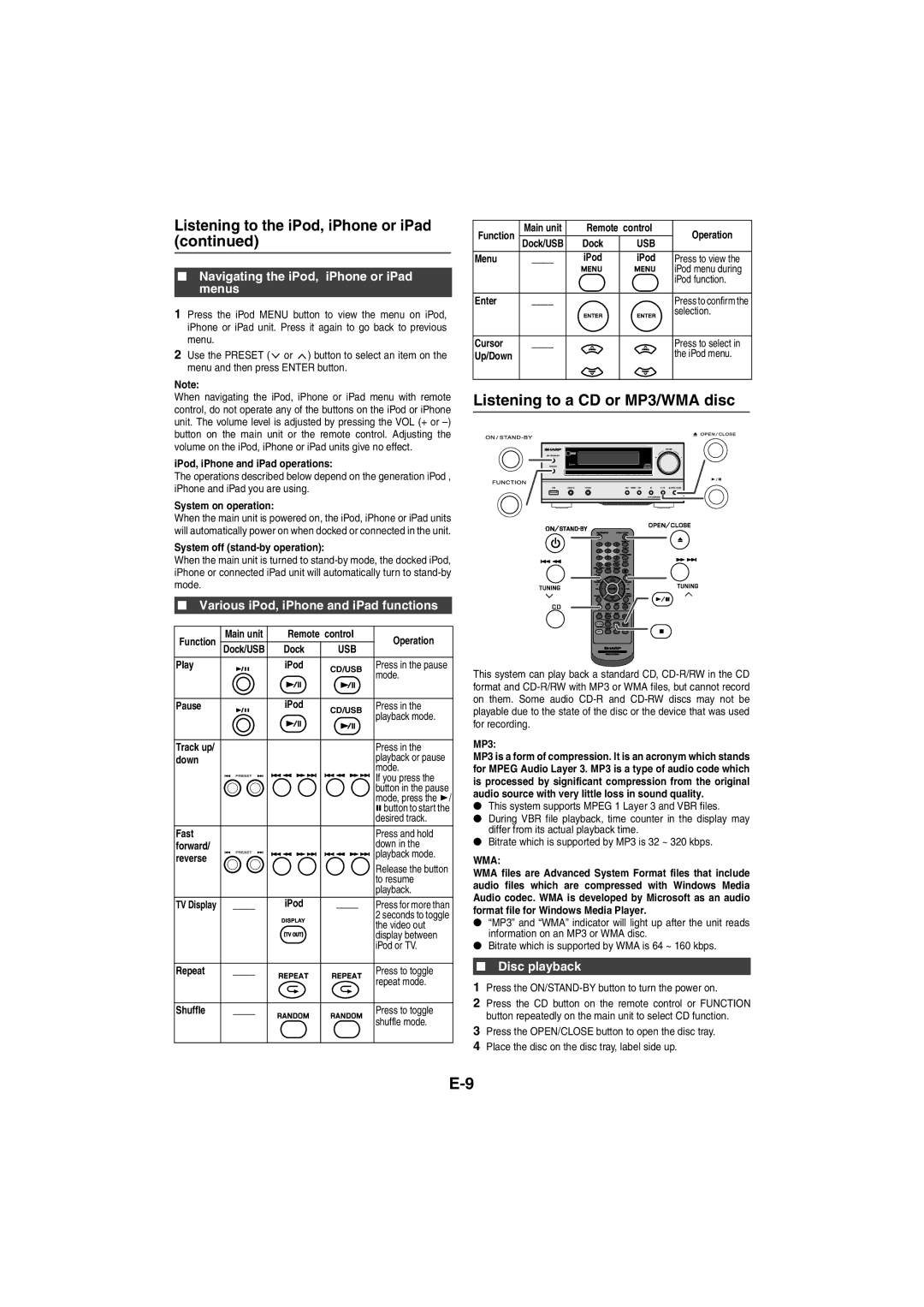Listening to the iPod, iPhone or iPad (continued)
■Navigating the iPod, iPhone or iPad menus
1Press the iPod MENU button to view the menu on iPod, iPhone or iPad unit. Press it again to go back to previous menu.
2Use the PRESET ( ![]() or
or ![]() ) button to select an item on the menu and then press ENTER button.
) button to select an item on the menu and then press ENTER button.
Note:
When navigating the iPod, iPhone or iPad menu with remote control, do not operate any of the buttons on the iPod or iPhone unit. The volume level is adjusted by pressing the VOL (+ or
iPod, iPhone and iPad operations:
The operations described below depend on the generation iPod , iPhone and iPad you are using.
System on operation:
When the main unit is powered on, the iPod, iPhone or iPad units will automatically power on when docked or connected in the unit.
System off (stand-by operation):
When the main unit is turned to
■Various iPod, iPhone and iPad functions
Function | Main unit | Remote control | Operation | |
Dock/USB | Dock | USB | ||
Play |
| iPod | CD/USB | Press in the pause |
|
|
| mode. | |
|
|
|
| |
Pause |
| iPod | CD/USB | Press in the |
|
|
| playback mode. | |
|
|
|
| |
Track up/ |
|
|
| Press in the |
down |
|
|
| playback or pause |
|
|
|
| mode. |
|
|
|
| If you press the |
|
|
|
| button in the pause |
|
|
|
| mode, press the / |
|
|
|
| button to start the |
|
|
|
| desired track. |
Fast |
|
|
| Press and hold |
forward/ |
|
|
| down in the |
reverse |
|
|
| playback mode. |
|
|
| Release the button | |
|
|
|
| |
|
|
|
| to resume |
|
|
|
| playback. |
TV Display | ____ | iPod | ____ | Press for more than |
|
|
|
| 2 seconds to toggle |
|
|
|
| the video out |
|
|
|
| display between |
|
|
|
| iPod or TV. |
Repeat | ____ |
|
| Press to toggle |
|
|
|
| repeat mode. |
Shuffle | ____ |
|
| Press to toggle |
|
|
|
| shuffle mode. |
Function | Main unit | Remote control | Operation | |
| Dock/USB | Dock | USB |
|
Menu | ____ | iPod | iPod | Press to view the |
|
|
|
| iPod menu during |
|
|
|
| iPod function. |
Enter | ____ |
|
| Press to confirm the |
|
|
|
| selection. |
Cursor | ____ |
|
| Press to select in |
Up/Down |
|
|
| the iPod menu. |
Listening to a CD or MP3/WMA disc
CD/USB
RDS
This system can play back a standard CD,
MP3:
MP3 is a form of compression. It is an acronym which stands for MPEG Audio Layer 3. MP3 is a type of audio code which is processed by significant compression from the original audio source with very little loss in sound quality.
●This system supports MPEG 1 Layer 3 and VBR files.
●During VBR file playback, time counter in the display may differ from its actual playback time.
●Bitrate which is supported by MP3 is 32 ~ 320 kbps.
WMA:
WMA files are Advanced System Format files that include audio files which are compressed with Windows Media Audio codec. WMA is developed by Microsoft as an audio format file for Windows Media Player.
●“MP3” and “WMA” indicator will light up after the unit reads information on an MP3 or WMA disc.
●Bitrate which is supported by WMA is 64 ~ 160 kbps.
■Disc playback
1Press the
2Press the CD button on the remote control or FUNCTION button repeatedly on the main unit to select CD function.
3Press the OPEN/CLOSE button to open the disc tray.
4Place the disc on the disc tray, label side up.