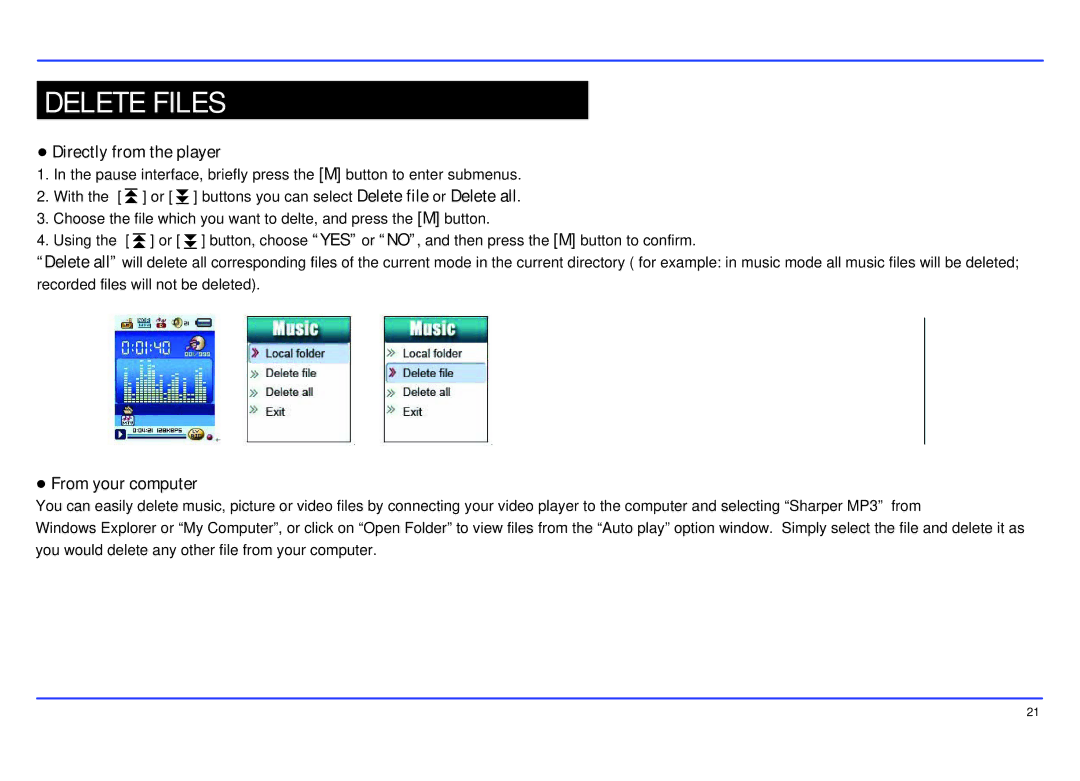DELETE FILES
●Directly from the player
1.In the pause interface, briefly press the [M] button to enter submenus.
2.With the [ ![]() ] or [
] or [ ![]() ] buttons you can select Delete file or Delete all.
] buttons you can select Delete file or Delete all.
3.Choose the file which you want to delte, and press the [M] button.
4.Using the [ ] or [ ] button, choose “YES” or “NO”, and then press the [M] button to confirm.
“Delete all” will delete all corresponding files of the current mode in the current directory ( for example: in music mode all music files will be deleted; recorded files will not be deleted).
●From your computer
You can easily delete music, picture or video files by connecting your video player to the computer and selecting “Sharper MP3” from
Windows Explorer or “My Computer”, or click on “Open Folder” to view files from the “Auto play” option window. Simply select the file and delete it as you would delete any other file from your computer.
21