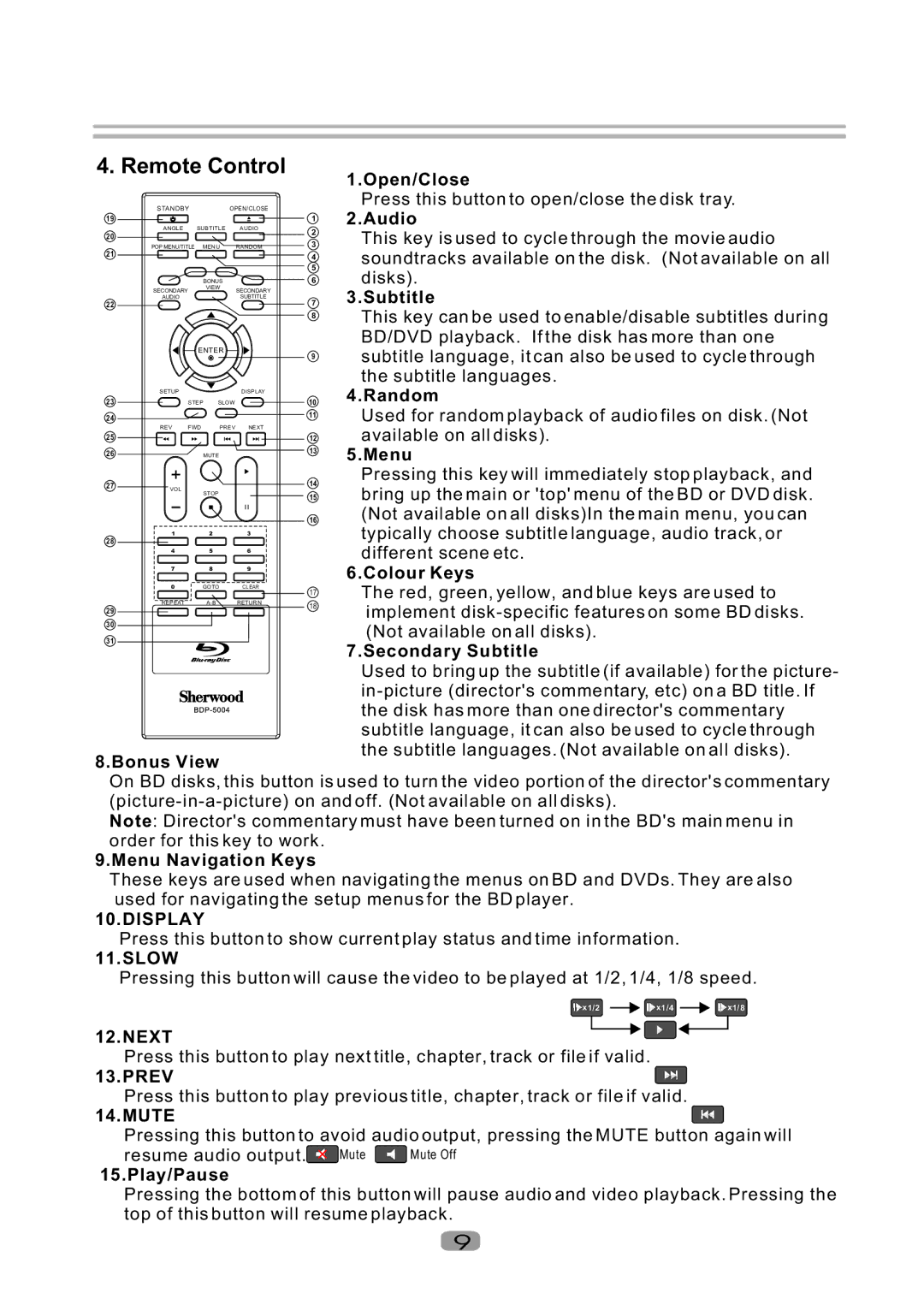4. Remote Control
1.Open/Close
19 | STANDBY | OPEN/CLOSE | ||
|
|
|
| |
20 | ANGLE | SUBTITLE | AUDIO | |
|
|
|
| |
21 | POP MENU/TITLE | MENU | RANDOM | |
|
|
|
| |
|
|
| BONUS |
|
| SECONDARY |
| VIEW | SECONDARY |
22 | AUDIO |
|
| SUBTITLE |
|
|
|
| |
|
| ENTER |
| |
| SETUP |
|
| DISPLAY |
23 |
| STEP | SLOW |
|
24 |
|
|
|
|
25 | REV | FWD | PREV | NEXT |
|
|
|
| |
26 |
|
| MUTE |
|
27 | + |
|
|
|
VOL |
| STOP |
| |
|
|
|
| |
28 | 1 |
| 2 | 3 |
|
|
|
| |
| 4 |
| 5 | 6 |
| 7 |
| 8 | 9 |
| 0 |
| GOTO | CLEAR |
29 | REPEAT |
| RETURN | |
|
|
|
| |
30 |
|
|
|
|
31 |
|
|
|
|
8.Bonus View
1
2
3
4
5
6
7
8
9
10
11
12
13
14
15
16
17
18
Press this button to open/close the disk tray.
2.Audio
This key is used to cycle through the movie audio soundtracks available on the disk. (Not available on all disks).
3.Subtitle
This key can be used to enable/disable subtitles during BD/DVD playback. If the disk has more than one subtitle language, it can also be used to cycle through the subtitle languages.
4.Random
Used for random playback of audio files on disk. (Not available on all disks).
5.Menu
Pressing this key will immediately stop playback, and bring up the main or 'top' menu of the BD or DVD disk. (Not available on all disks)In the main menu, you can typically choose subtitle language, audio track, or different scene etc.
6.Colour Keys
The red, green, yellow, and blue keys are used to implement
7.Secondary Subtitle
Used to bring up the subtitle (if available) for the picture-
On BD disks, this button is used to turn the video portion of the director's commentary
Note: Director's commentary must have been turned on in the BD's main menu in order for this key to work.
9.Menu Navigation Keys
These keys are used when navigating the menus on BD and DVDs. They are also used for navigating the setup menus for the BD player.
10.DISPLAY
Press this button to show current play status and time information.
11.SLOW
Pressing this button will cause the video to be played at 1/2, 1/4, 1/8 speed.
![]() x1/2
x1/2 ![]()
![]() x1/4
x1/4 ![]()
![]() x1/8
x1/8
12.NEXT
Press this button to play next title, chapter, track or file if valid.
13.PREV
Press this button to play previous title, chapter, track or file if valid.
14.MUTE
Pressing this button to avoid audio output, pressing the MUTE button again will
resume audio output.![]() Mute
Mute ![]() Mute Off
Mute Off
15.Play/Pause
Pressing the bottom of this button will pause audio and video playback. Pressing the top of this button will resume playback.
9