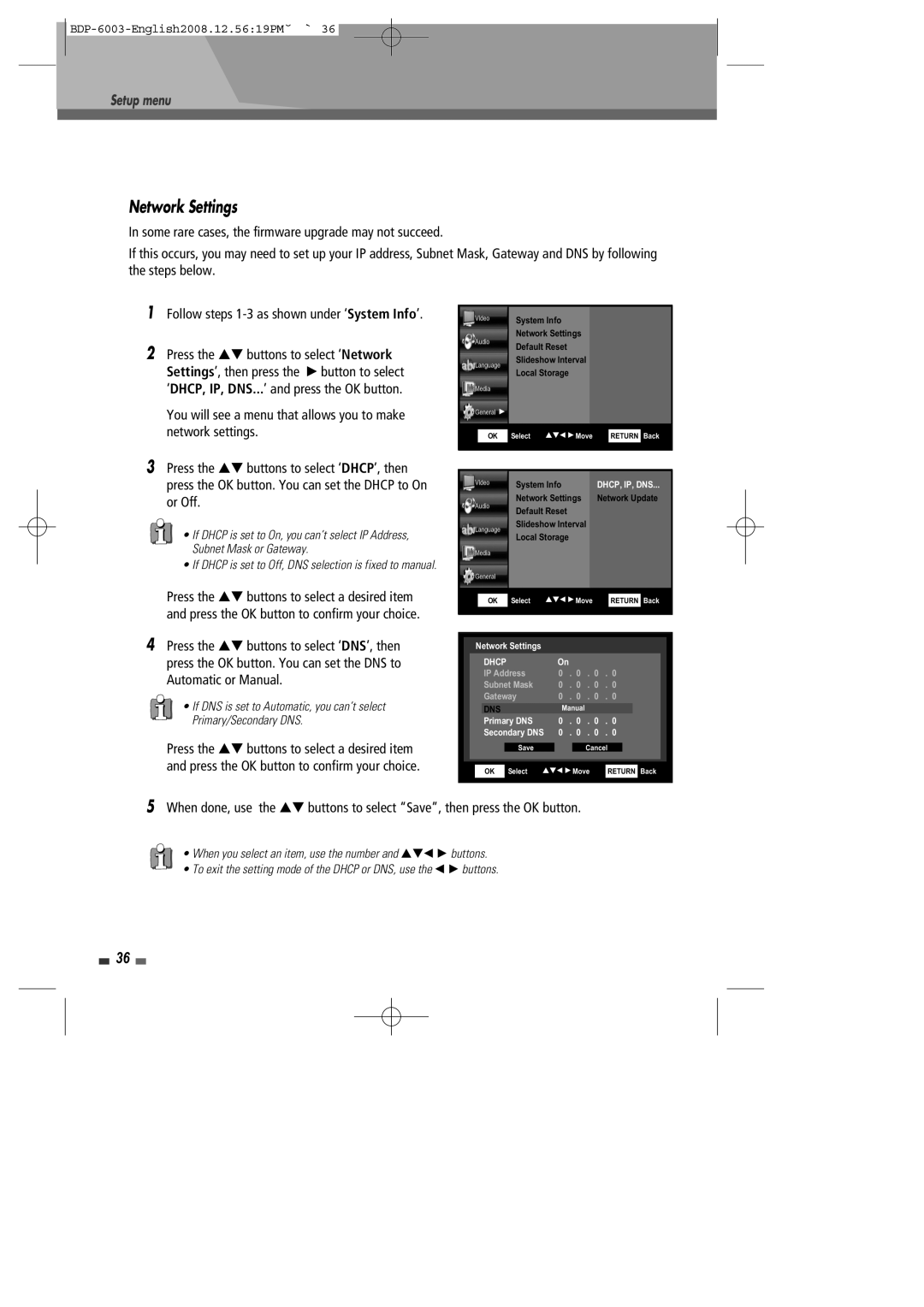BDP-6003 specifications
The Sherwood BDP-6003 is a cutting-edge Blu-ray player designed to deliver an unrivaled home entertainment experience. This advanced player offers a plethora of features and technologies that cater to both avid movie enthusiasts and casual viewers alike, making it a standout option in the world of home theater systems.One of the key features of the BDP-6003 is its impressive support for various video formats. It not only plays standard Blu-ray discs but also supports 3D Blu-ray playback, enhancing your viewing experience with stunning depth and realism. Additionally, the device is capable of upscaling DVDs to near Blu-ray quality, ensuring that your entire collection can be enjoyed in exceptional clarity. With its advanced video processing technology, the player delivers vibrant colors and crisp images across all supported formats.
Audio performance is another area where the Sherwood BDP-6003 excels. It supports multiple audio formats, including Dolby TrueHD and DTS-HD Master Audio, providing lossless audio quality that complements high-definition video. This enables an immersive surround sound experience, making you feel like you’re right in the middle of the action. The device is also equipped with various audio processing options, allowing users to customize sound settings to their preference.
Connectivity is seamlessly integrated into the BDP-6003, featuring multiple HDMI outputs for easy connection to a wide range of devices. It also includes USB ports, allowing users to play media files directly from external drives. Network connectivity options, such as Wi-Fi and Ethernet, enable streaming from popular services and platforms, ensuring you have access to an expansive library of content.
The user interface of the BDP-6003 is designed for ease of use, offering intuitive navigation that facilitates quick access to settings and features. The device supports a range of smart features, allowing for firmware updates and access to online content, keeping your Blu-ray player current with the latest technological advancements.
In summary, the Sherwood BDP-6003 Blu-ray player is a versatile and high-performance device packed with features that enrich every viewing experience. Its support for various formats, exceptional audio capabilities, and robust connectivity options make it an excellent choice for home theater enthusiasts looking to elevate their entertainment setup to new heights. Whether enjoying a favorite classic or the latest blockbuster, the BDP-6003 stands ready to deliver stunning visuals and high-quality sound.