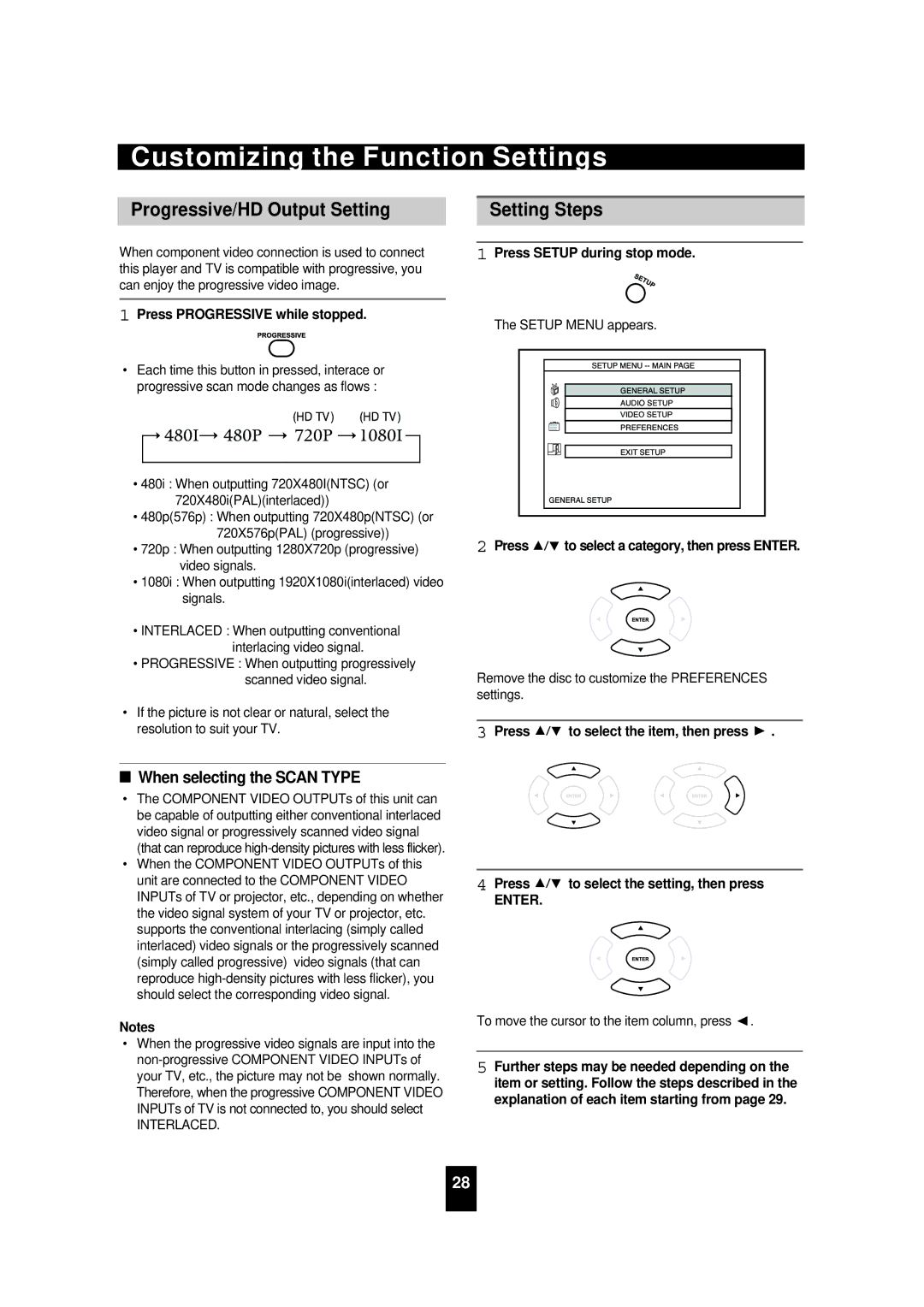Customizing the Function Settings
| Progressive/HD Output Setting |
| Setting Steps |
|
|
|
|
|
|
|
|
|
|
|
| When component video connection is used to connect |
| 1 Press SETUP during stop mode. |
|
| this player and TV is compatible with progressive, you |
|
|
|
| can enjoy the progressive video image. |
|
|
|
|
|
|
|
|
| 1 Press PROGRESSIVE while stopped. |
| The SETUP MENU appears. |
|
|
|
|
|
•Each time this button in pressed, interace or progressive scan mode changes as flows :
•480i : When outputting 720X480I(NTSC) (or 720X480i(PAL)(interlaced))
•480p(576p) : When outputting 720X480p(NTSC) (or 720X576p(PAL) (progressive))
•720p : When outputting 1280X720p (progressive) video signals.
•1080i : When outputting 1920X1080i(interlaced) video signals.
•INTERLACED : When outputting conventional interlacing video signal.
•PROGRESSIVE : When outputting progressively scanned video signal.
•If the picture is not clear or natural, select the resolution to suit your TV.
2Press ![]()
![]()
![]() to select a category, then press ENTER.
to select a category, then press ENTER.
Remove the disc to customize the PREFERENCES settings.
3 Press ![]()
![]()
![]() to select the item, then press
to select the item, then press ![]() .
.
■When selecting the SCAN TYPE
•The COMPONENT VIDEO OUTPUTs of this unit can be capable of outputting either conventional interlaced video signal or progressively scanned video signal (that can reproduce
•When the COMPONENT VIDEO OUTPUTs of this unit are connected to the COMPONENT VIDEO INPUTs of TV or projector, etc., depending on whether the video signal system of your TV or projector, etc. supports the conventional interlacing (simply called interlaced) video signals or the progressively scanned (simply called progressive) video signals (that can reproduce
Notes
•When the progressive video signals are input into the
INTERLACED.
4Press ![]()
![]()
![]() to select the setting, then press
to select the setting, then press
ENTER.
To move the cursor to the item column, press  .
.
5Further steps may be needed depending on the item or setting. Follow the steps described in the explanation of each item starting from page 29.
28