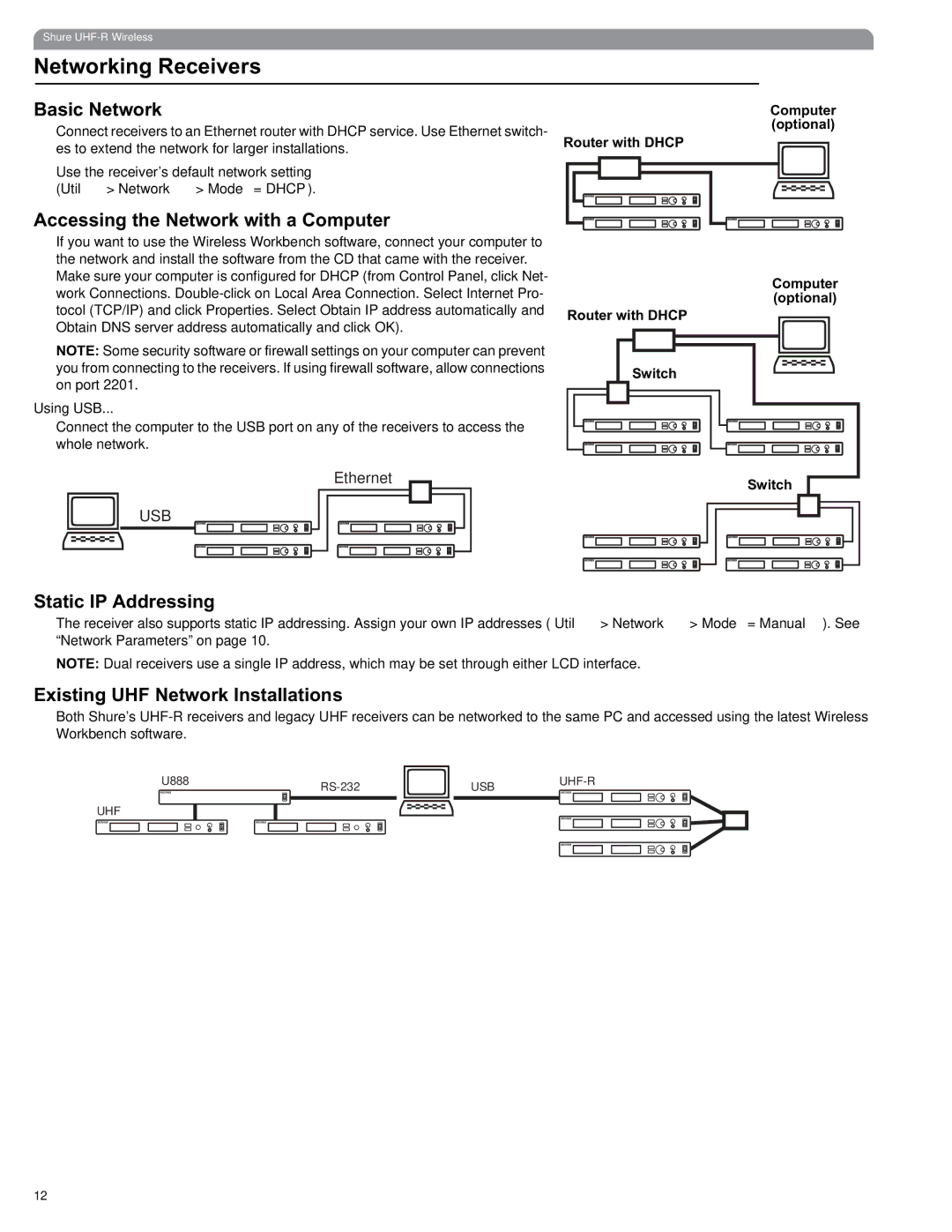Shure
Networking Receivers
Basic Network
Connect receivers to an Ethernet router with DHCP service. Use Ethernet switch- | Router with DHCP | |||||
es to extend the network for larger installations. | ||||||
Use the receiver’s default network setting |
|
|
|
|
|
|
|
|
|
|
|
| |
(Util > Network > Mode = DHCP). |
|
|
|
|
|
|
|
|
|
|
|
|
|
Computer (optional)
Accessing the Network with a Computer
If you want to use the Wireless Workbench software, connect your computer to the network and install the software from the CD that came with the receiver. Make sure your computer is configured for DHCP (from Control Panel, click Net- work Connections.
NOTE: Some security software or firewall settings on your computer can prevent you from connecting to the receivers. If using firewall software, allow connections on port 2201.
Using USB...
Connect the computer to the USB port on any of the receivers to access the whole network.
Ethernet
USB
Computer (optional)
Router with DHCP
Switch
Switch
Static IP Addressing
The receiver also supports static IP addressing. Assign your own IP addresses ( Util > Network > Mode = Manual). See “Network Parameters” on page 10.
NOTE: Dual receivers use a single IP address, which may be set through either LCD interface.
Existing UHF Network Installations
Both Shure’s
U888 | USB | |||
|
| |||
|
|
|
|
|
UHF
12