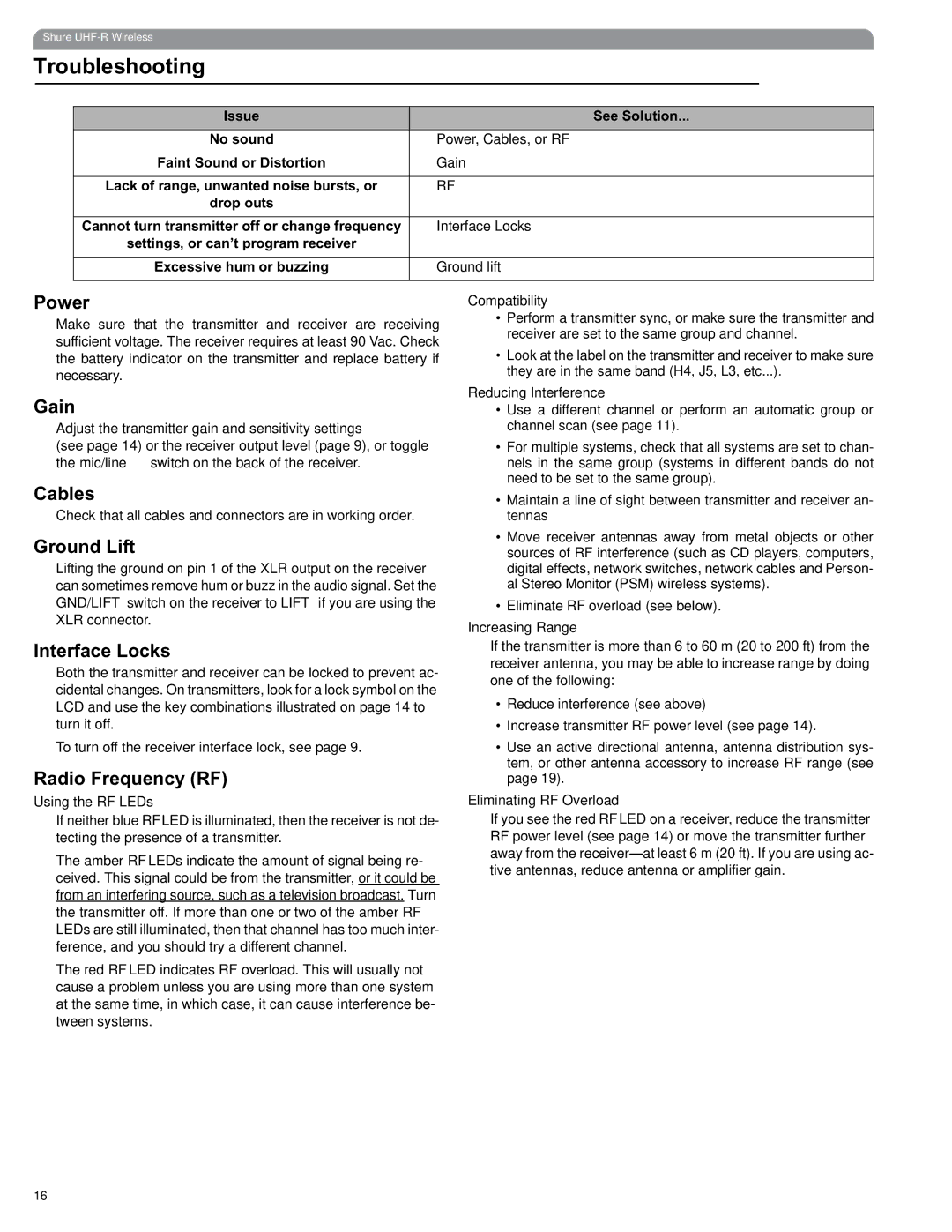Shure
Troubleshooting
Issue | See Solution... |
|
|
No sound | Power, Cables, or RF |
|
|
Faint Sound or Distortion | Gain |
|
|
Lack of range, unwanted noise bursts, or | RF |
drop outs |
|
|
|
Cannot turn transmitter off or change frequency | Interface Locks |
settings, or can’t program receiver |
|
|
|
Excessive hum or buzzing | Ground lift |
|
|
Power
Make sure that the transmitter and receiver are receiving sufficient voltage. The receiver requires at least 90 Vac. Check the battery indicator on the transmitter and replace battery if necessary.
Gain
Adjust the transmitter gain and sensitivity settings
(see page 14) or the receiver output level (page 9), or toggle the mic/line switch on the back of the receiver.
Compatibility
•Perform a transmitter sync, or make sure the transmitter and receiver are set to the same group and channel.
•Look at the label on the transmitter and receiver to make sure they are in the same band (H4, J5, L3, etc...).
Reducing Interference
•Use a different channel or perform an automatic group or channel scan (see page 11).
•For multiple systems, check that all systems are set to chan- nels in the same group (systems in different bands do not need to be set to the same group).
Cables
Check that all cables and connectors are in working order.
Ground Lift
Lifting the ground on pin 1 of the XLR output on the receiver can sometimes remove hum or buzz in the audio signal. Set the GND/LIFT switch on the receiver to LIFT if you are using the XLR connector.
Interface Locks
Both the transmitter and receiver can be locked to prevent ac- cidental changes. On transmitters, look for a lock symbol on the LCD and use the key combinations illustrated on page 14 to turn it off.
To turn off the receiver interface lock, see page 9.
Radio Frequency (RF)
Using the RF LEDs
If neither blue RF LED is illuminated, then the receiver is not de- tecting the presence of a transmitter.
The amber RF LEDs indicate the amount of signal being re- ceived. This signal could be from the transmitter, or it could be from an interfering source, such as a television broadcast. Turn the transmitter off. If more than one or two of the amber RF LEDs are still illuminated, then that channel has too much inter- ference, and you should try a different channel.
The red RF LED indicates RF overload. This will usually not cause a problem unless you are using more than one system at the same time, in which case, it can cause interference be- tween systems.
•Maintain a line of sight between transmitter and receiver an- tennas
•Move receiver antennas away from metal objects or other sources of RF interference (such as CD players, computers, digital effects, network switches, network cables and Person- al Stereo Monitor (PSM) wireless systems).
•Eliminate RF overload (see below).
Increasing Range
If the transmitter is more than 6 to 60 m (20 to 200 ft) from the receiver antenna, you may be able to increase range by doing one of the following:
•Reduce interference (see above)
•Increase transmitter RF power level (see page 14).
•Use an active directional antenna, antenna distribution sys- tem, or other antenna accessory to increase RF range (see page 19).
Eliminating RF Overload
If you see the red RF LED on a receiver, reduce the transmitter RF power level (see page 14) or move the transmitter further away from the
16