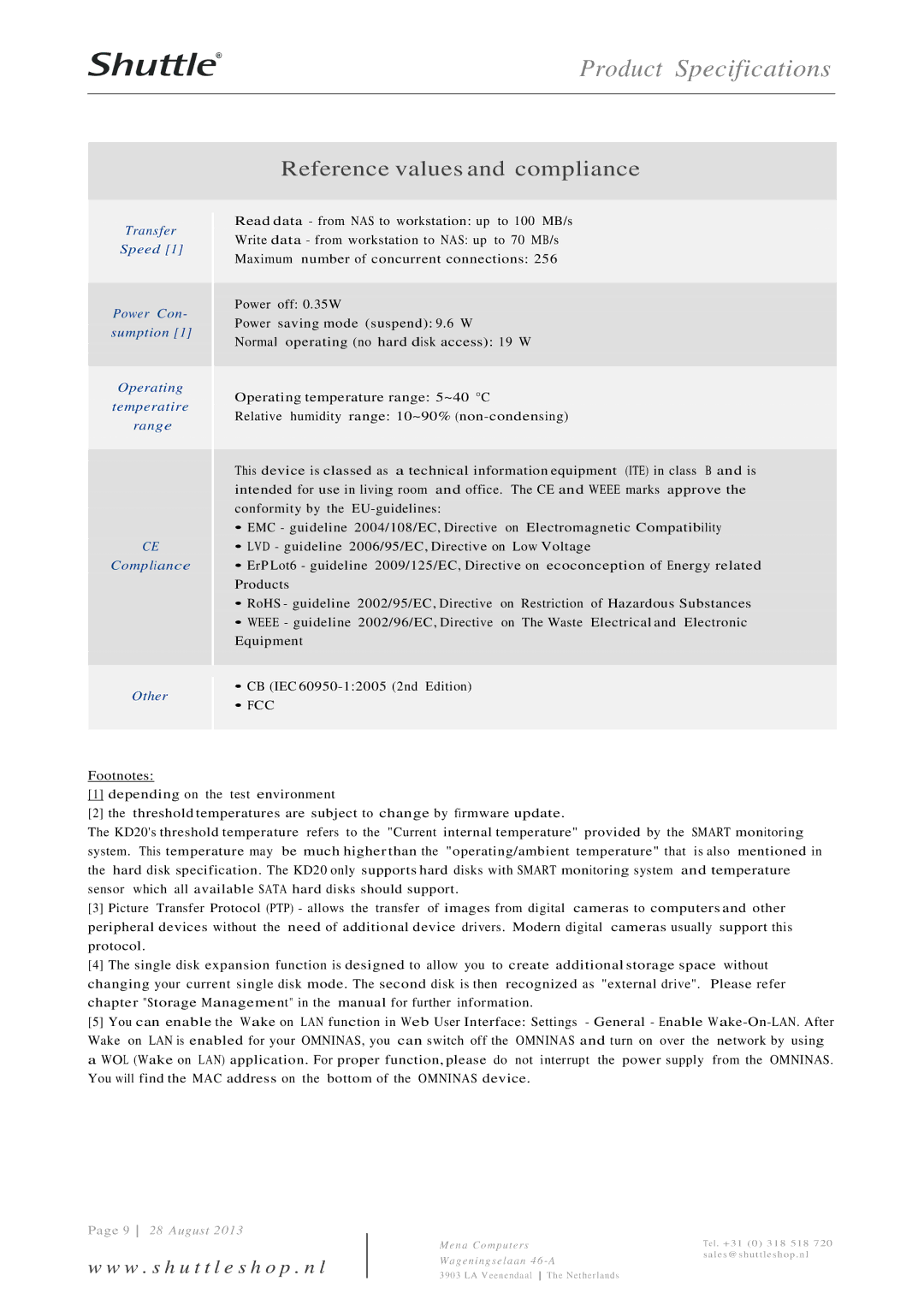Product Specifications
Reference values and compliance
Transfer
Speed [1]
Power Con- sumption [1]
Operating
temperatire range
CE
Compliance
Read data - from NAS to workstation: up to 100 MB/s
Write data - from workstation to NAS: up to 70 MB/s
Maximum number of concurrent connections: 256
Power off: 0.35W
Power saving mode (suspend): 9.6 W
Normal operating (no hard disk access): 19 W
Operating temperature range: 5~40 °C
Relative humidity range: 10~90%
This device is classed as a technical information equipment (ITE) in class B and is intended for use in living room and office. The CE and WEEE marks approve the conformity by the
•EMC - guideline 2004/108/EC, Directive on Electromagnetic Compatibility
•LVD - guideline 2006/95/EC, Directive on Low Voltage
•ErP Lot6 - guideline 2009/125/EC, Directive on ecoconception of Energy related Products
• RoHS - guideline 2002/95/EC, Directive on Restriction of Hazardous Substances
•WEEE - guideline 2002/96/EC, Directive on The Waste Electrical and Electronic Equipment
Other
•CB (IEC
•FCC
Footnotes:
[1]depending on the test environment
[2]the threshold temperatures are subject to change by firmware update.
The KD20's threshold temperature refers to the "Current internal temperature" provided by the SMART monitoring system. This temperature may be much higher than the "operating/ambient temperature" that is also mentioned in the hard disk specification. The KD20 only supports hard disks with SMART monitoring system and temperature sensor which all available SATA hard disks should support.
[3]Picture Transfer Protocol (PTP) - allows the transfer of images from digital cameras to computers and other peripheral devices without the need of additional device drivers. Modern digital cameras usually support this protocol.
[4]The single disk expansion function is designed to allow you to create additional storage space without changing your current single disk mode. The second disk is then recognized as "external drive". Please refer chapter "Storage Management" in the manual for further information.
[5]You can enable the Wake on LAN function in Web User Interface: Settings - General - Enable
Wake on LAN is enabled for your OMNINAS, you can switch off the OMNINAS and turn on over the network by using a WOL (Wake on LAN) application. For proper function, please do not interrupt the power supply from the OMNINAS. You will find the MAC address on the bottom of the OMNINAS device.
Page 9 28 August 2013
w w w . s h u t t l e s h o p . n l
M e n a C o m p u te rs | Tel . +31 (0) 318 518 720 |
Wa g e n in g s e la a n 4 6 - A | sales@ shut tl e s hop . nl |
| |
3903 LA Veenendaal The Net her lands |
|