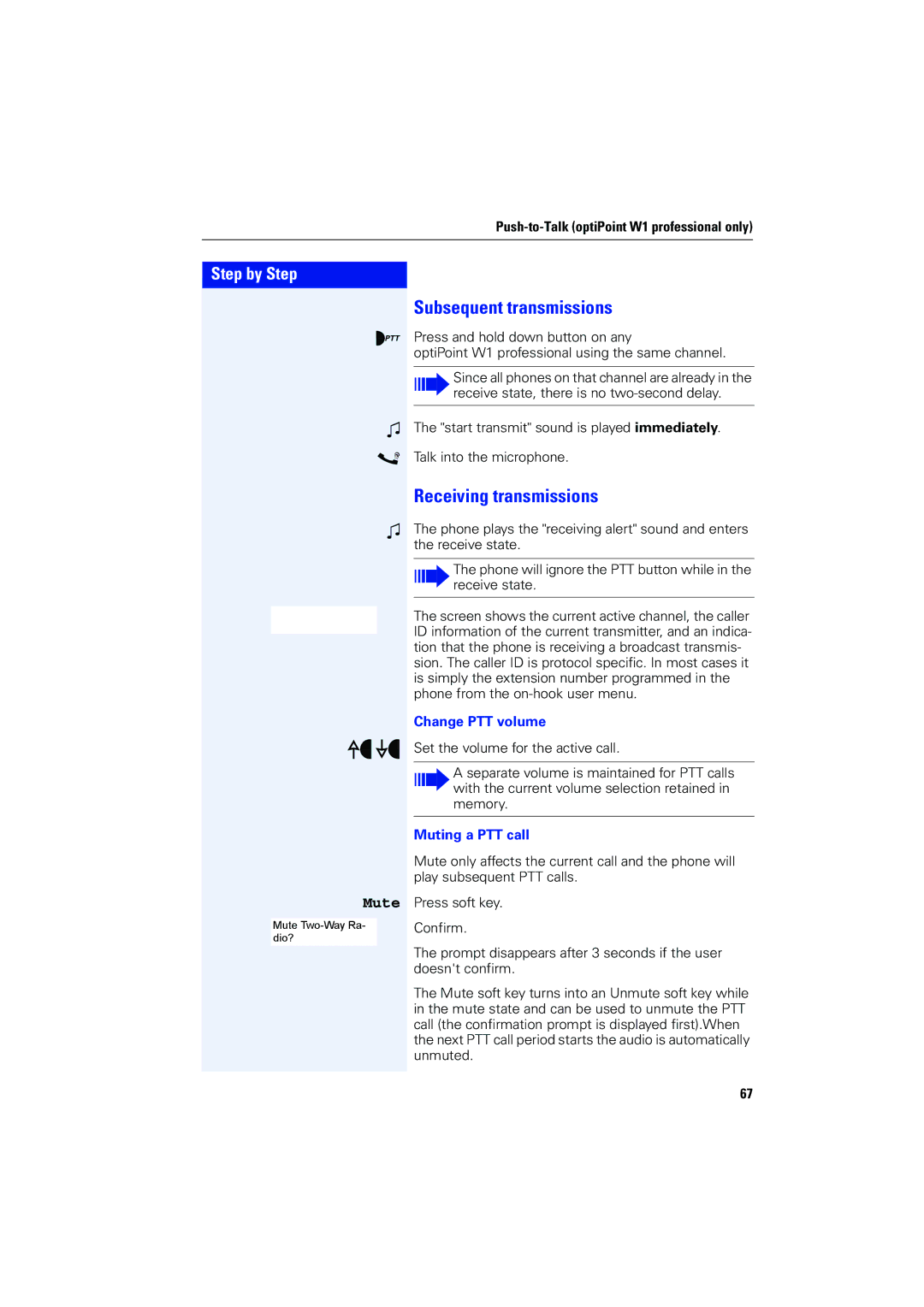4000 specifications
The Siemens 4000 is an advanced series of gas turbines designed for power generation, renowned for its efficiency, reliability, and versatility. This series has made significant contributions to the energy sector, particularly in combined cycle power plants, where its performance optimizes energy production.One of the main features of the Siemens 4000 gas turbine family is its high efficiency. The turbines are designed to operate at a thermal efficiency level that can exceed 60%, particularly when integrated into combined cycle configurations. This efficiency translates into lower fuel consumption and reduced carbon emissions, making the Siemens 4000 an environmentally friendly choice for power generation.
The Siemens 4000 series utilizes cutting-edge technologies to enhance performance and reliability. It employs advanced materials and innovative cooling techniques that allow for higher operating temperatures, resulting in increased power output. The use of sophisticated digital controls and monitoring systems ensures that the turbine operates optimally under varying load conditions and contributes to enhanced operational flexibility.
Another characteristic that sets the Siemens 4000 apart is its modular design. This feature simplifies maintenance and troubleshooting, enabling quick replacements and reducing downtime. The turbines are designed for easy access to critical components, allowing for routine inspections and repairs without extensive disassembly.
In addition, the Siemens 4000 series includes various models, such as the SGT-4000F and SGT-8000H, that cater to different market needs and applications. The SGT-4000F, for instance, is particularly suited for flexible power generation and can quickly adjust output to meet fluctuating demand, making it ideal for integration with renewable energy sources.
The Siemens 4000 turbines also prioritize operational integrity. They are engineered to withstand harsh environmental conditions, ensuring reliable performance in diverse geographical settings. This robustness is complemented by Siemens' extensive service network, which provides expert support and maintenance solutions.
In summary, the Siemens 4000 series gas turbines represent a pinnacle of engineering in power generation technology. Their high efficiency, advanced materials, reliable performance, and flexible applications make them a preferred choice for utilities and independent power producers alike, paving the way for a sustainable energy future.