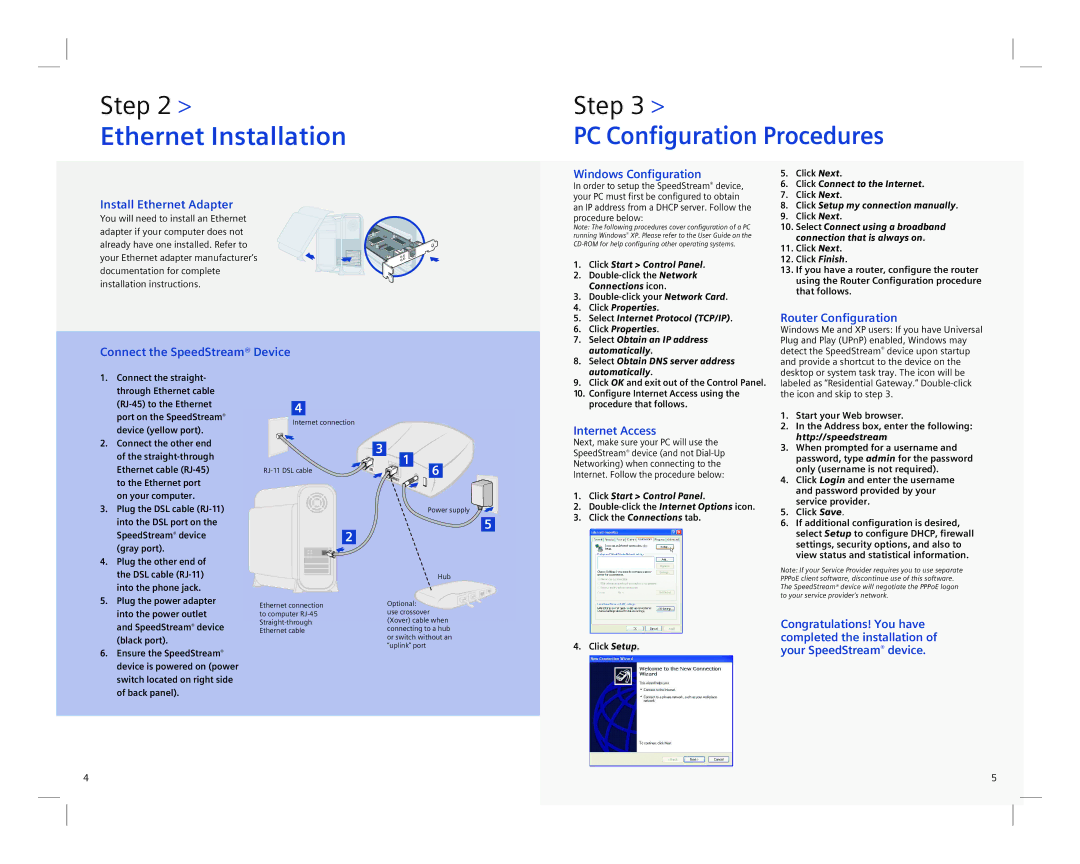4100 specifications
The Siemens 4100 is a sophisticated communications and automation system designed to enhance efficiency and reliability in industrial and manufacturing processes. This system is particularly prominent in industries such as energy, transportation, and manufacturing, where robust performance and integration capabilities are crucial.One of the standout features of the Siemens 4100 is its modular architecture, which allows for scalability and customization to meet diverse operational needs. This modularity ensures that organizations can tailor their systems to fit specific applications while accommodating future expansions. The system supports a variety of input and output modules, enabling users to configure their setup according to the unique demands of their operations.
The Siemens 4100 employs advanced communication technologies, notably including Ethernet and fieldbus systems. This allows for seamless connectivity between devices, facilitating real-time data exchange and remote monitoring capabilities. Consequently, operators can gain insights into their equipment performance, enabling predictive maintenance and reducing downtime.
Another notable characteristic of the Siemens 4100 is its integration with the Siemens Totally Integrated Automation (TIA) portfolio. This integration simplifies the overall automation process by providing a unified platform for configuration, programming, and monitoring. Users benefit from a more streamlined workflow, as they can manage different components of their automation system from a single interface.
Data handling is also optimized in the Siemens 4100, with built-in data logging and analysis functions. Users can track historical performance metrics and generate reports, which support informed decision-making and continuous improvement efforts. The system’s capabilities in data analytics empower operators to identify trends and optimize processes, leading to enhanced productivity.
Moreover, the Siemens 4100 is designed with a strong emphasis on cybersecurity. In today’s interconnected environment, safeguarding sensitive data is critical. The Siemens 4100 features robust security protocols to protect against unauthorized access and cyber threats, ensuring that critical operations remain secure.
In summary, the Siemens 4100 stands out for its modularity, advanced communication capabilities, integration with the TIA portfolio, data handling functions, and robust cybersecurity measures. These features together make it a powerful solution for modern industries looking to enhance their operational efficiency and reliability. With the Siemens 4100, organizations can confidently embrace automation and digitalization, paving the way for future advancements in their operational processes.