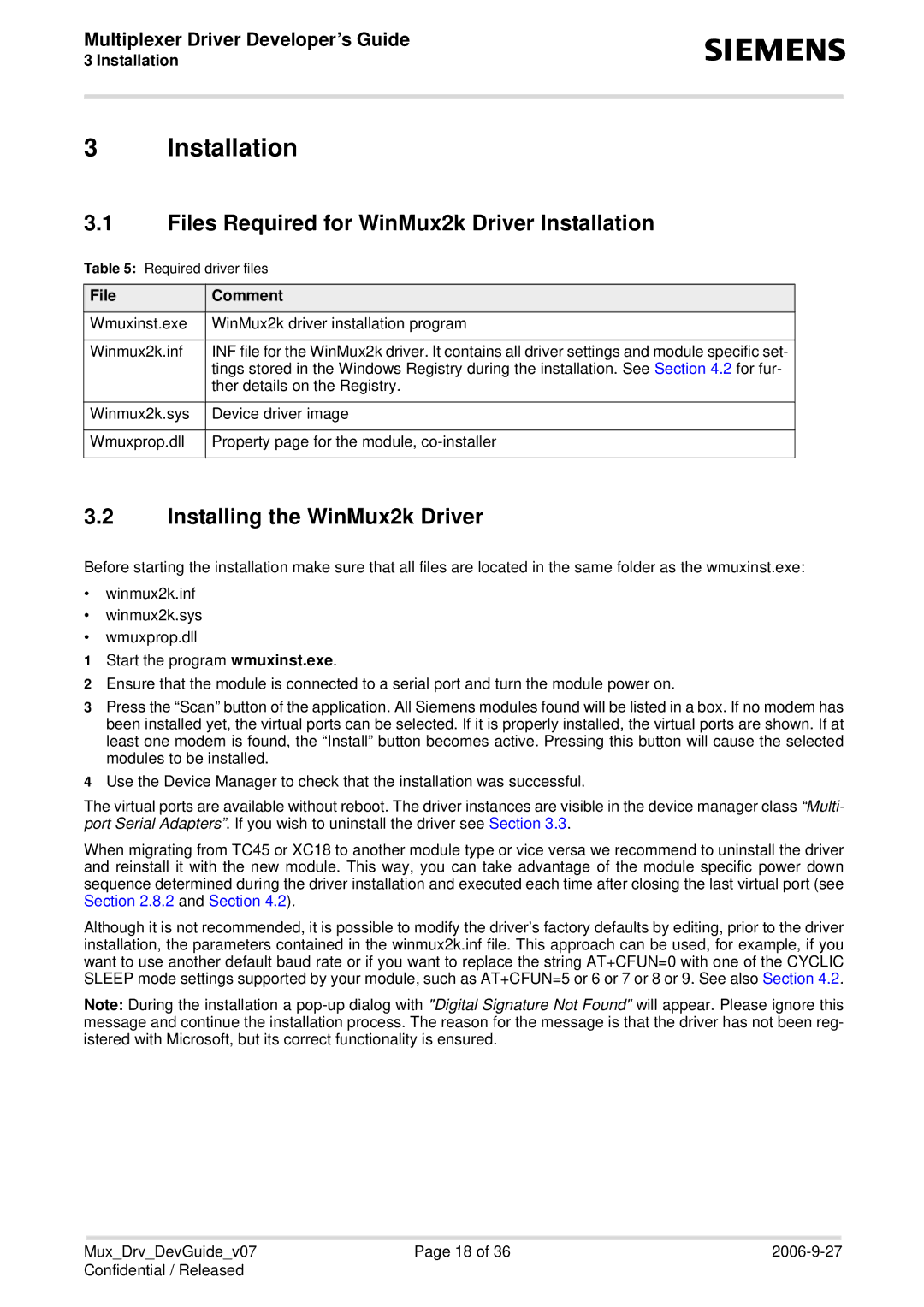Multiplexer Driver Developer’s Guide
3 Installation
s
3 Installation
3.1Files Required for WinMux2k Driver Installation
Table 5: Required driver files
File | Comment |
|
|
Wmuxinst.exe | WinMux2k driver installation program |
|
|
Winmux2k.inf | INF file for the WinMux2k driver. It contains all driver settings and module specific set- |
| tings stored in the Windows Registry during the installation. See Section 4.2 for fur- |
| ther details on the Registry. |
|
|
Winmux2k.sys | Device driver image |
|
|
Wmuxprop.dll | Property page for the module, |
|
|
3.2Installing the WinMux2k Driver
Before starting the installation make sure that all files are located in the same folder as the wmuxinst.exe:
•winmux2k.inf
•winmux2k.sys
•wmuxprop.dll
1Start the program wmuxinst.exe.
2Ensure that the module is connected to a serial port and turn the module power on.
3Press the “Scan” button of the application. All Siemens modules found will be listed in a box. If no modem has been installed yet, the virtual ports can be selected. If it is properly installed, the virtual ports are shown. If at least one modem is found, the “Install” button becomes active. Pressing this button will cause the selected modules to be installed.
4Use the Device Manager to check that the installation was successful.
The virtual ports are available without reboot. The driver instances are visible in the device manager class “Multi- port Serial Adapters”. If you wish to uninstall the driver see Section 3.3.
When migrating from TC45 or XC18 to another module type or vice versa we recommend to uninstall the driver and reinstall it with the new module. This way, you can take advantage of the module specific power down sequence determined during the driver installation and executed each time after closing the last virtual port (see Section 2.8.2 and Section 4.2).
Although it is not recommended, it is possible to modify the driver’s factory defaults by editing, prior to the driver installation, the parameters contained in the winmux2k.inf file. This approach can be used, for example, if you want to use another default baud rate or if you want to replace the string AT+CFUN=0 with one of the CYCLIC SLEEP mode settings supported by your module, such as AT+CFUN=5 or 6 or 7 or 8 or 9. See also Section 4.2.
Note: During the installation a
Mux_Drv_DevGuide_v07 | Page 18 of 36 | |
Confidential / Released |
|
|